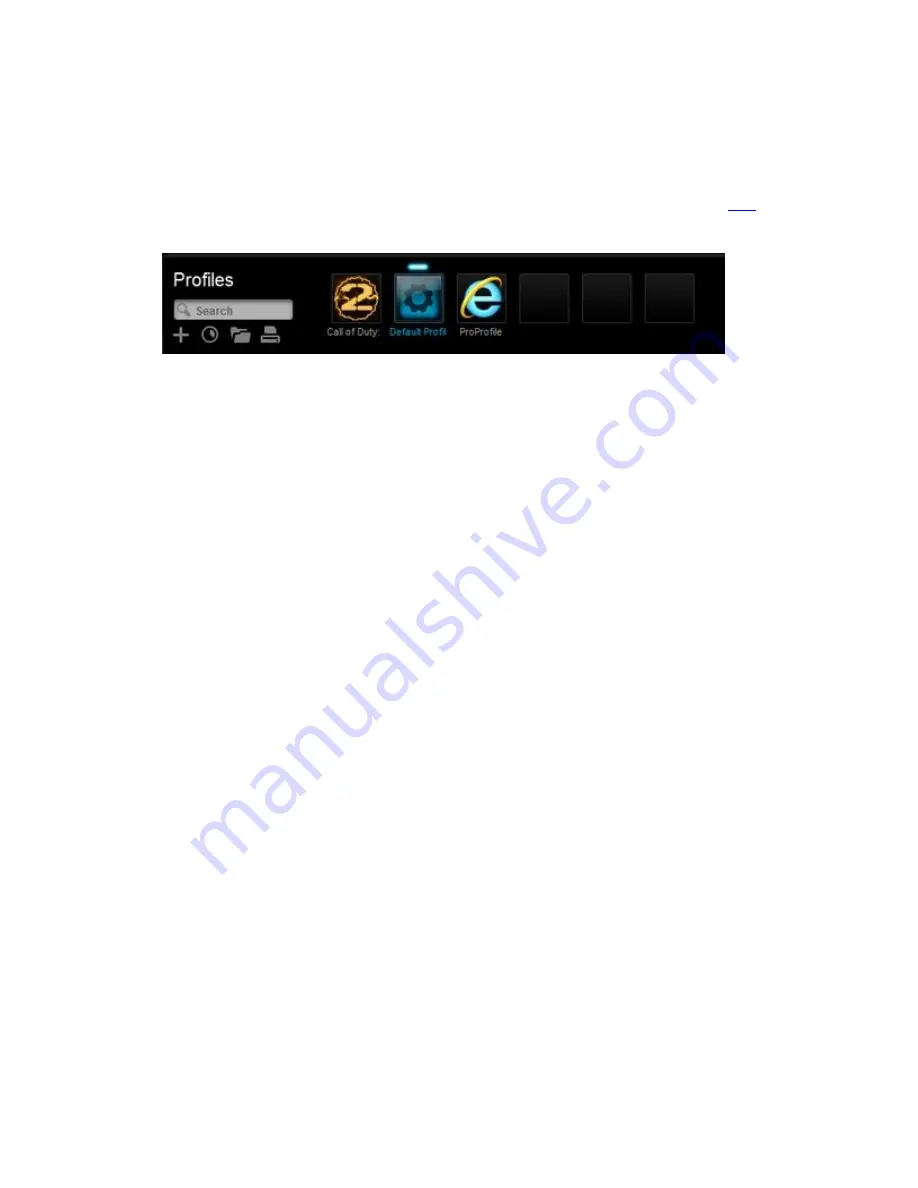
3.
Select the profile you want to edit by clicking its icon. The profile will have a blue
highlight bar above it when selected (ex. "Default Profile" below).
NOTE:
Logitech Gaming Software will detect some games you've installed and create
profiles for them. You can create profiles for other games yourself (see article
help).
4.
To edit a button, either:
o
Drag and drop an existing command onto it.
NOTE:
All commands you've created for that profile will be visible in the
Commands list on the left. When you drag a command over the mouse, the
configurable buttons will highlight. Choose the button you want to program and
drop the command on top of it.
OR
o
Right-click on a button and select
Edit Command
. The Command Editor window
appears:






















