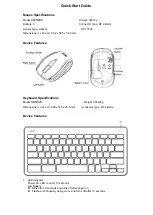o
Glass or other see-through surfaces
o
Reflective surfaces, such as mirrors and metal desks
o
Wood grains and grooved surfaces
o
Very high gloss finished surfaces
Try the mouse on a piece of white paper to make sure it isn't a tracking issue on a
particular surface you're using.
If the above steps don't resolve your problem, the erratic movement may be caused by software
(for example, if the cursor speed is set too fast).
+
My gaming-mouse profile stopped working after a game update
Each profile is associated with a specific .exe file. Sometimes, when you install a game update or
expansion pack, the location of the correct.exe may change.
If you recently installed a game update and then your game profile stopped working, see
answer
for help with finding the current game .exe.
+
Gaming mouse and keyboard compatibility with USB hubs and KVM switches
We don't support the use of third-party devices with our mice and keyboards. They can interfere
with communication between a mouse or keyboard and the computer.
Unsupported third-party devices include:
KVM switch boxes
Port replicators
Docking stations
USB hubs
NOTE:
The manufacturers of these third-party devices implement keyboard and mouse support
in different ways. There is currently no industry standard.
+
Setting different DPIs for gaming-mouse profiles using Logitech Gaming Software
Logitech Gaming Software (LGS) configures DPI and other mouse pointer adjustments to work
on all profiles by default. Using LGS, you can set different DPIs and pointer behavior for each
game profile.
NOTE:
This is an advanced setting and each game's profile will have to be individually
configured, but it allows for maximum flexibility and configurability.
To set up different DPI settings for profiles: