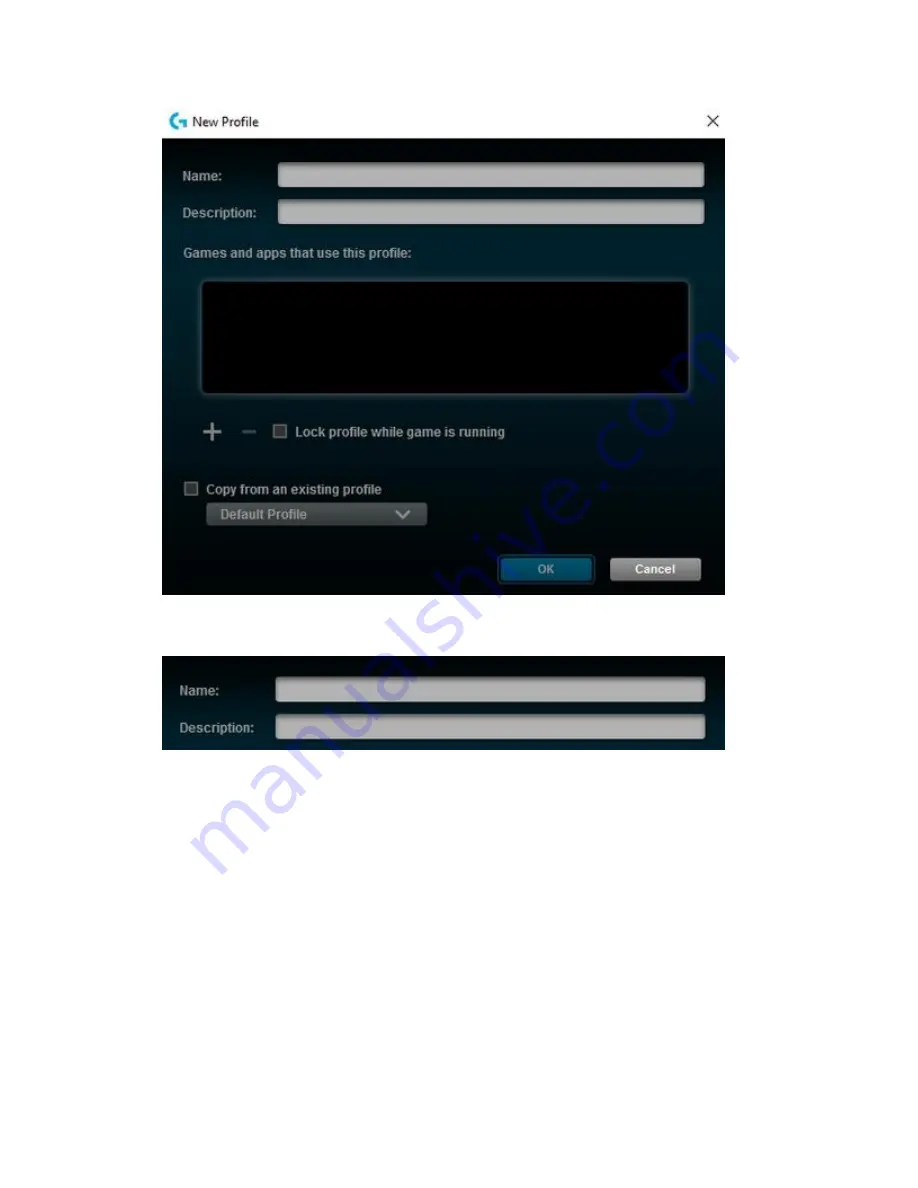
5.
Type distinct names for your profile in the
Name
and
Description
boxes.
6.
Click “
+
” and use the Windows Explorer window that appears to navigate to and open
your executable (.exe) file.
NOTE:
You can assign multiple executable files to the same LGS profile.
7.
Select the checkbox to
Lock profile while game is running
to prevent other profiles
from becoming active while your game or application is running.
8.
If you prefer to use another profile’s lighting, command assignment or pointer settings as
a starting point, select the checkbox to
Copy from an existing profile
. Use the drop-
down menu to select a profile to copy settings from.
9.
Click
OK
to save changes and add the new profile.
NOTE:
A new profile for the game or application should appear in the Profiles pane.






























