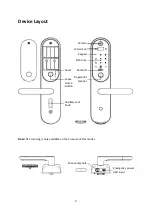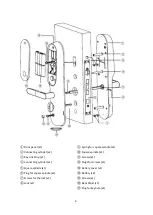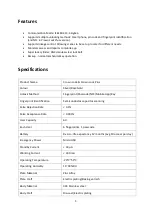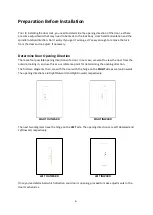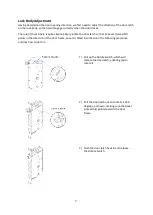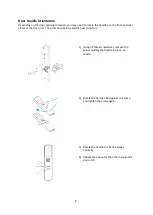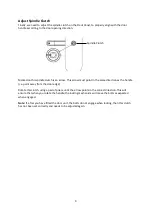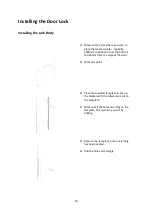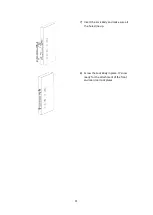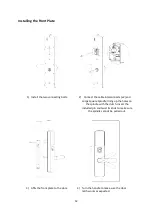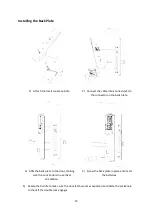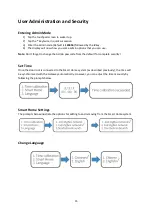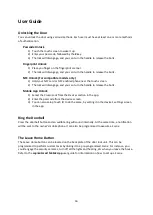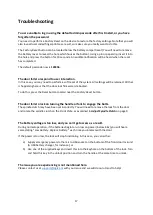17
Troubleshooting
You are unable to log in using the default admin passcode after first install, or you have
forgotten the password.
You need to perform a
Factory Reset
on the device to restore the factory settings. Note that you will
also lose all user codes/fingerprints as a result, so make sure you really want to do this.
The
Factory Reset
button can be located below the battery compartment (You will need to remove
the battery cover to reveal the hole which houses the button). Using a pin or paperclip, insert it into
the hole and press the button for 10 seconds. An audible notification will be heard when the reset
has completed.
The default passcode now is
123456
.
The door fails to respond to user interaction.
In this case, you may need to perform a soft reset of the system. All settings will be retained. All that
is happening here is that the door lock firmware is rebooted.
To do this, press the
Reset
button located near the
Factory Reset
button.
The door fails to lock on turning the handle or fails to engage the bolts.
The spindle clutch may have been set incorrectly. You will need to remove the lock from the door
and rotate the spindle clutch on the
Front Plate
, as explained in
Adjust Spindle Clutch
on page 9.
The battery voltage is too low, and you can’t get access as a result.
During normal operation, if the batteries begin to run low on power (below 4.8v) you will hear a
voice stating “
Low battery. Replace battery.
” each time you interact with the door.
If the power is too low, the lock will stop functioning. In this case, you can either:
a)
Supply emergency power via the micro-USB socket on the bottom of the front door lock unit
(A USB battery charger, for instance), or
b)
Use one of the supplied keys and insert this into the keyhole on the bottom of the lock. Turn
and hold this key in the unlock position and turn the handle at the same time to unlock.
The issue you are experiencing is not mentioned here.
Please contact us at
with your issue and we will do our utmost to help!