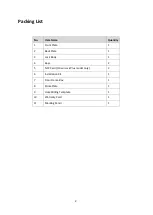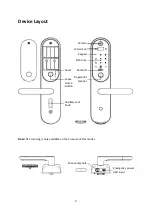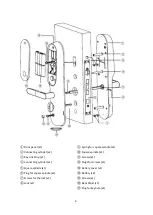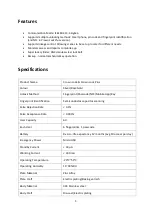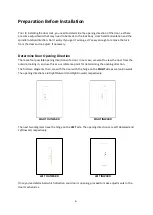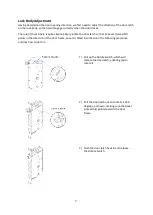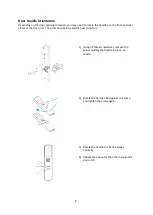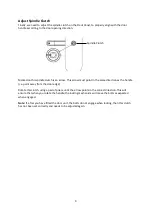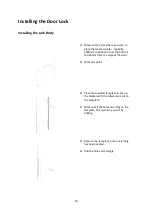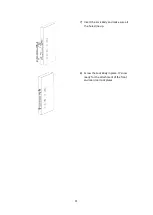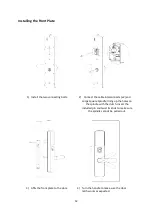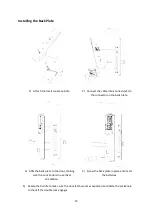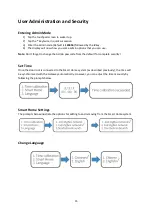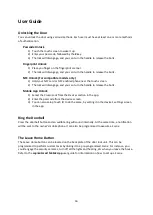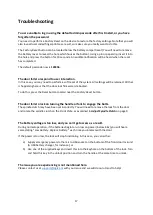16
User Guide
Unlocking the Door
You can unlock the door using various methods. Each user must have at least one or more methods
of authentication.
Passcode Unlock
1)
Touch the touch screen to wake it up.
2)
Enter your passcode, followed by the
#
key.
3)
The lock will disengage, and you can turn the handle to release the bolts.
Fingerprint Unlock
1)
Place you finger on the fingerprint scanner.
2)
The lock will disengage, and you can turn the handle to release the bolts.
NFC Unlock (For compatible models only)
1)
Hold your NFC card or NFC enabled phone near the touch screen.
2)
The lock will disengage, and you can turn the handle to release the bolts.
Mobile App Unlock
1)
Select the
Crown Lock
from the
Devices
section in the app.
2)
Enter the passcode from the device screen.
3)
You can also setup
Touch ID
to do the same, by setting it in the device’s settings screen
in the app.
Ring the Doorbell
Press the doorbell button and an audible ring will sound internally. At the same time, a notification
will be sent to the owner’s mobile phone. It can also be programmed to execute a
Scene
.
The Leave Home Button
The Leave Home button can be located on the back plate of the door lock unit. This can be
programmed to perform custom tasks by linking it to a pre-programmed
Scene
. For instance, you
could engage the security cameras, turn off all the lights and heating, etc when you leave the house.
Refer to the
Logika Smart Mobile App
user guide for information on how to set up a
Scene
.