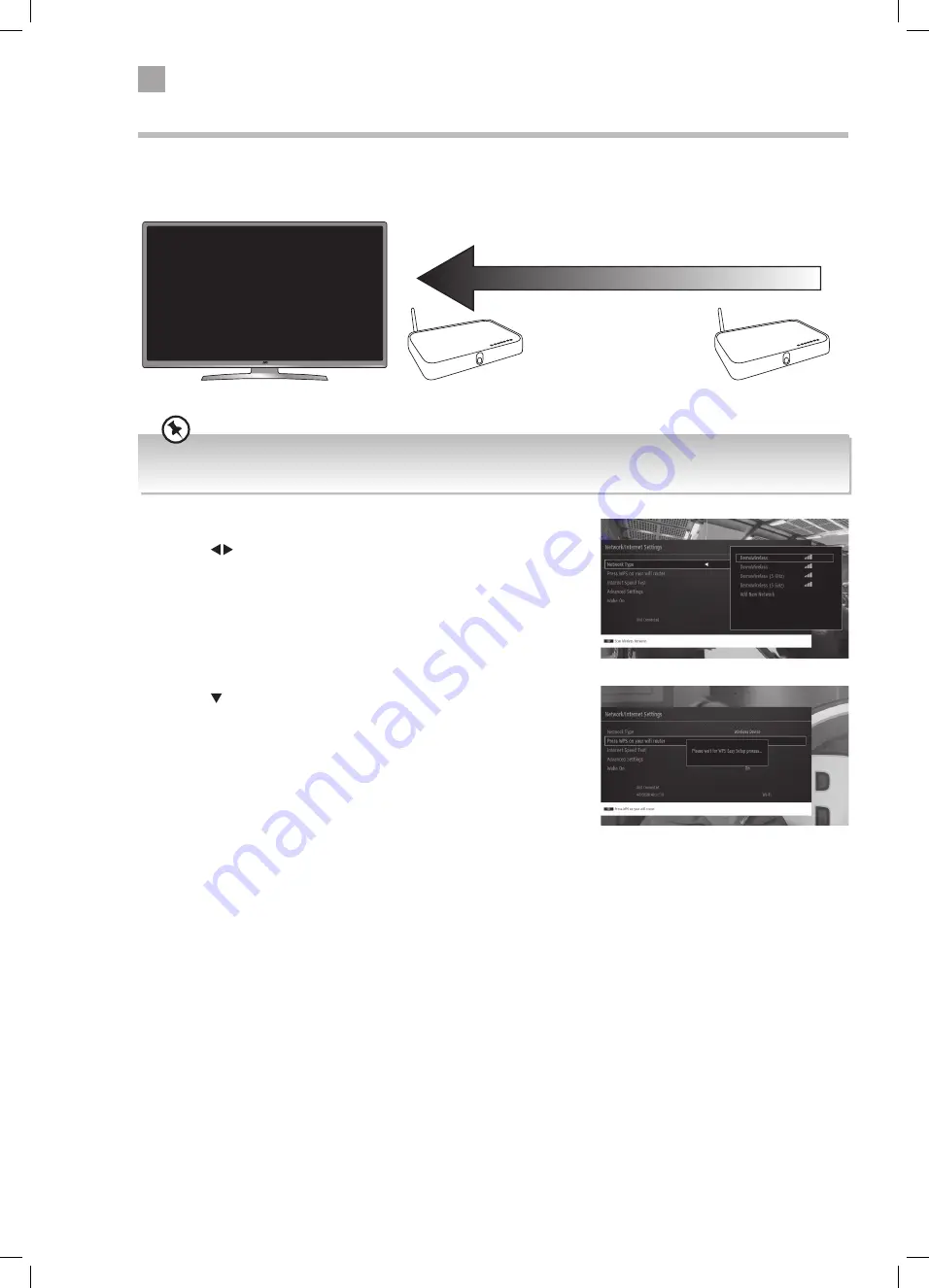
32
6
Using the Smart TV Features
Best connection
speed
Maximum distance
5m
Wireless Router
Wireless Router
Connecting to the WPS button
Connecting to your router using the WPS button is ideal if you can't find your password. Pressing the WPS button temporarily
disables the security on your router and allows a device to connect without the use of a password.
For the best wireless connection its recommended than your router its positioned no more that 5 meters away from your TV
and that its in the same room as your TV.
WIRELESS Connection using the WPS Button
1. Press the buttons to select WIRELESS DEVICE.
2. The list of wifi networks will appear. Press the BACK button to come out of
the list.
3. Press the button to highlight 'Press WPS on your wifi router' then press
OK.
4. Now press the WPS button on your router and your TV will connect to your
router.
JVC 48' LED Smart HD TV LT-48C780 Manual.indd 32
14/12/2017 14:56






























