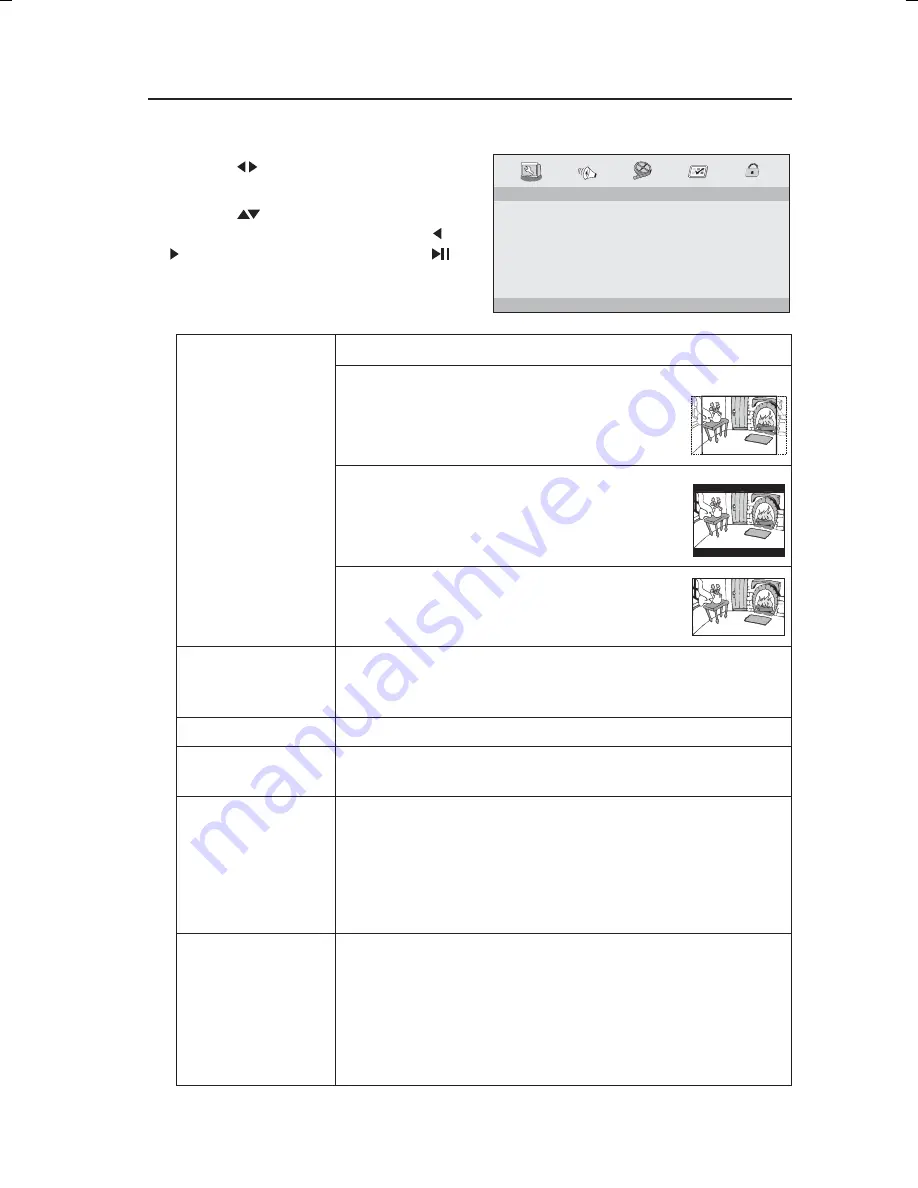
22
Customising the General Settings
1. Press the SETUP button to display the setup menu.
2. Press the button to select GENERAL
SETUP PAGE.
3. Press the
button to select the
following options and then press the
button to change the setting. Press
button on the unit or the remote control,
or ENTER on the remote control to
confirm.
TV DISPLAY
To select the aspect ratio of the playback picture:
4:3 PANSCAN
If you have a conventional TV and want both
sides of the wide picture to be trimmed or
formatted to fit your TV screen.
4:3 LETTERBOX
If you have a normal TV. A wide picture with
black bands on the upper and lower portions
of the TV screen will be displayed.
16:9
Wide screen display.
ANGLE MARK
If this is turned on, the multi-angle logo with the number of
available angles will be displayed when playing a DVD that
offers multiple angles.
OSD LANGUAGE
Allows you to select the setup menu and OSD language.
CLOSED
CAPTIONS
For hearing-impaired viewers, the programme can display
recorded explanatory captions.
SCREEN SAVER
• Select ON to display the screen saver. A moving DVD
logo appears on a dark screen to prevent screen burn
when disc playback is stopped, paused, or you have not
used the DVD player or its remote control for more than 5
minutes when the power is still on.
• Select OFF to turn off the screen saver function.
LAST MEMORY
• Select ON to activate the last memory function. This
function is convenient when you want to continue viewing
a disc from the point where you were last watching it.
Unlike the resume function, the last memory function is
effective even if the DVD disc has been removed from the
DVD player.
• Select OFF to turn off the last memory function.
4:3 PANSCAN
4:3 LETTERBOX
16:9
WIDE SQUEEZE
ENGLISH
FRENCH
GERMAN
ITALIAN
SPANISH
PORTUGUESE
ON
OFF
ON
OFF
ON
OFF
- - GENERAL SETUP PAGE - -
TV DISPLAY
ANGLE MARK
OSD LANGUAGE
CLOSED CAPTIONS
SCREEN SAVER
AUTO STANDBY
Wide
ON
ENG
ON
ON
OFF
GOTO GENERAL SETUP PAGE
L2HDVD17_IB_Final171012V01.indd 22
17/10/2017 9:41 AM
Содержание L2HDVD17
Страница 1: ...DVD player with HD upscaling Instruction Manual L2HDVD17...
Страница 2: ......
Страница 31: ......

























