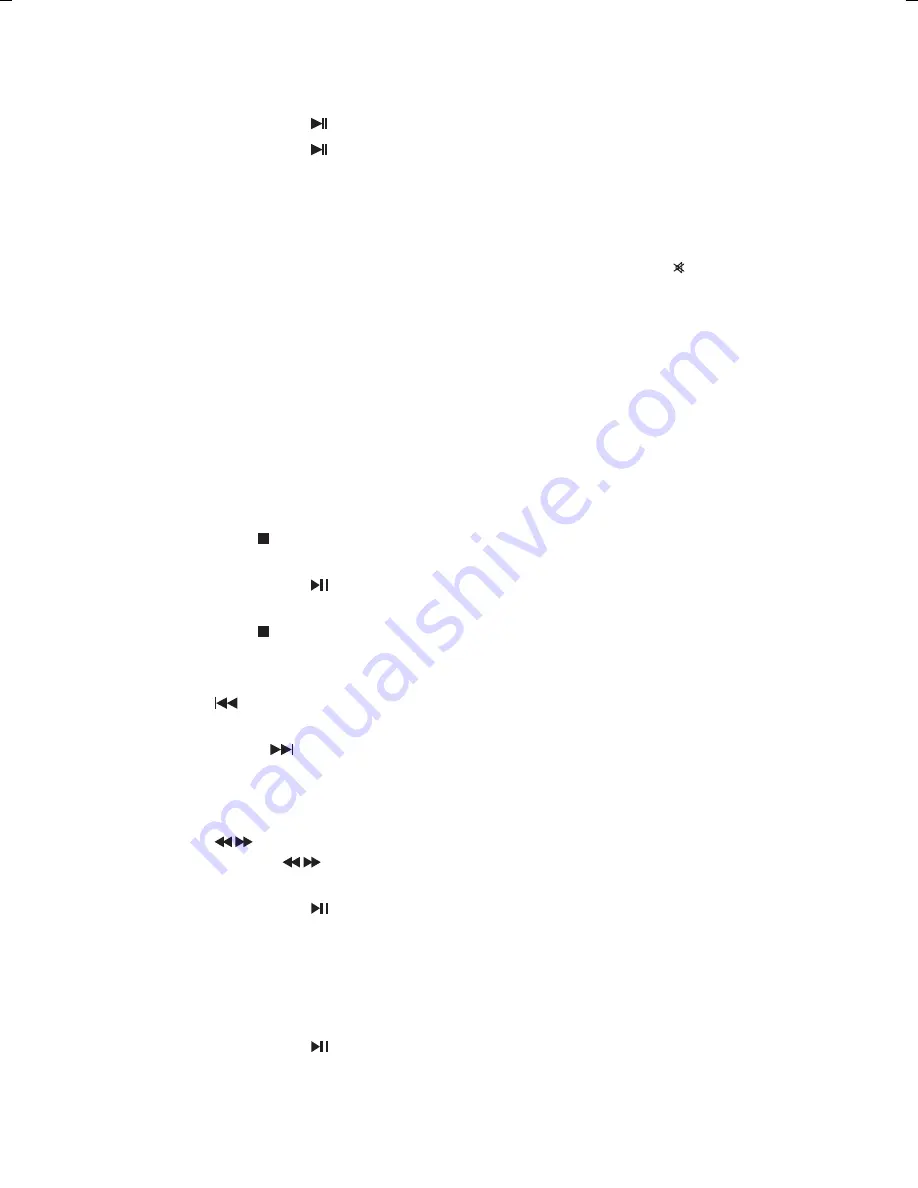
17
Pause Playback
1. Press the PLAY/PAUSE button on the unit or remote control to pause playback.
2. Press the PLAY/PAUSE button again on the unit or remote control to resume normal
playback.
Volume Adjustment
1. Press the /– button on the remote control to adjust the volume.
2. Press the MUTE button on the remote control to switch the sound off, the “ ” icon
will show on the display. Press the MUTE button on the remote control again or the
/– button on the remote control to cancel this function.
Selecting Chapter / Title time / Chapter time
1. Press the SEARCH button repeatedly on the remote control to display the disc
information text line for Chapter / Title time / Chapter time.
2. Press the 0-9, 10+ button on the remote control to enter valid Chapter / Title time /
Chapter time number. The playback skips to the selected Chapter / Title time / Chapter
time.
Stop Playback
1. Press the STOP button on the unit or remote control to go to pre-stop mode. With
some discs, the DVD player can recall the stopped location, such as on DVDs.
2. Press the PLAY/PAUSE button on the unit or remote control to resume playback from
the location where playback was stopped or from the beginning of the disc.
3. Press the STOP button twice to stop completely.
Previous and Next Chapter
1. Press the
button on the remote control to go to the previous chapter. Each press of
this button will skip a chapter until the start of the disc.
2. Each press of the
button on the remote control during playing will skip the current
chapter and play the next one.
Fast Rewind and Fast Forward
1. Press the button on the remote control to fast rewind / fast forward through the
disc. Each time the button on the remote control is pressed, the fast rewind / fast
forward motion speed changes. There are 5 speeds: ×2, ×4, ×8, ×16 and ×32.
2. Press the PLAY/PAUSE button on the unit or the remote control to resume normal
playback.
Step
1. Press the STEP button on the remote control repeatedly to play the movie frame by
frame.
2. Press the PLAY/PAUSE button to resume normal playback.
L2HDVD17_IB_Final171012V01.indd 17
17/10/2017 9:41 AM
Содержание L2HDVD17
Страница 1: ...DVD player with HD upscaling Instruction Manual L2HDVD17...
Страница 2: ......
Страница 31: ......






























