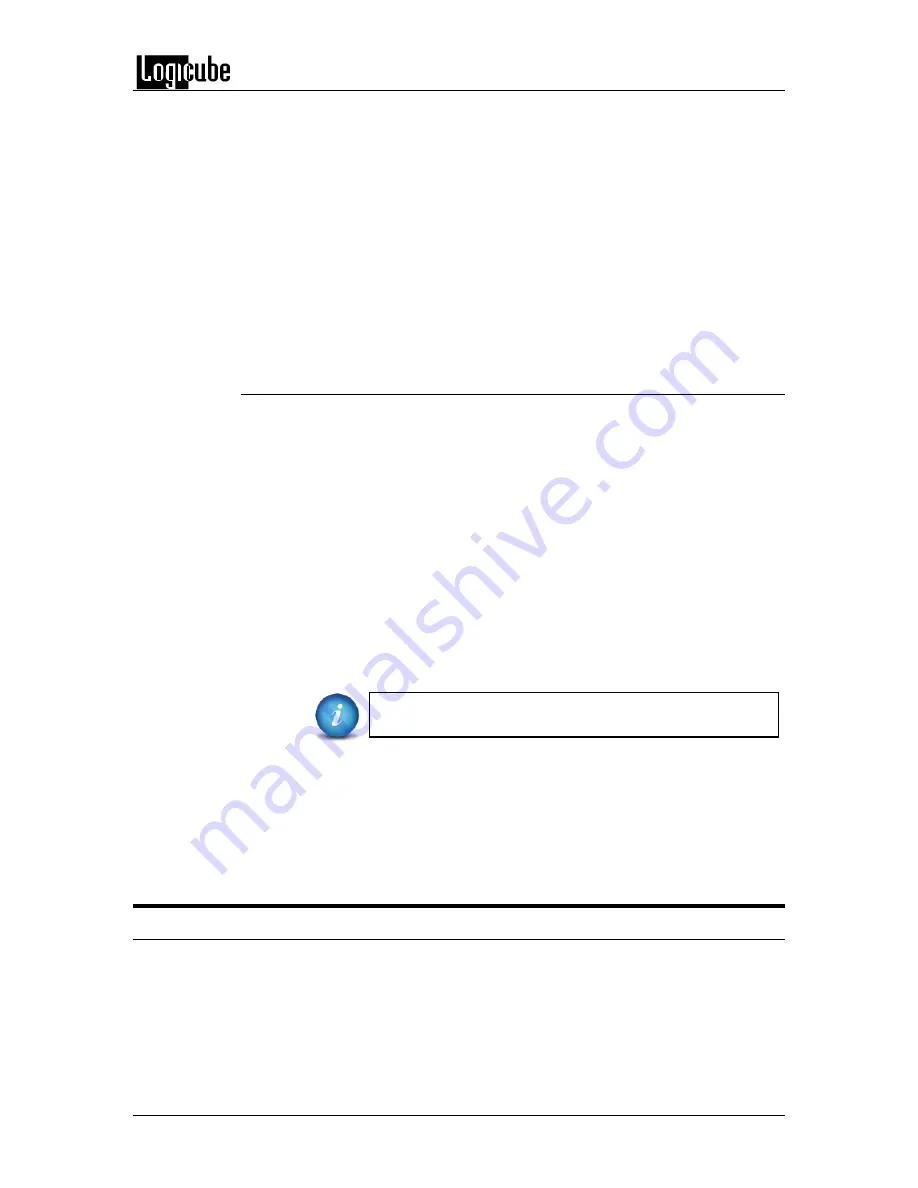
REMOTE OPERATION
Logicube ZX-
Tower™ User’s Manual
44
4.
Type
open
followed by the IP address or name of the ZX-T. For example
open 192.168.1.100
or
open ZX-T-XXXXXX
where XXXXXX is the 6 digit
serial number of the ZX-T, then press Enter. The ZX-T login screen
should appear.
Note:
On some Operating Systems, the ZX-T will need to be accessed by
opening ZX-T-XXXXXX.local.
5.
Login with the username “
it
” (without the quotes) and the password
“
it
” (without the quotes).
6.
The ZX-T can now be configured or managed via the command line
interface.
7.3.2 Connecting via SSH
Connecting to the ZX-T via SSH (Secure Shell) is very similar to connecting via
Telnet. Since Windows does not have a built-in SSH client, a third party SSH
client will need to be downloaded and installed to connect via SSH. For
instructions and support on how to use third party SSH clients, please contact
the SSH client’s manufacturer.
1.
Connect the ZX-T to the network by attaching a network cable (CAT 6
type) to the RJ45 connector in the back of the ZX-T.
2.
Turn the ZX-T on and allow it to boot up completely.
3.
Open the SSH client and select an SSH connection.
4.
Connect to the ZX-T either by IP address or by name. The name of the
ZX-T will be
ZX-T-
XXXXXX
where XXXXXX is the serial number of the ZX-
T).
On some Operating Systems, the ZX-T will need to be
accessed by opening ZX-T-XXXXXX.local.
5.
Login with the username “
it
” (without the quotes) and the password
“
it
” (without the quotes).
6.
The ZX-T can now be configured or managed via the command line
interface.
7.4 Zero Configuration Networking (Zeroconf)
The ZX-T has the capabilities for Zero Configuration Networking (Zeroconf). Zeroconf allows
devices to automatically create a usable computer network based on the Internet Protocol Suite
(TCP/IP).
Содержание ZX-Tower
Страница 11: ......
























