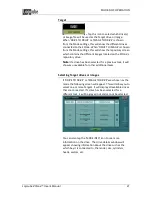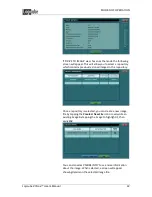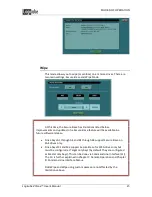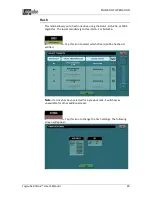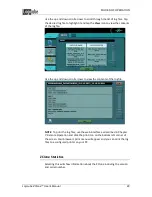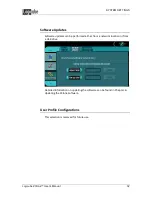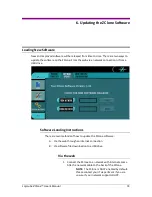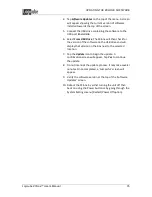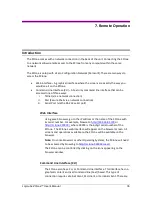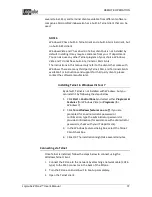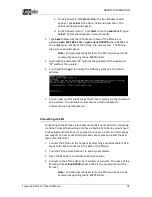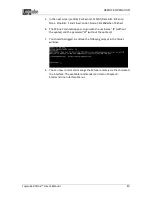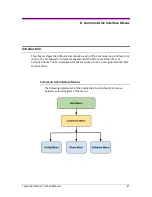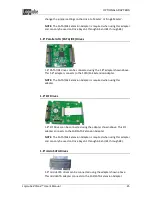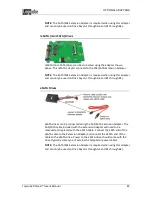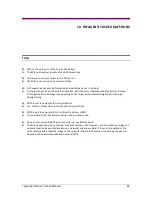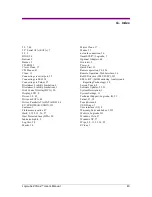UPDATING THE ZCLONE SOFTWARE
Logicube ZClone™ User’s Manual
35
4.
Tap
Software Updates
on the top of the menu. A screen
will appear showing the current version of software
installed towards the top of the screen.
5.
Connect the USB drive containing the software to the
USB port labeled
U6
.
6.
Select
From USB Drive
. The ZClone will then check for
the version of the software on the USB drive and will
display that version on the box next to the selected
location.
7.
Tap the
Update
icon to begin the update. A
confirmation screen will appear. Tap
Yes
to continue
the update.
8.
Do not interrupt the update process. It may take several
minutes. Once completed, a ‘Successful’ screen will
appear.
9.
Verify the software version at the top of the ‘Software
Updates’ screen.
10.
Reboot the ZClone by either turning the unit off then
back on using the Power button or by going through the
System Settings menu (Restart/Power Off option).
Содержание ZCLONE
Страница 10: ......
Страница 11: ...Logicube ZClone User s Manual 5 2 Getting Started Overview of the ZClone ...