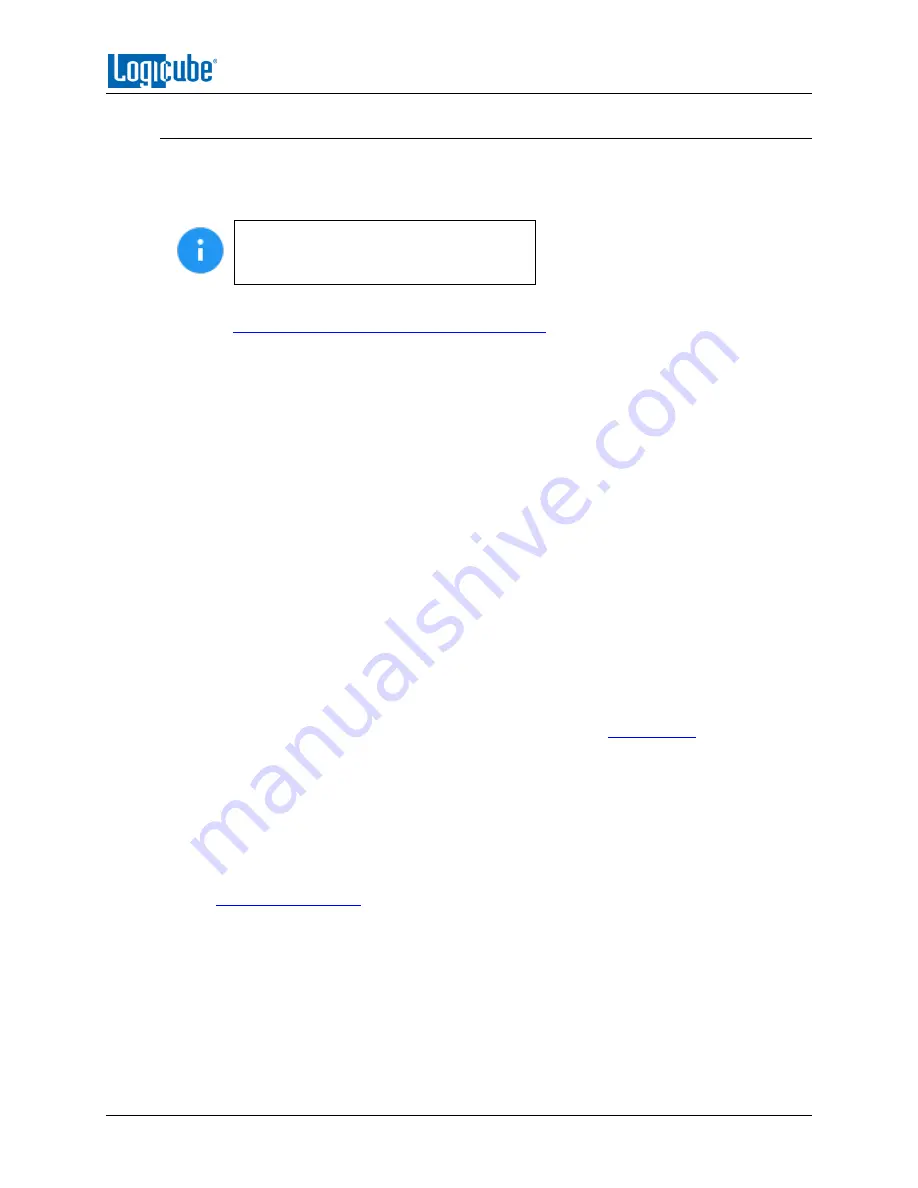
UPDATING THE SOFTWARE AND FIRMWARE
Logicube SCSI-
NG User’s Manual
58
6.2.2 From USB Drive (Through a software file download)
Aside from the network option, the latest software can also be downloaded from Logicube’s
website and be placed onto a USB flash drive to perform the software update/reinstall. It is
recommended to use an empty USB flash drive.
It is recommended to disconnect all drives
and drive adapters from the SCSI-NG
before the update/reinstall process.
1.
Using a computer, download the latest software from the SCSI-NG product support page
at
https://www.logicube.com/knowledge/scsi-ng
2.
Extract the contents of the downloaded zip file to the root of the USB flash drive.
3.
Turn the SCSI-NG on. When the main software screen appears, connect the USB flash
drive (that has the extracted software from step 2) to the U1 port (the front USB port).
4.
From the main menu on the SCSI-NG, locate and tap the
Software Updates
icon on the
left side.
5.
Select
From USB Drive
. The SCSI-NG will check for the version of the software on the
USB drive. After a few seconds, one of the following messages should appear:
Software found –
A software version is found on the USB flash drive. Tap the
OK
icon to continue.
No new version found –
The SCSI-NG did not find any software on the USB flash
drive or could not detect the USB flash drive. If this message is seen, try the
following:
i.
Make sure the correct software was downloaded and the files were
extracted to the root of the USB flash drive, or
ii.
Format and use a different USB flash drive, or
iii.
Try using the “From Network” option (see
6.
Tap the
Update
icon to begin the update/reinstall. The SCSI-NG should begin the
update/reinstall process. Do not interrupt this process. It may take several minutes.
Once completed, a screen will appear stating the update is complete and will prompt
you to turn the unit off then back on.
7.
Turn the SCSI-NG off. Wait at least 5 seconds then turn the SCSI-NG back on.
8.
Verify the software version by going to the Software Updates screen then go to section
Содержание SCSI-NG
Страница 12: ......























