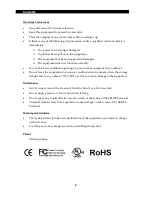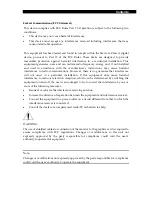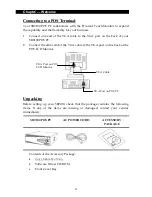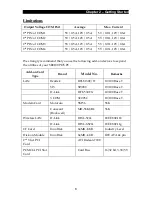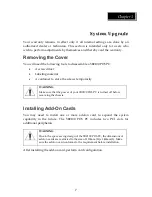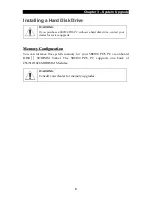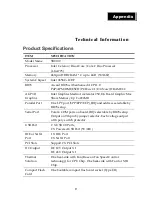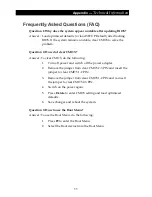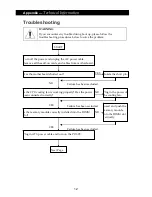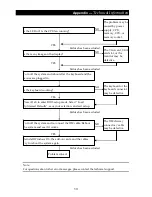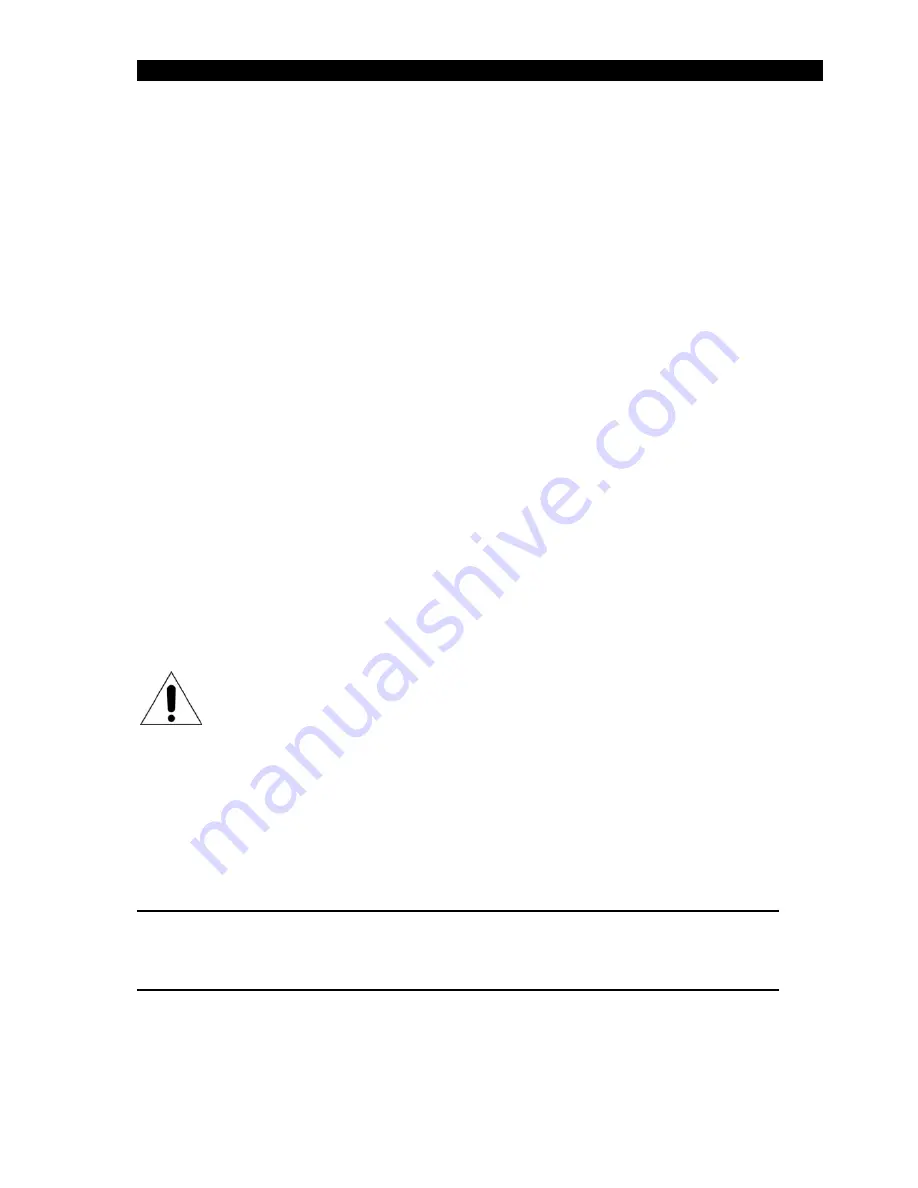
Contents
F
F
e
e
d
d
e
e
r
r
a
a
l
l
C
C
o
o
m
m
m
m
u
u
n
n
i
i
c
c
a
a
t
t
i
i
o
o
n
n
s
s
(
(
F
F
C
C
C
C
S
S
t
t
a
a
t
t
e
e
m
m
e
e
n
n
t
t
)
)
This
device
complies
with
FCC
Rules
Part
15.
Operation
is
subject
to
the
following
two
conditions:
•
This
device
may
not
cause
harmful
interference.
•
This
device
must
accept
any
interference
received
including
interference
that
may
cause
undesirable
operation.
This
equipment
has
been
tested
and
found
to
comply
within
the
limit
of
a
Class
A
digital
device,
pursuant
to
Part
15
of
the
FCC
Rules.
These
limits
are
designed
to
provide
reasonable
protection
against
harmful
interference
in
a
residential
installation.
This
equipment
generates,
uses
and
can
radiate
radio
frequency
energy
and,
if
not
installed
and
used
in
accordance
with
the
manufacturer’s
instructions,
may
cause
harmful
interference
to
radio
communications.
However,
there
is
no
guarantee
that
interference
will
not
occur
in
a
particular
installation.
If
this
equipment
does
cause
harmful
interference
to
radio
or
television
reception,
which
can
be
determined
by
switching
the
equipment
on
and
off,
the
user
is
encouraged
to
try
to
correct
the
interference
by
one
or
more
of
the
following
measures:
•
Reorient
or
relocate
the
interference
receiving
antenna.
•
Increase
the
distance
of
separation
between
the
equipment
and
interference
receiver.
•
Connect
the
equipment
to
a
power
outlet
on
a
circuit
different
from
that
to
which
the
interference
receiver
is
connected.
•
Consult
the
dealer
or
an
experienced
radio/TV
technician
for
help.
WARNING:
The
use
of
shielded
cables
for
connection
of
the
monitor
to
the
graphics
card
is
required
to
assure
compliance
with
FCC
regulations.
Changes
or
modifications
to
this
unit
not
expressly
approved
by
the
party
responsible
for
compliance
could
void
the
user’s
authority
to
operate
this
equipment.
Note:
Changes
or
modifications
not
expressly
approved
by
the
party
responsible
for
compliance
could
void
the
user’s
authority
to
operate
the
equipment.
Содержание SB9100 Series
Страница 1: ...SB9100 User Manual...
Страница 2: ......