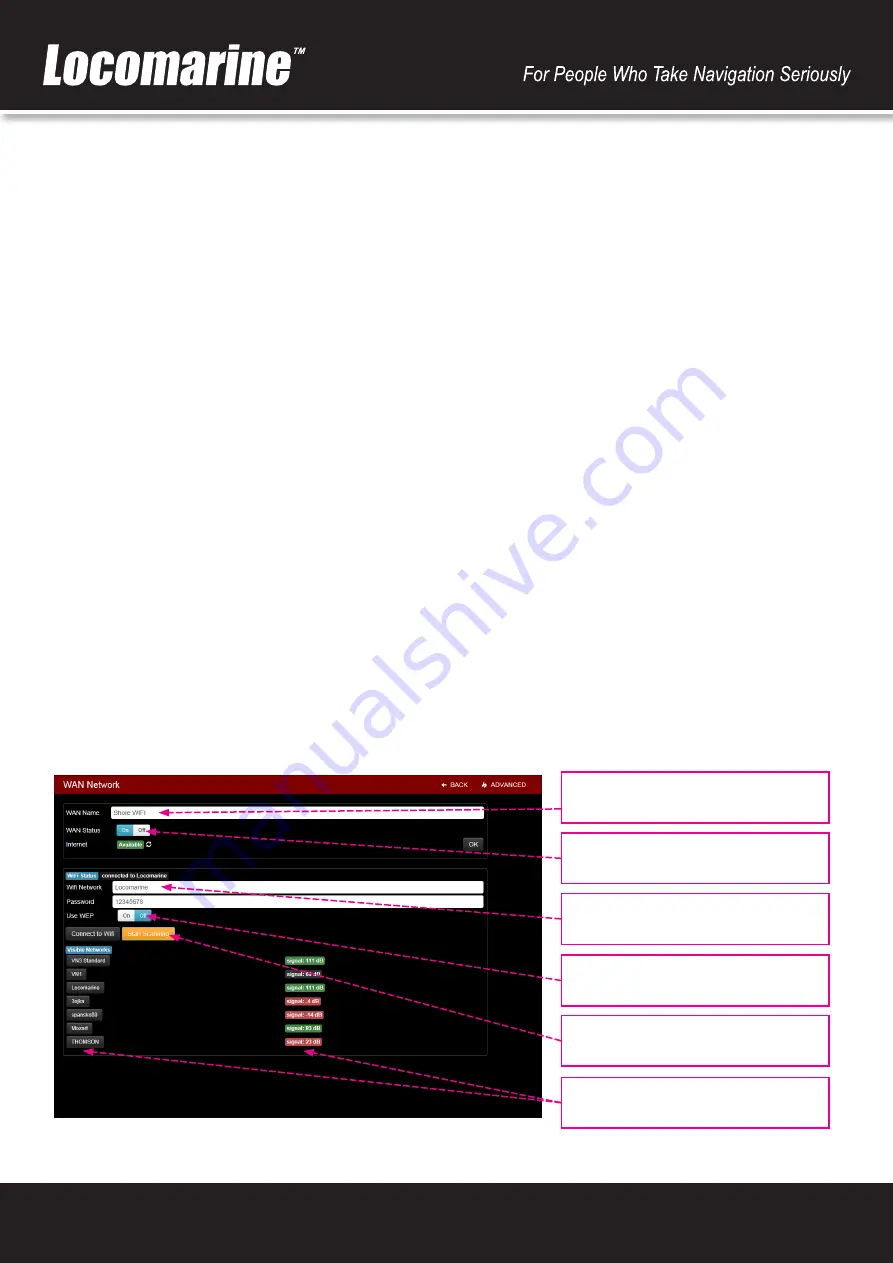
19
13.7. Shore WIFI WAN Networks setup
Once you press
Shore WIFI WAN Networks
button on Setup screen you will open
WAN Network
setup screen that consist of:
Main
section
WAN Name
field
Default value:
Shore WIFI
(changeable)
Description:
enter name of your Ship-to-Shore connection (e.g. Marina Hotspot).
WAN Status
button
Description:
turn on or off connection to Shore WIFI.
Internet
button
Description:
show Internet connectivity status (Available or Unavailable). Click on button to refresh status.
OK
button
Description:
once you made changes in
WAN Name
field click on OK button to confirm changes.
WIFI Status
section
WIFI Network
field
Default value:
not defined
(changeable)
Description:
show name of currently connected WIFI network. You can enter it manually if you want. Once you enter
it enter password (for encrypted WIFI networks) and press
Connect to WIFI
button to connect.
Password
field
Default value:
not defined
(changeable)
Description:
enter password to connect to encrypted WIFI networks. Yacht Router can connect to WIFI networks with
following encryption protocols: WPA/WPA2, EAS/TKIP, WEP (limited).
Use WEP
button
Default value:
Off
(changeable)
Description:
turn it on if you plan to connect to WIFI network with WEP encryption.
Note:
As WEP encryption is not really secure, Yacht Router support only WEP with Static Key Optional 40 bit
Start Scanning
button
Description:
scan for available networks. List of available networks with appear with signal strength info (signal to
noise ratio in dB) and three colour codes: green=excellent, gray=good, red=poor. To connect to WIFI network click
on a button with network name. Chosen WIFI network name will appear in
WIFI Network
field. Enter
Password
if
network is encrypted end press
Connect to WIFI
button to connect.
Connect to WIFI
button
Description:
click on button to connect to WIFI network.
WAN Name
-
enter name for your
Shore WIFI network source
WAN Status
- turn on/off connection
to Shore WIFI network
WIFI Network
- name of currently
connected Shore WIFI network
Use WEP
- enable connectivity to WEP
protected WIFI networks
Start Scanning
- scan for available
WIFI networks
List of available WIFI networks with
signal strength info
If you press ADVANCED button in upper right corner you will get access to advanced setup and info.




















