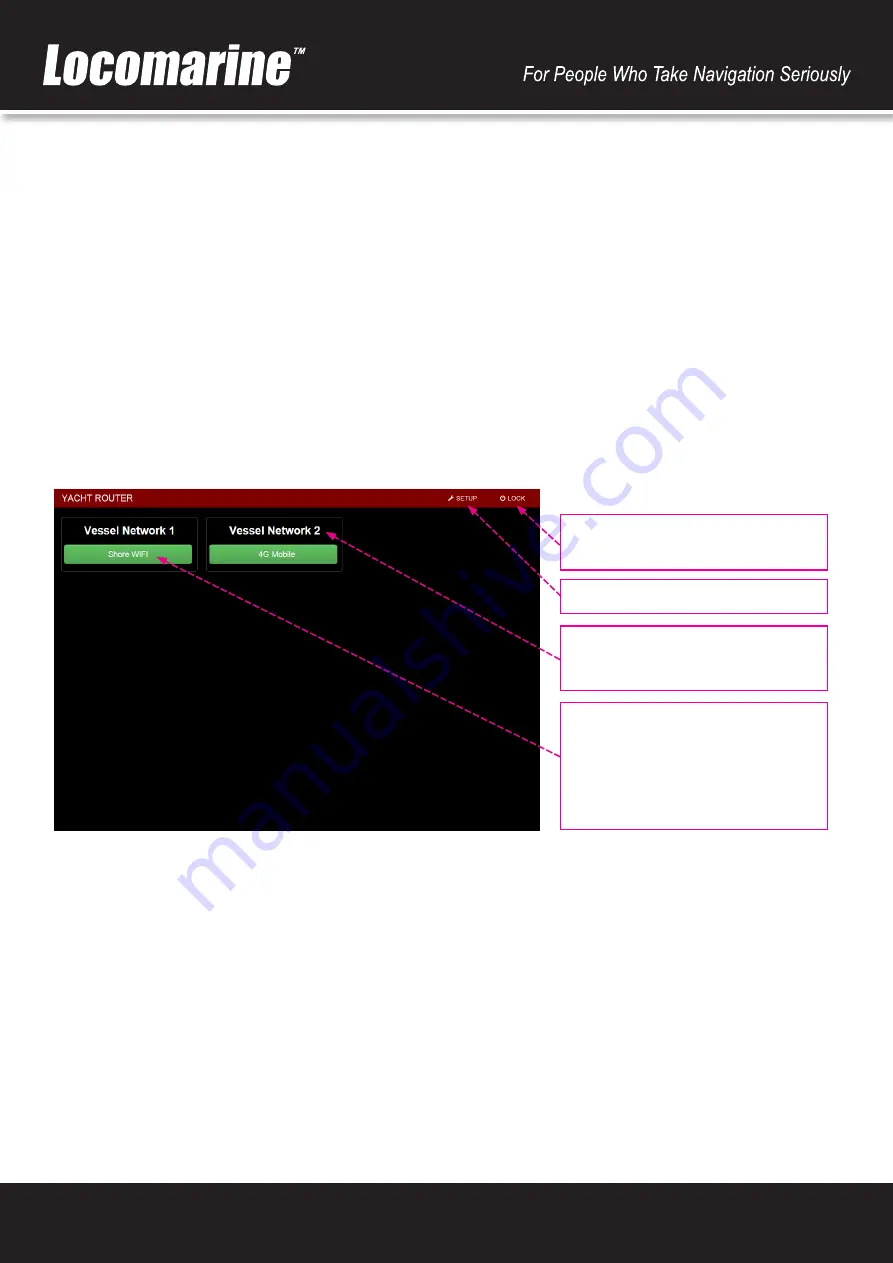
12
13. YACHT ROUTER CONTROL SOFTWARE
Yacht Router Control Software is simple and easy to use. All platform versions (Windows OS, iOS, Android) has same features and
software will automatically adopt to different screen sizes.
13.1. Initial screen
Once you start Yacht Router Control Software you will see
Connected to Yacht Router
and button
Enter
in green colour. In upper
right corner you will see
Contact Us
button that will give you Locomarine Support contacts. If your device is not able to connect
to Yacht Router you will see
Connecting...
message. Check if your device is properly connected to
Vessel Network 1
or
Vessel
Network 2
wireless network.
Press green
Enter
button to enter main screen.
13.2. Main screen
On a Main screen you will see following informations:
Vessel network name. Initial names are
Vessel Network 1
and
Vessel Network
2
but you can change it.
Green button shows where is
Vessel
Network 1
currently connected. Initial
value is
Shore WIFI
. You will use this
button to change Internet source (WAN)
for
Vessel Network 1.
The same proce-
dure you will use for
Vessel Network 2
SETUP
- enter setup screen.
LOCK
- locking Yacht Router Control
Software
Yacht Router Mini 4G has two vessel network. Default names for this networks are
Vessel Network 1
and
Vessel Network 2
.
You can change this name and we suggest you to change it (e.g. Sea Dragon Owner and Sea Dragon Guest) to avoid situation when
another vessel with Yacht Router is in a vicinity.
If you press green
Shore WIFI
button under
Vessel Network 1
drop-down menu will appear. In that manu you can change your
Internet source (WAN) for
Vessel Network 1
. You will do the same for
Vessel Network 2
. Each Vessel Network can simultaneously
be connected to different WAN source. It means that all devices (computers, smart phones, cameras etc) connected to
Vessel
Network 1
can reach Internet, for example, via satellite connection while in the same time all devices connected to
Vessel Net-
work 2
can use WIFI connection via Hotspot in marina to reach the Internet. On upper example (screenshot)
Vessel Network 1
is
connected to the Internet via
Shore WIFI
while
Vessel Network 2
via
4G Mobile
.
But, before you start using Internet source selection you must setup your connections and other important values. To open Setup
screen press
SETUP
button in upper right corner of Main screen.
























