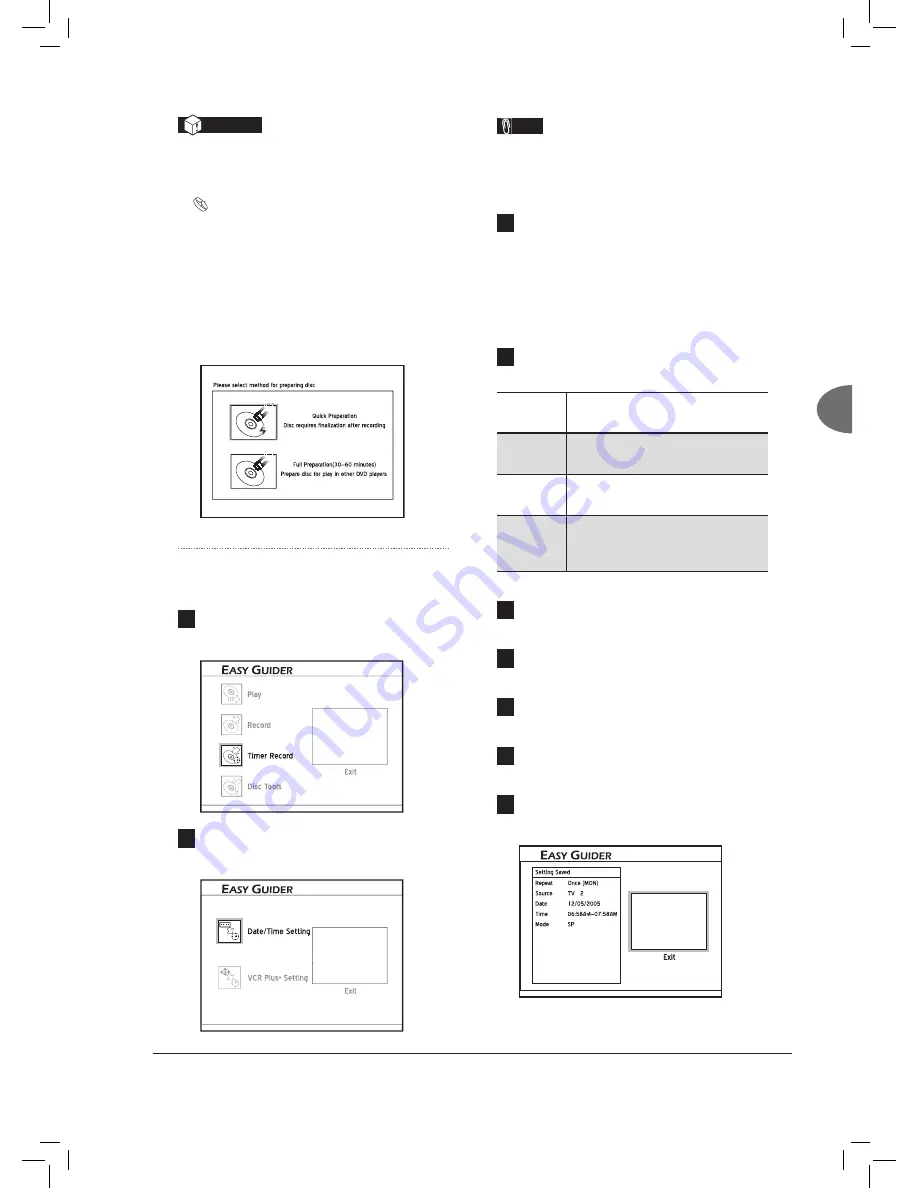
35
Easier
Application &
Access
Important
Check if your model features the DVD Dual™
support.
Model Comparison Chart (p.4)
If you are using models which feature ‘DVD
Dual™’ support, you can use both DVD-R/-RW
and DVD+R/+RW discs to record. However,
please note that if you use blank DVD-RW discs,
you will need to format the discs before recording.
Press
to select ‘Quick Preparation’ or ‘Full
Preparation’, then press
ENTER
.
Recording_01_03
Normal Timer Recording
1
On the Easy Guider menu, press
to select
‘Timer Record’, then press
ENTER
.
EasyAccess_EasyGuider_04_01
EasyAccess_EasyGuider_04_01
EasyAccess_EasyGuider_04_01
EasyAccess_EasyGuider_04_01
2
Press
to select ‘Date/Time Setting’, then
press
ENTER
.
EasyAccess_EasyGuider_04_02
EasyAccess_EasyGuider_04_02
Note
• This screen will not be displayed, if your DVD
recorder does not feature the VCR Plus+®
system support.
3
Press
to select the signal source on which
the program you would like to record is being
broadcast or played, then press
ENTER
.
If you select ‘TV’, press
to select
the channel you want to record, then press
ENTER
.
4
Press
to select ‘Once’, ‘Daily’ or
‘Weekly’.
Recording
Frequency
Suitable Applications
Once
To record program broadcast during
specifi c time slot
Daily
To record program broadcast every day
during specifi c time slot
Weekly
To record program broadcast on certain
day(s) every week during specifi c time
slot
5
Press
or number buttons (0-9) to set
the date, then press
ENTER
.
6
Press
or number buttons (0-9) to set
the start time, then press
ENTER
.
7
Press
or number buttons (0-9) to set
the end time, then press
ENTER
.
8
Press
to select a recording mode, then
press
ENTER
.
9
The Timer Program information will appear.
Press
ENTER
to exit the Timer Record setting.
EasyAccess_EasyGuider_04_03
















































