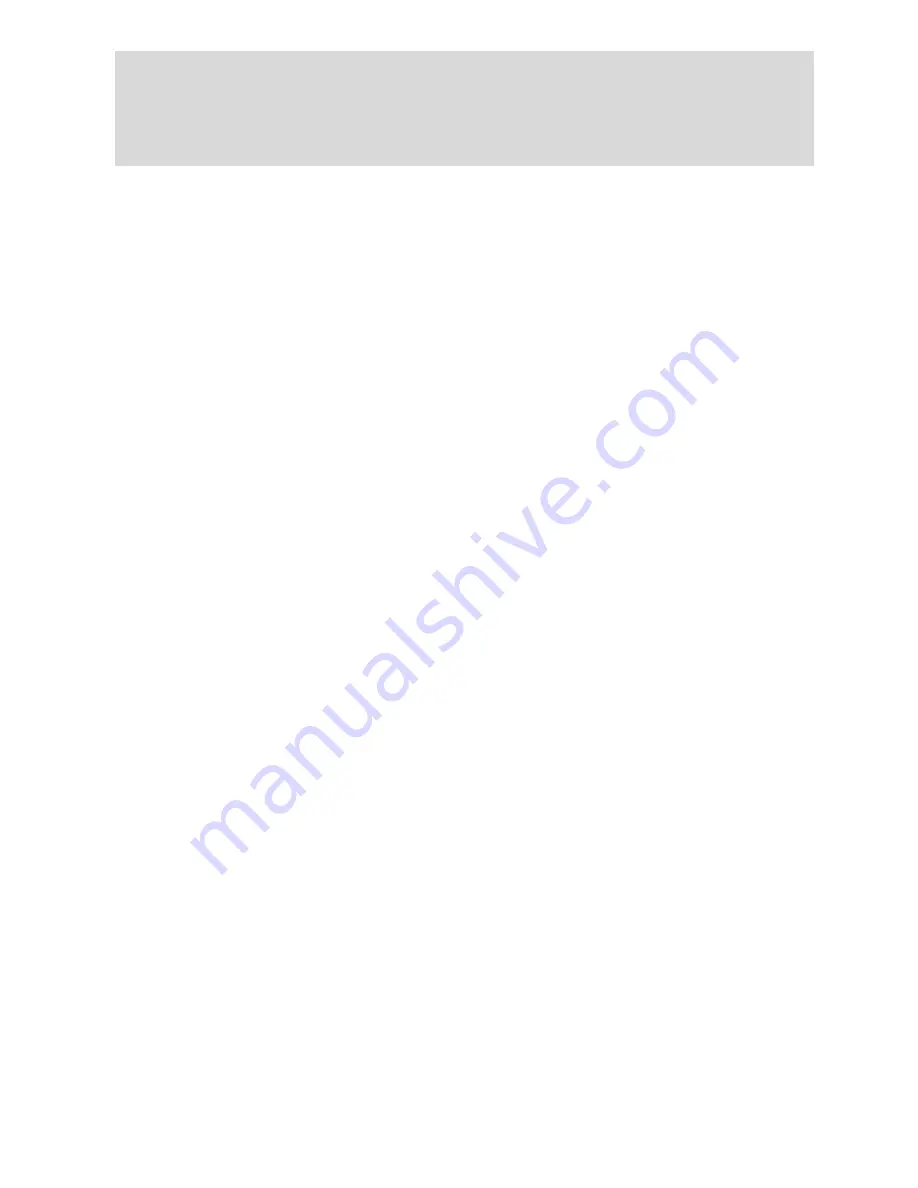
4
Download Cards Directly
Any driver, company, control and workshop card can be read directly into
the unit.
Make sure that a compatible SD card is inserted in the device
Make sure that the device has 2xAA-size batteries inserted or that
Digidown Blue is connected to a PC via a USB cable.
Insert the card to be downloaded. The download should start
automatically. During card download direct into the unit, the LED by
the ‘Card’ button will flash repeatedly about twice each second. It
should take in the region of 30 seconds.
Wait until the LED starts blinking briefly about once every second. The
download is now finished.
Read the SD Memory Card
To read the SD card:
Connect the Digidown Blue to a PC via the USB port. The Digidown will
appear as a standard removable disk drive.
Alternatively remove the SD card from the Digidown Blue and use a
separate SD card reader.
Choice of SD Memory Card
Use only 2GB or smaller SD cards formatted FAT16 (which Windows calls
‘FAT’).
Downloaded Data
The downloaded data appears on the SD card in the ‘\digidown\vu’ or
‘\digidown\card’ directory depending on download type. The Digidown
Blue unit creates long filenames for each download, in the form of:
VU file: M_YYYYMMDD_HHMM_AA12BBB_xxxxxxxxxxxxxxxxx.DDD.
‘M’ denotes a VU file. The next 2 sections are the date and time of
‘Download Fault 12’
When downloading data from some SiemensVDO digital
tachographs the message ‘Download Fault 12’ may occasionally be shown on the
tachograph display. This can safely be ignored. Allow the download to finish and
then press ‘OK’ to cancel the error message.








