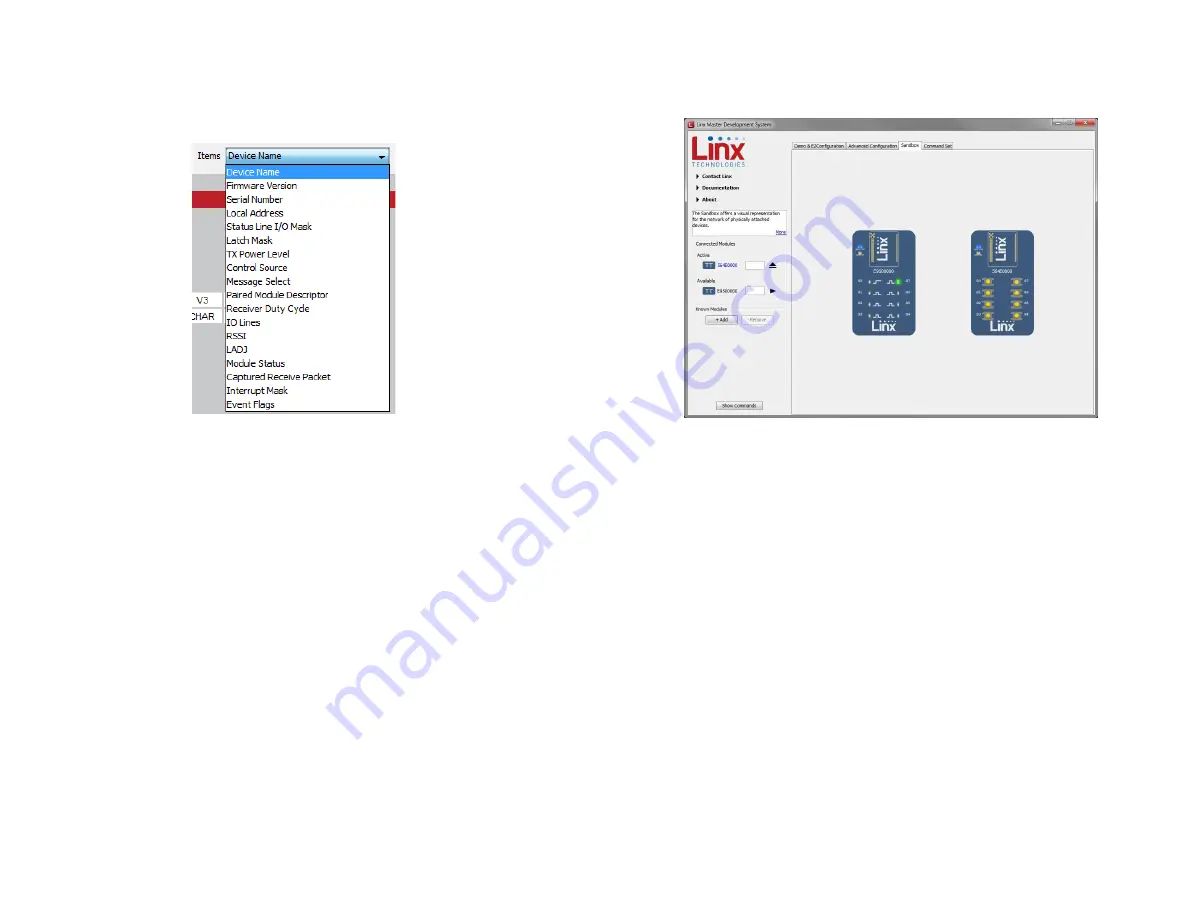
– –
– –
18
19
4. The Items drop down menu displays all of the items that are available
for the active module (Figure 19). Selecting one of the items from
this menu automatically fills in the Command box. The values can be
adjusted by typing in the box.
5. Clicking the Send button writes the values in the Command box to the
module.
6. The structure of the selected command and its response is shown
in the main window. Please see the TT Series Transceiver Command
Data Interface Reference Guide for definitions of each value.
Figure 19: The Master Development System Software
Demo Command Set Tab Items Menu
The Sandbox tab shows the interaction of all of the connected modules
on one screen. Figure 20 shows two modules on the screen, but up to 8
modules can fit at one time.
Clicking a button on one device causes the module to transmit control
messages. Paired modules with appropriate Permissions Mask settings
activate and their status is updated in the software. Paired modules that are
not connected to the PC can activate a module that is connected and the
connected module’s status is reflected in the software.
The Sandbox is a convenient place to show the interaction of multiple units
in one location, but it is a reflection of actual module operation. It is not a
simulation.
Figure 20: The Master Development System Software Sandbox Tab










































