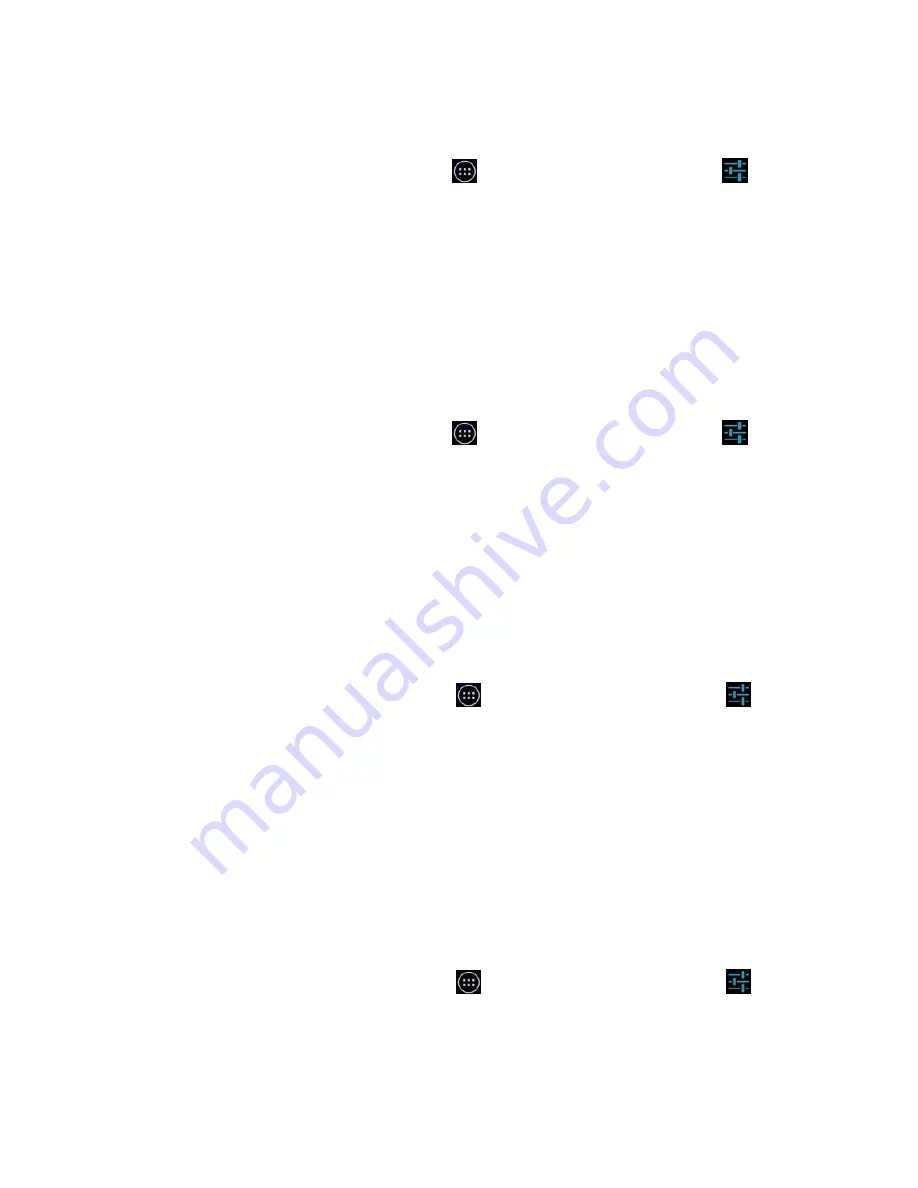
29
Use the following steps to check in the Google Play Store for an updated version of the
unresponsive app:
On the Home screen, touch the All apps
icon, and then touch the Settings
icon.
In the Installed apps list, look for the unresponsive app under the Manual updates or
Updates heading.
Touch the app from the list to open the app page.
Touch Update
If the app is now responding, you are done. If the app is still not responding, continue to the
next troubleshooting step.
Step 4: Force stop the app
Use the following steps to manually stop the unresponsive app from running:
On the Home screen, touch the All apps
icon, and then touch the Settings
icon.
In the Device section, touch Apps.
In the Running apps list, locate the unresponsive app. Touch the app to view the App
info page.
Touch Force stop
If the app is now responding, you are done. If the app is still not responding, continue to the
next troubleshooting step.
Step 5: Clear the app's cache
Use the following steps to clear the unresponsive app's cache:
On the Home screen, touch the All apps
icon, and then touch the Settings
icon.
In the Device section, touch Apps.
In the Running apps list, locate the unresponsive app. Touch the app to view the App
info page.
Touch Clear cache.
If the app is now responding, you are done. If the app is still not responding, continue to the
next troubleshooting step.
Step 6: Clear the app's data
When you clear an app's data, any information you have saved in the app is lost. Use the
following steps to clear the unresponsive app's data:
On the Home screen, touch the All apps
icon, and then touch the Settings
icon.
In the Device section, touch Apps.
In the Running apps list, locate the unresponsive app. Touch the app to view the App
info page.
Содержание LQP7
Страница 8: ...8 Understanding your tablet LQP7 LQP7H Top Views of tablet...
Страница 9: ...9 Bottom View of tablet...

















