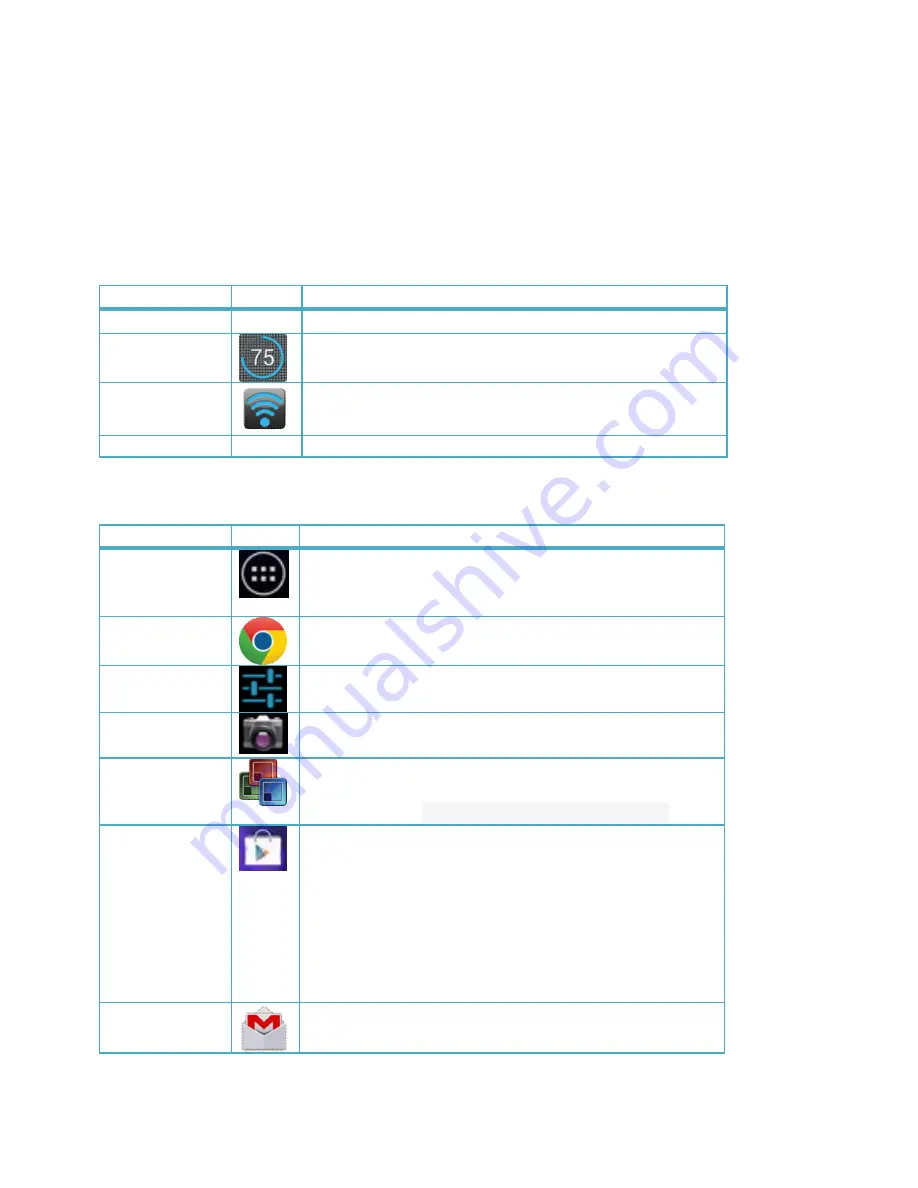
12
The contents of this area can change if installed applications place additional information here.
Pressing it will open a small overlay menu displaying the date/time information, the tablet’s
current network status, the battery status and a shortcut icon to another quick menu where
some things like ‘Airplane mode’, ‘Wifi On/Off’, the screen brightness and other options can be
set or toggled. Also this quick menu contains a shortcut to the ‘Settings’ menu. Simply clicking
elsewhere on the screen will close this menu.
Function
Icon
Description
Time
05:48
Current time
Battery Level
This indicates the charge level of the battery. In this
case the battery is 75% charged.
Wi-fi Status
Connected to Wi-Fi Network
Favourite Tray Icons
Function
Icon
Description
Apps Drawer
Tap on the Apps button on your screen to open the
apps drawer. This will allow you to see all your apps
and widgets.
Chrome
Tap on the icon and it will open the Google Chrome
browser.
Settings
Tap on the Device Settings button to access the Device
Settings screen.
Camera
Tap on the camera button to turn the camera on.
Tap
the
blue shutter button
to capture the photo.
Documents To
Go
Tap on Documents To Go to view Microsoft Word, Excel
and PowerPoint files & attachments. Supported
formats include
.doc,. docx,. xls,. xlsx,. ppt,. pptx.
Google Play
Store
Tap on Play Store to visit the Google Play Store to find
new apps.
All Android tablet users need a Gmail account to be
able to browse and download apps from the Google
Play Store.
The first time you tap the “Google Play Store” icon, you
will be prompted to set up or add an existing Gmail
account to your tablet.
Gmail
Tap on Gmail to access your Gmail account
Содержание LQP7
Страница 8: ...8 Understanding your tablet LQP7 LQP7H Top Views of tablet...
Страница 9: ...9 Bottom View of tablet...



























