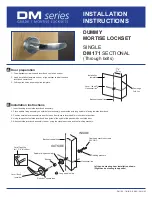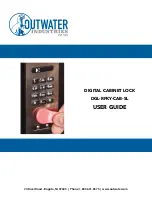Troubleshoot
Pairing is unsuccessful
•
Try with a different mobile device, using the
same username and password
•
Update your phone’s operating system to the
latest version
•
Restart the Bluetooth and internet connection
on your mobile device
•
Restart TTLock app on your mobile device
•
Switch to a new set of batteries
•
Use a 9V battery to jumpstart and switch to a
new set of batteries
• Check if the Smart Deadbolt is in Privacy
Lockout Mode
Keypad does not light up
Keypad is flickering
•
The Smart Deadbolt is low in battery. Switch
to a new set of batteries
•
Make sure that the generated passcodes are
activated within the given hours
•
Do a Bluetooth Unlock to refresh the app
•
Passcodes may have been customized or
expired
Generated passcodes do not work
•
To open the battery compartment, push the
pin at the top of the back assembly and slide
the cover upwards
•
Replace all four batteries
Changing Batteries
•
Do a Bluetooth Key unlock to refresh the
battery level on the app
•
Battery level shown in the app may not
be accurate
•
Use Alkaline batteries only
•
Do not use: Heavy Duty, Eveready, GP, or
rechargeable batteries
Lock is not working when
battery level is not 100%
•
Restart the Bluetooth and internet connection on
your mobile device
•
Check on the timezone of the home listing
against your phone time
•
Check if the Bluetooth Key is expired. It must be
accepted within 1 hour of generation
•
Update your TTLock app to the latest version
•
Switch to a new set of batteries
Bluetooth Key is not working
•
Check battery level of the lock
•
Make sure you have enabled timer re-lock
Re-lock is not working
•
Check if the Smart Deadbolt is in security
lockout mode
•
Refer to Lock Tutorial
Keypad lights up on touch only
* Using high quality batteries will improve the
performance and lifespan of the lock