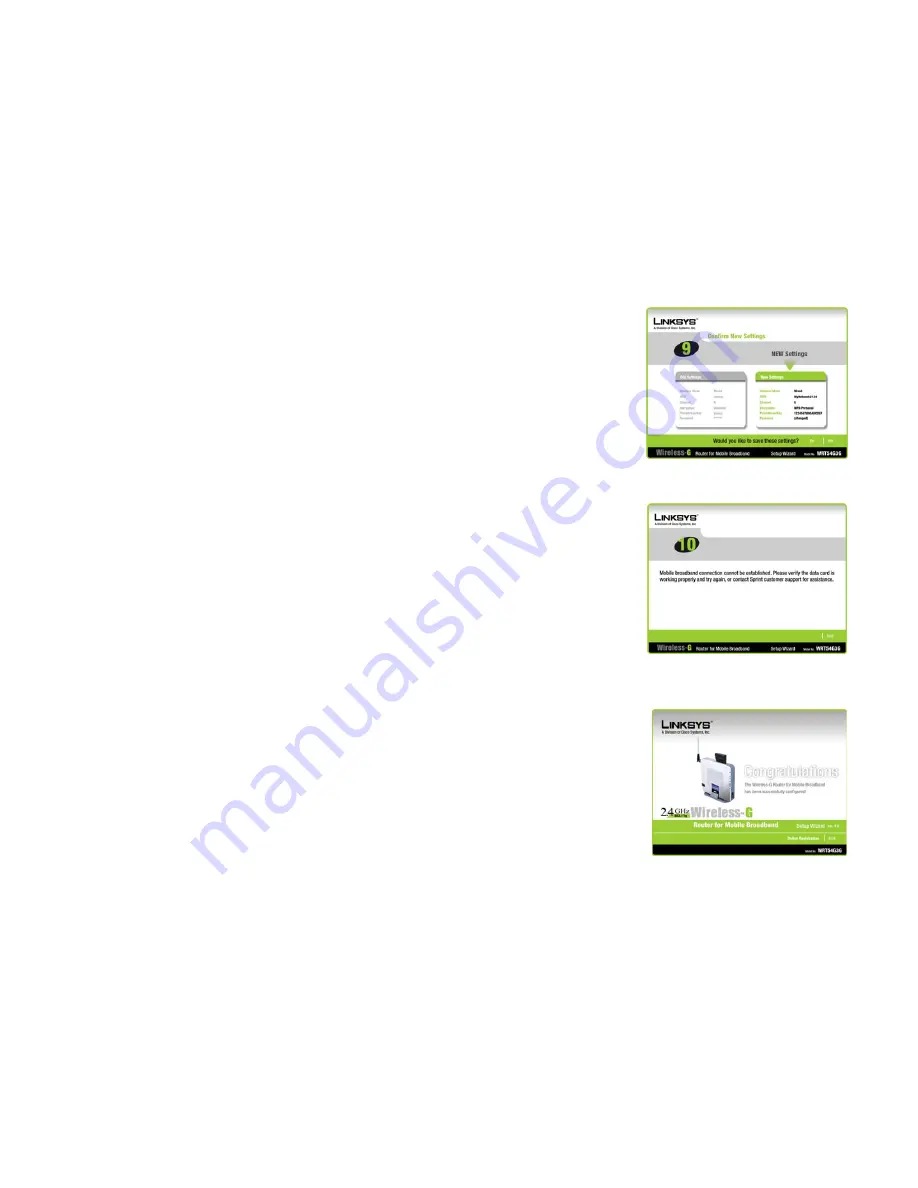
26
Chapter 5: Setting up the Wireless-G Router for Mobile Broadband Service
Using the Setup Wizard
Wireless-G Router for Mobile Broadband
13. The Setup Wizard will ask you to review your settings before it saves them. Click the
Yes
button if you are
satisfied with your settings, or click the
No
button if you do not want to save your new settings.
14. If your mobile broadband connection cannot be established, a warning message will appear. Make sure that
your card is inserted correctly and try again. If the warning appears again, make sure that your mobile
broadband data card is activated or contact your mobile service provider.
15. The
Congratulations
screen will appear. Click the
Online Registration
button to register the Router, or click
the
Exit
button to exit the Setup Wizard.
Congratulations! The installation of the Wireless-G Router for Mobile Broadband is complete.
If you want to make advanced configuration changes, proceed to “Chapter 8: Configuring the Wireless-G
Router for Mobile Broadband.”
Figure 5-16: Confirm New Settings Screen
Figure 5-17: Mobile Broadband Connection
Cannot be Established Screen
Figure 5-18: Congratulations Screen
Содержание WRT54G3G-ST
Страница 1: ...Model No Router for Mobile Broadband Wireless G WRT54G3G ST User Guide WIRELESS GHz 802 11g 2 4...
Страница 128: ...119 Appendix I Regulatory Information Wireless G Router for Mobile Broadband...
Страница 129: ...120 Appendix I Regulatory Information Wireless G Router for Mobile Broadband...
Страница 130: ...121 Appendix I Regulatory Information Wireless G Router for Mobile Broadband...
Страница 131: ...122 Appendix I Regulatory Information Wireless G Router for Mobile Broadband...






























