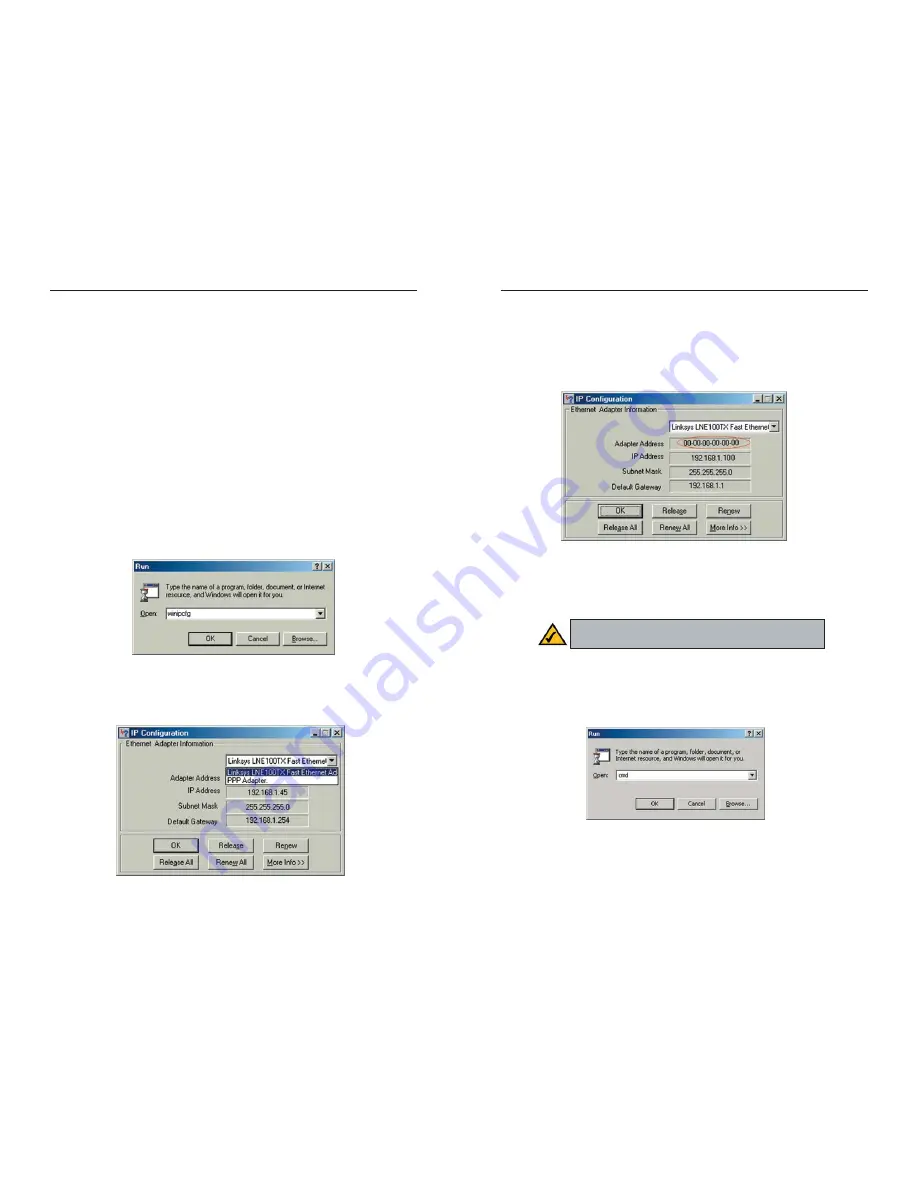
Dual-Band Wireless A/G Broadband Router
3. Write down the Adapter Address as shown on your computer screen (see
Figure E-3). This is the MAC address for your Ethernet adapter and will
be shown as a series of numbers and letters.
The MAC address/Adapter Address is what you will use for MAC address
cloning or MAC filtering.
Write down the IP Address as shown on your computer screen. The exam-
ple in Figure E-3 shows the IP address of your Ethernet adapter as
192.168.1.100. Your computer may show something different.
For Windows NT, 2000, and XP:
1. Click
Start
and
Run
. In the
Open
field, enter
cmd
. Press the
Enter
key or
click the
OK
button.
89
Appendix D: Finding the MAC
Address and IP Address for Your
Ethernet Adapter
This section describes how to find the MAC address for your Ethernet adapter
to do either MAC address filtering or MAC address cloning for the Router and
ISP. You can also find the IP address of your computer’s Ethernet adapter. The
IP address is used for filtering, forwarding, and DMZ. Follow the steps in this
appendix to find the MAC address or IP address for your adapter in Windows
95, 98, Me, NT, 2000, and XP.
For Windows 95, 98, and Me:
1. Click
on
Start
and
Run
. In the Open field, enter
winipcfg
. Then press the
Enter
key or the
OK
button.
2. When the IP Configuration window appears, select the Ethernet adapter
you are using to connect to the Router via a Category 5 Ethernet network
cable.
88
Figure D-3
Figure D-4
Note
: The MAC address is also called the Adapter
Address.
Figure D-1
Figure D-2



























