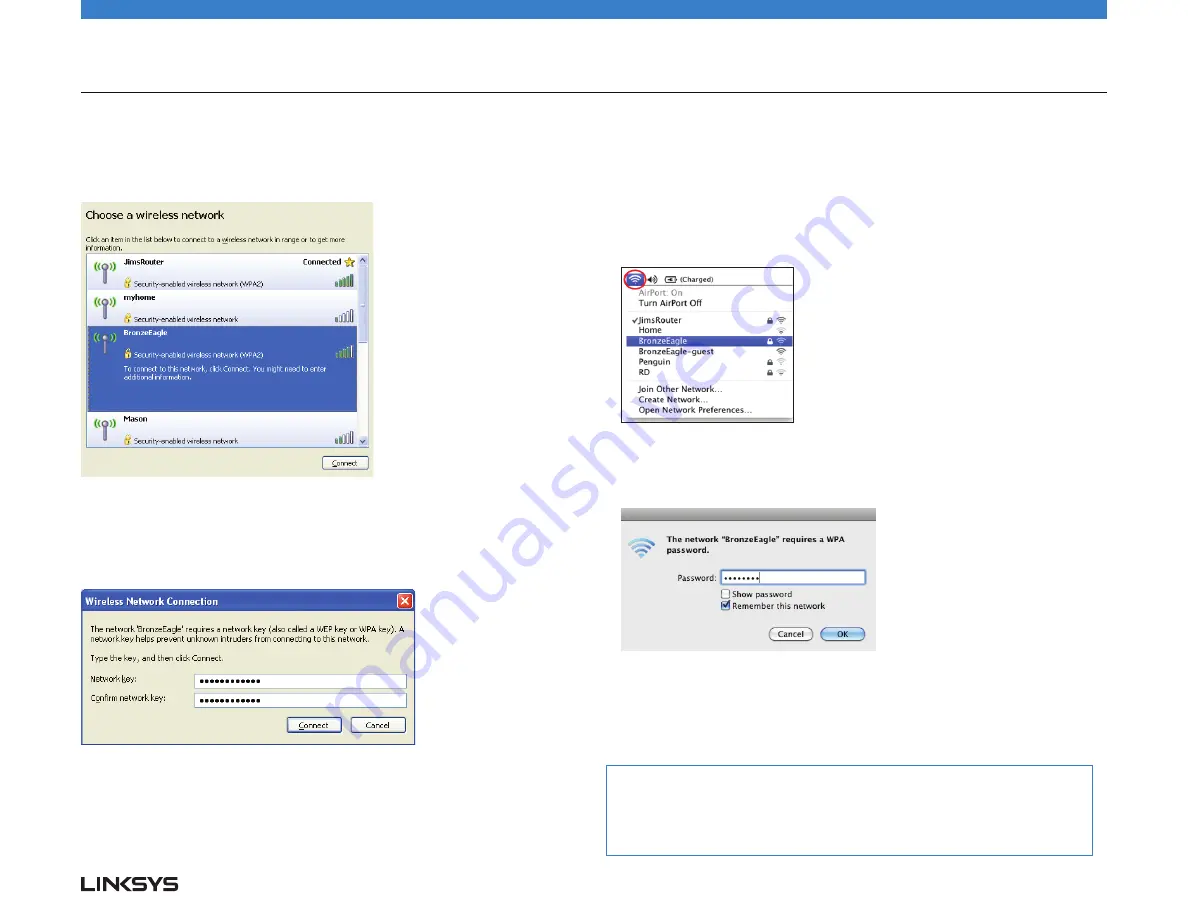
Troubleshooting
Note:
Licenses and notices for third party software used in this product may be viewed
on http://support.linksys.com/en-us/license. Please contact http://support.linksys.
com/en-us/gplcodecenter for questions or GPL source code requests.
WRT 1200AC
| Troubleshooting
12
3. Click your own network name. Click
Connect
. In the example below, the computer
was connected to another wireless network named
JimsRouter
. The name of the
Linksys E-Series network,
BronzeEagle
in this example, is shown selected.
4. If you are prompted to enter a network key, type your password into the
Network
key
and
Confirm network key
fields. Click
Connect
.
You should now be able to access the router.
To Fix the Problem on Mac Computers:
1. In the menu bar across the top of the screen, click the
AirPort
icon. A list of
wireless networks appears. Linksys Smart Wi-Fi has automatically assigned your
network a name.
2. In the example below, the computer was connected to another wireless network
named
JimsRouter
. The name of the Linksys E-Series network,
BronzeEagle
in
this example,
is shown selected.
3. Click the wireless network name of your Linksys E-Series router (
BronzeEagle
in
the example).
4. Type your wireless network password into the
Password
field. Click
OK
.
Where to find more help
• Linksys.com/support/WRT1200AC (documentation, downloads, FAQs, technical
support, live chat, forums)
• Linksys Smart Wi-Fi (linksyssmartwifi.com; click Help at the top of the screen)
Содержание WRT1200AC
Страница 1: ...DUAL BAND GIGABIT Wi Fi ROUTER 1200AC USER GUIDE ...
Страница 17: ......
Страница 18: ......
Страница 19: ......
Страница 20: ......
Страница 21: ......
Страница 22: ...Warranty Information ...















































