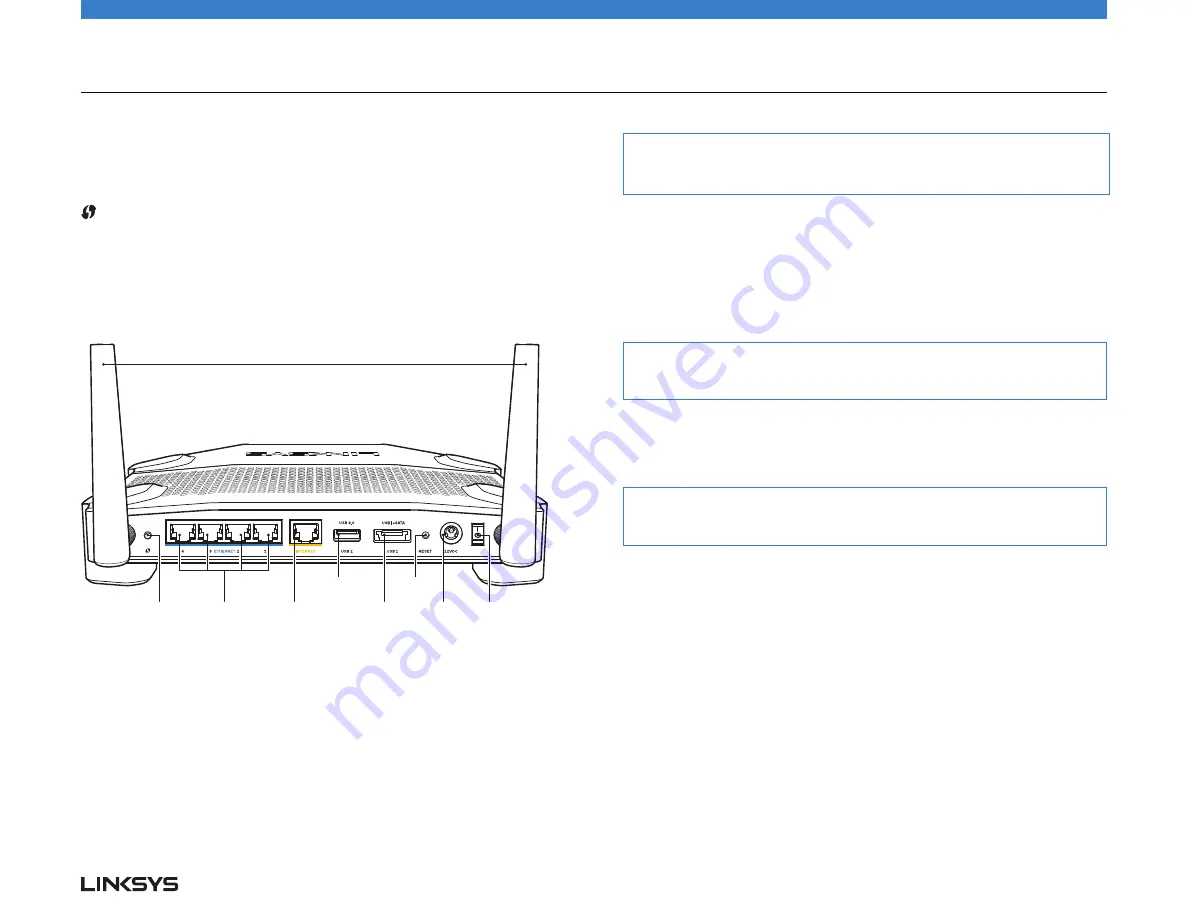
Product Overview
2x Adjustable External Antennas
Ethernet Ports
Internet Port
Power
Switch
Wi-Fi Protected
Setup Button
Combo USB 2.0/
eSATA Port
USB 3.0 Port
Power
Port
Reset
Button
ETHERNET 1 thru 4 (Secondary)
(White) If the white LED is off, the router is successfully connected to a device
through that port at 10/100 Mbps. A solid white LED indicates that the router is
successfully connected to a device at 1000 Mbps.
(White/Amber) The LED blinks slowly for up to two minutes during Wi-Fi Protected
Setup. It will be solid white for five seconds to indicate a successful connection.
The LED blinks amber if the Wi-Fi Protected Setup process fails. Make sure the
client device supports Wi-Fi Protected Setup. Wait until the LED is off, and then try
again. The router supports one session at a time.
Adjustable External Antennas
This router ships with two adjustable external antennas that should be connected
to the router before powering it on. To connect the antennas, twist the antenna
connector clockwise onto the antenna port on the router.
Back View
Note:
For best performance, position the side antennas vertically as shown in the picture.
Wi-Fi Protected Setup button
Press to easily configure wireless security on Wi-Fi Protected Setup-enabled
network devices.
Ethernet Ports
Connect Ethernet cables to these blue gigabit (10/ 100/ 1000) ports, and to wired
devices on your network.
Note:
For best performance, use CAT5e or higher rated cables on the Ethernet ports.
Internet Port
Connect an Ethernet cable to this yellow gigabit (10/ 100/ 1000) port, and to a
broadband Internet cable/DSL or fiber modem.
Note:
For best performance, use CAT5e or higher rated cables on the Ethernet ports.
USB 3.0 Port
Connect and share a USB or eSATA drive on your network or on the Internet.
USB 2.0/eSATA Combo Port
Connect and share a USB or eSATA drive on your network or on the Internet. You
can also connect a USB printer and share it across your network.
Reset Button
Press and hold for 10 seconds (until the power LED starts flashing) to reset the
router to factory settings. You can also restore the factory settings using Linksys
Smart Wi-Fi on the Internet or mobile app.
Power Port
Connect the included AC power adapter.
Power Button
Press to turn on the router.
WRT 1200AC
| Product Overview
2
Содержание WRT1200AC
Страница 1: ...DUAL BAND GIGABIT Wi Fi ROUTER 1200AC USER GUIDE ...
Страница 17: ......
Страница 18: ......
Страница 19: ......
Страница 20: ......
Страница 21: ......
Страница 22: ...Warranty Information ...





































