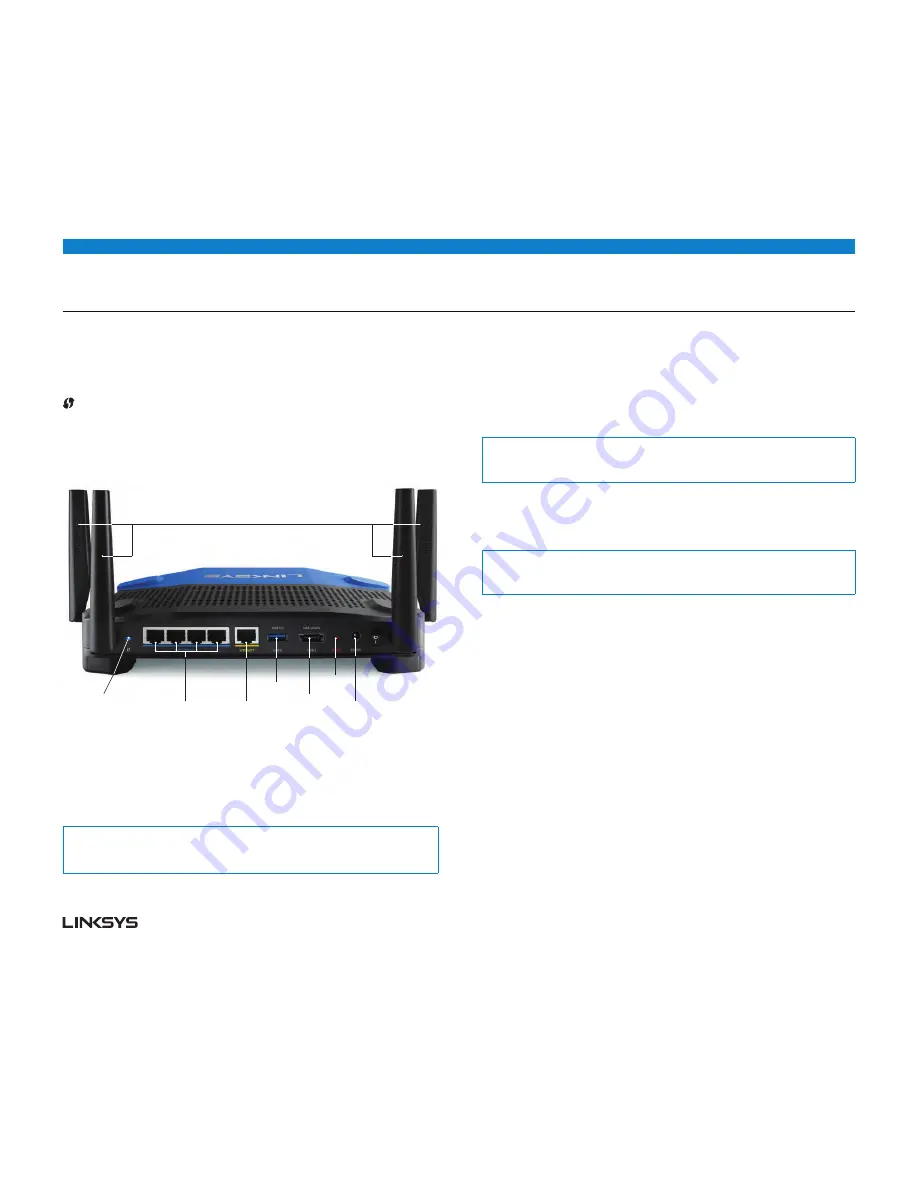
WRT 1900AC
| Product Overview
2
Product Overview
ETHERNET 1 thru 4 (Secondary)
(White) If the white LED is off, the router is successfully connected to a device
through that port at 10/100 Mbps. A solid white LED indicates that the router is
successfully connected to a device at 1000 Mbps.
(White/Amber) The Wi-Fi Protected Setup™ LED blinks slowly for two minutes during
Wi-Fi Protected Setup. It will be solid white for five seconds to indicate a successful
connection The LED blinks amber if the he Wi-Fi Protected Setup process fails.
Make sure the client device supports Wi-Fi Protected Setup. Wait until the LED is
off, and then try again. The router supports one session at a time.
Adjustable External Antennas
This router ships with four adjustable external antennas that should be connected
to the router before powering it on. To connect the antennas, twist the antenna
connector clockwise onto the antenna port on the router.
Note:
For best performance, position the side antennas vertically as shown in the picture.
Back View
Combo USB
2.0/eSATA Port
4 x Adjustable External Antennas
Reset
Button
Power Port
Internet Port
USB 3.0 Port
Wi-Fi Protected
Setup Button
Ethernet Ports
Wi-Fi Protected Setup button
Press to easily configure wireless security on Wi-Fi Protected Setup-enabled
network devices.
Ethernet Ports
Connect Ethernet cables to these blue gigabit (10/ 100/ 1000) ports, and to wired
devices on your network.
Note:
For best performance, use CAT5E or higher rated cables on the Ethernet ports.
Internet Port
Connect an Ethernet cable to this yellow gigabit (10/ 100/ 1000) port, and to a
broadband Internet cable/DSL or fiber modem.
Note:
For best performance, use CAT5E or higher rated cables on the Ethernet ports.
USB 3.0 Port
Connect and share a USB or eSATA drive on your network or on the Internet.
USB 2.0/eSATA Combo Port
Connect and share a USB or eSATA drive on your network or on the Internet. You
can also connect a USB printer and share it across your network.
Reset Button
Press and hold for 10 seconds (until the power LED starts flashing) to reset the
router to factory settings. You can also restore the factory settings using Linksys
Smart Wi-Fi on the Internet or mobile app.
Power Port
Connect the included AC power adapter.
Power Button
Press to turn on the router.
Содержание WRT 1900AC
Страница 1: ...USER guide ...
Страница 17: ...GUIDE DE L UTILISATEUR DES PERFORMANCES OPTIMISÉES ROUTEUR SANS FIL DOUBLE BANDE ...





































