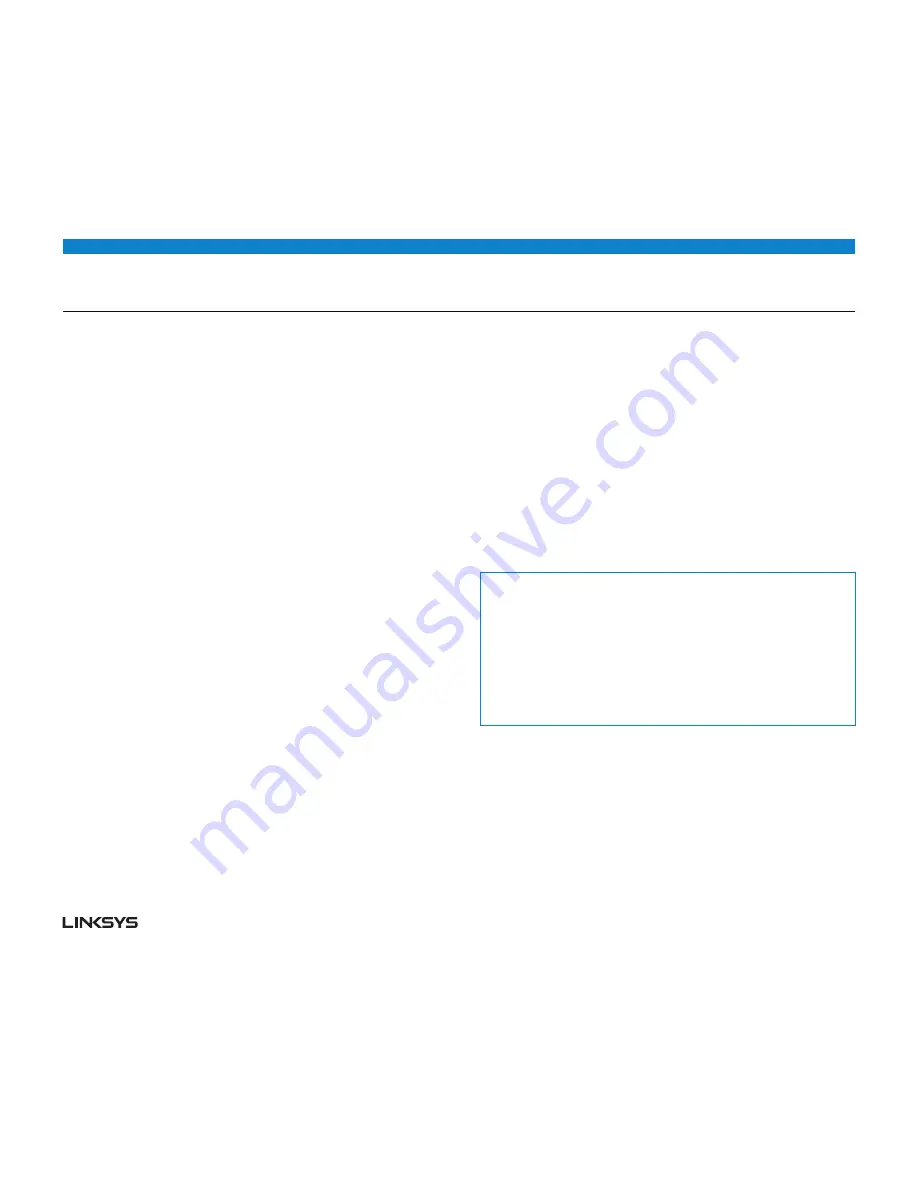
WRT 1900AC
| Specifications
13
Specifications
Model Name
Linksys Smart Wi-Fi Router AC 1900
Description
Dual-Band AC Router with gigabit and 2×USB
Model Number
WRT1900AC
Switch Port Speed
10/100/1000 Mbps (gigabit Ethernet)
Radio Frequency
2.4 GHz and 5 GHz
# of Antennas
4 external adjustable antennas
Ports
Power, 1 x USB 3.0, 1 x combo USB 2.0/eSATA,
Internet, Ethernet (1-4), R-SMA (4)
Buttons
Reset, Wi-Fi Protected Setup, Power
Front Panel Indicators
Power, INTERNET, 2.4 GHz, 5GHz, USB1, USB2,
Ethernet (1-4), Wi-Fi Protected Setup
UPnP Supported
Security Features
WEP, WPA, WPA2, RADIUS
Security Key Bits
Up to 128-bit encryption
Storage File System Support
FAT, NTFS, and HFS+
Browser Support
Internet Explorer 8 or higher, Firefox 4 or higher,
Google Chrome 10 or higher, and Safari 4
or higher
LINKSYS WRT1900AC
Environmental
Dimensions
9.68” x 7.64” x 2.05” without antennas
(246 x 194 x 52 mm)
Unit Weight
36.68 oz (1.040 Kg)
Power
12V, 4.0A
Certifications
FCC, IC, CE, Wi-Fi a/b/g/n/draft ac, Windows 7,
Windows 8, DLNA
Operating Temp.
32 to 104°F (0 to 40°C)
Storage Temp.
-4 to 140°F (-20 to 60°C)
Operating Humidity
10 to 80% relative humidity, non-condensing
Storage Humidity
5 to 90% non-condensing
Note:
For regulatory, warranty, and safety information, see the CD that came with
your router or go to Linksys.com/support.
Specifications are subject to change without notice.
Maximum performance derived from IEEE Standard 802.11 specifications.
Actual performance can vary, including lower wireless network capacity, data
throughput rate, range and coverage. Performance depends on many factors,
conditions and variables, including distance from the access point, volume of
network traffic, building materials and construction, operating system used, mix
of wireless products used, interference and other adverse conditions.
Содержание WRT 1900AC
Страница 1: ...USER guide ...
Страница 17: ...GUIDE DE L UTILISATEUR DES PERFORMANCES OPTIMISÉES ROUTEUR SANS FIL DOUBLE BANDE ...
















































