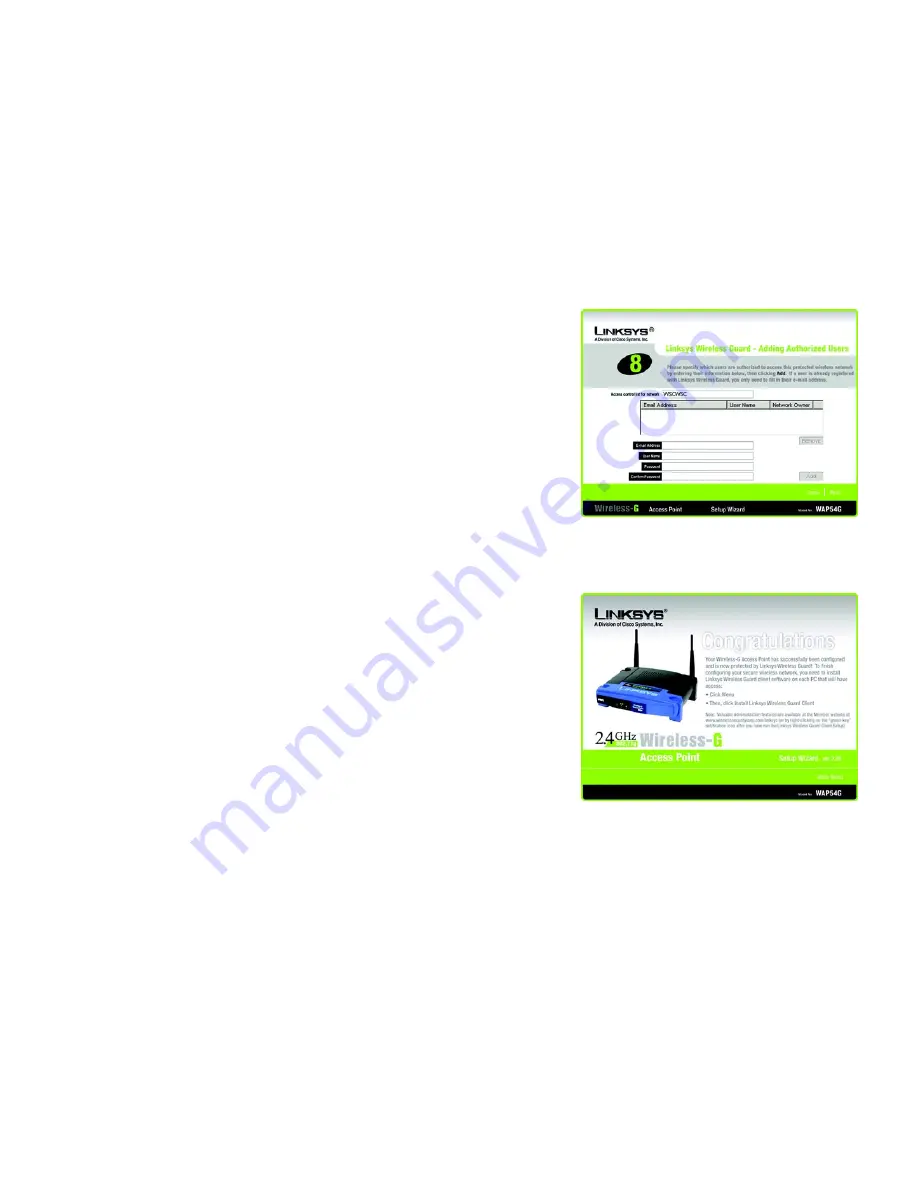
24
Chapter 5: Setting up the Wireless-G Access Point
Using the Setup Wizard
Wireless-G Access Point
5. When the next screen appears, you will specify which users you will allow access to this protected network.
Enter the E-mail Address, User Name, and Password (once in the
Password
field and again in the
Confirm
Password
field) for each user. Then, click
Add
.
To remove a user from the list, select the user, and then click
Remove
.
6. The Access Point is now configured for Linksys Wireless Guard. To finish configuring your wireless network,
you will need to install the Linksys Wireless Guard client software for each PC that will have access. Click
Main Menu
, and then click
Linksys Wireless Guard Client
. (Refer to “Chapter 6: Using the Linksys Wireless
Guard Service” for additional information.)
To add more Access Points to your Linksys Wireless Guard network, run the Linksys Wireless Guard
setup again for each Access Point.
Figure 5-30: Adding Authorized Users Screen
Figure 5-31: Wireless Guard Congratulations Screen






























