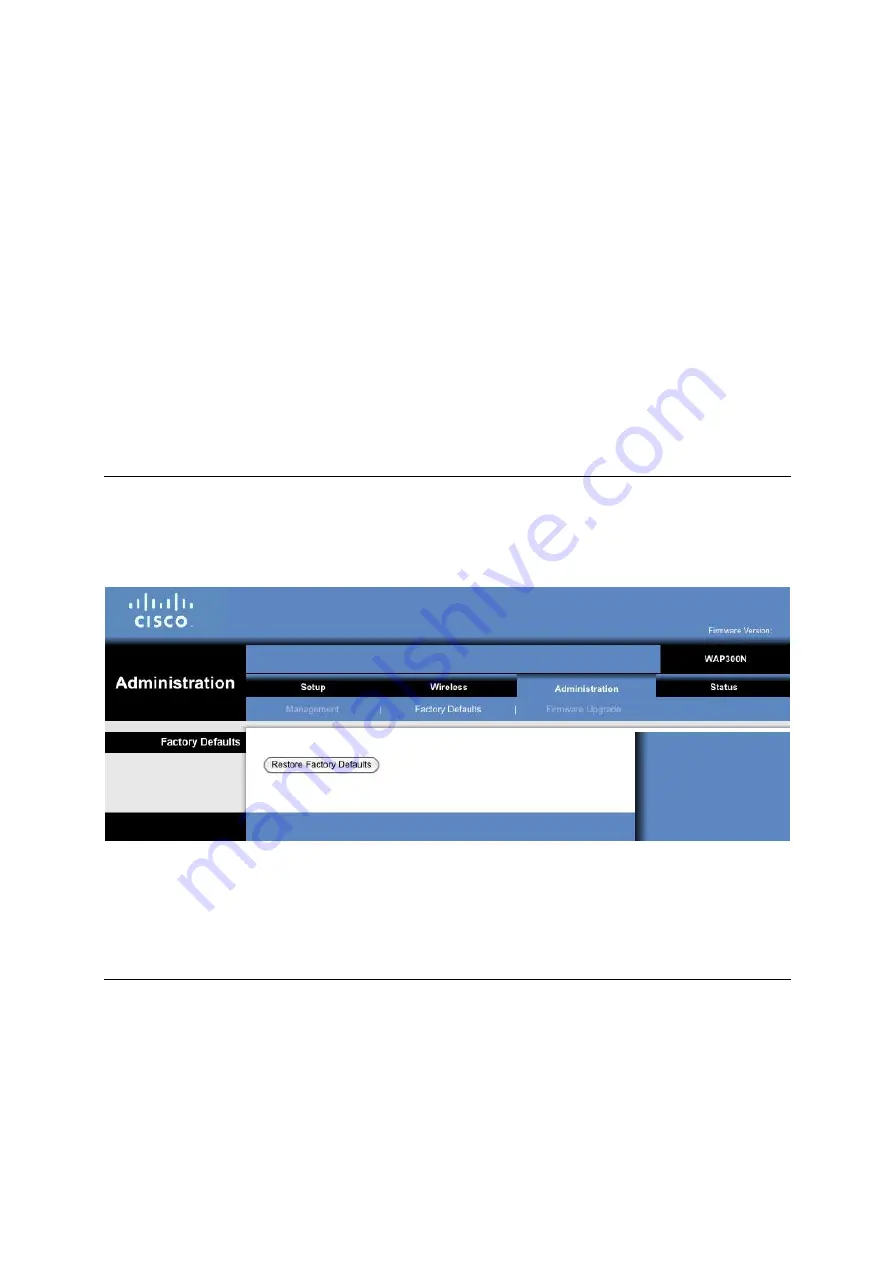
Backup
To back up the device
’
s configuration file, click
Backup Configurations
. Then follow the on-screen
instructions.
Restore
Click
Browse
and select the configuration file. Then click
Restore Configurations
.
Reboot
To reboot or restart the device, click
Start to Reboot
.
Click
Save Settings
to apply your changes, or click
Cancel Changes
to cancel your changes.
Administration > Factory Defaults
Restore Factory Defaults
To reset the device
’
s settings to the factory defaults, click
Restore Factory Defaults
. Any settings you
have saved previously will be lost when the default settings are restored.
Administration > Firmware Upgrade
Содержание WAP300N
Страница 22: ...Wireless Basic Wireless Settings Wireless Bridge Mode ...
Страница 39: ...Wireless Media Connector Mode ...
Страница 40: ...Wireless Range Extender Mode ...
Страница 41: ...Wireless Bridge Mode Lack the Network Name SSID ...

























