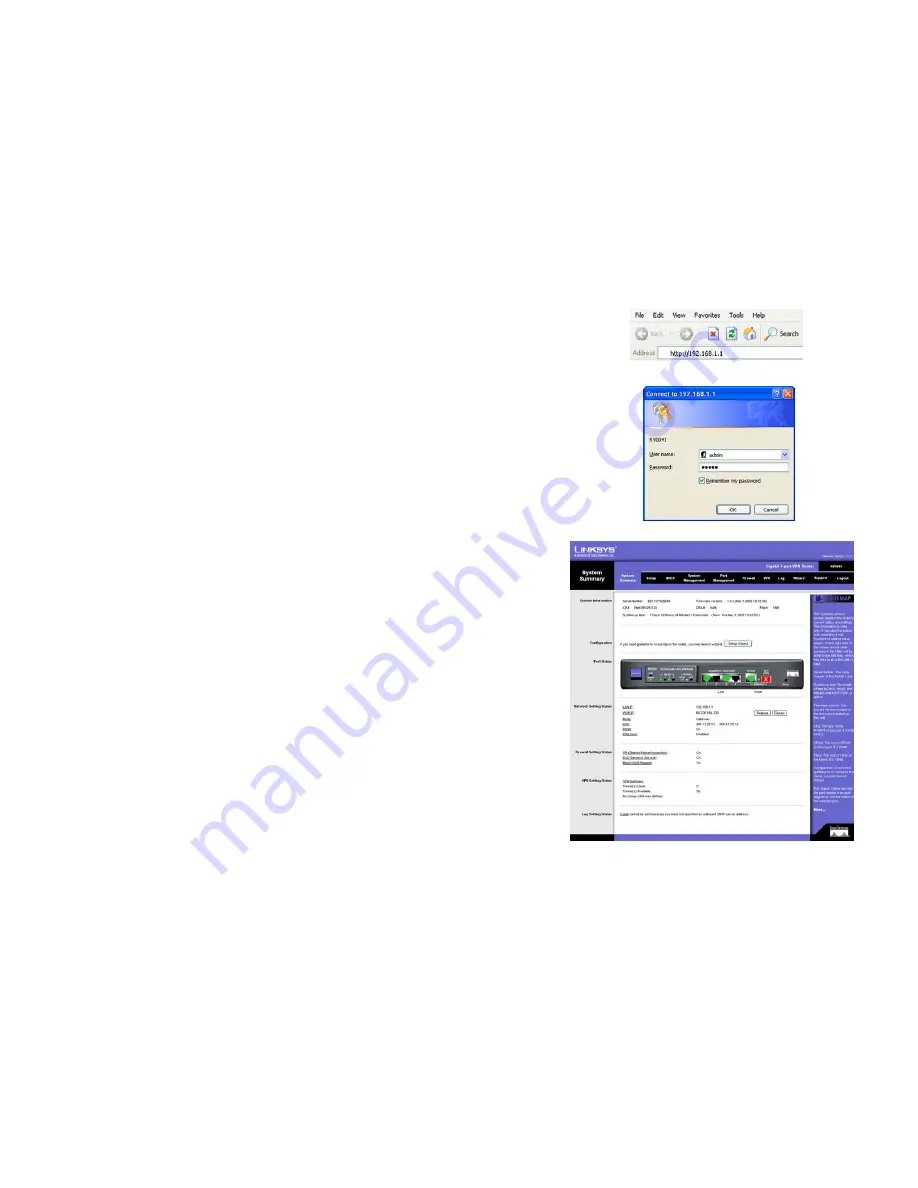
15
Chapter 5: Setting Up and Configuring the Router
How to Access the Web-based Utility
10/100/1000 4-Port VPN Router
How to Access the Web-based Utility
To access the Router’s Web-based Utility, launch Internet Explorer or Netscape Navigator, and enter the Router’s
default IP address,
192.168.1.1
, in the
Address
field. Then, press the
Enter
key.
A
Login
screen will appear asking you for your User name and Password. Enter
admin
in the
User name
field, and
enter
admin
in the
Password
field. Then, click the
OK
button.
System Summary Tab
The first screen that appears is
System Summary Tab
. This screen displays the Router’s current status and
settings. This information is read-only. Words that are underlined will, when clicked, open the Setup page for that
feature. On the right side of the screen and all other screens in the Utility will be a link to the
Site Map
, which has
links to all of the Utility’s tabs. Click the
Site Map
button to view the Site Map (shown in Figure 5-4). Then, click
on desired tab subject.
System Information
Serial Number
: The Router’s serial number is displayed here.
Firmware version
: This shows the current version number of the firmware installed on this unit.
CPU
: This shows the type of processor installed on the Router.
DRAM
: This displays the amount of Dynamic Random Access Memory (DRAM), in Megabytes, the Router has.
Flash
: This displays the amount of Flash Memory, in Megabytes, the Router has.
System Up Time
: This displays the length of time in Days, Hours, and Minutes that the Router has been active,
along with the current time.
Configuration
If you need help configuring the router, click the
Setup Wizard
button. A complete walk-through of the Setup
Wizard is shown in the Wizard Tab section.
Figure 5-3: System Summary
Figure 5-2: Login Screen
Figure 5-1: Router’s IP Address
















































