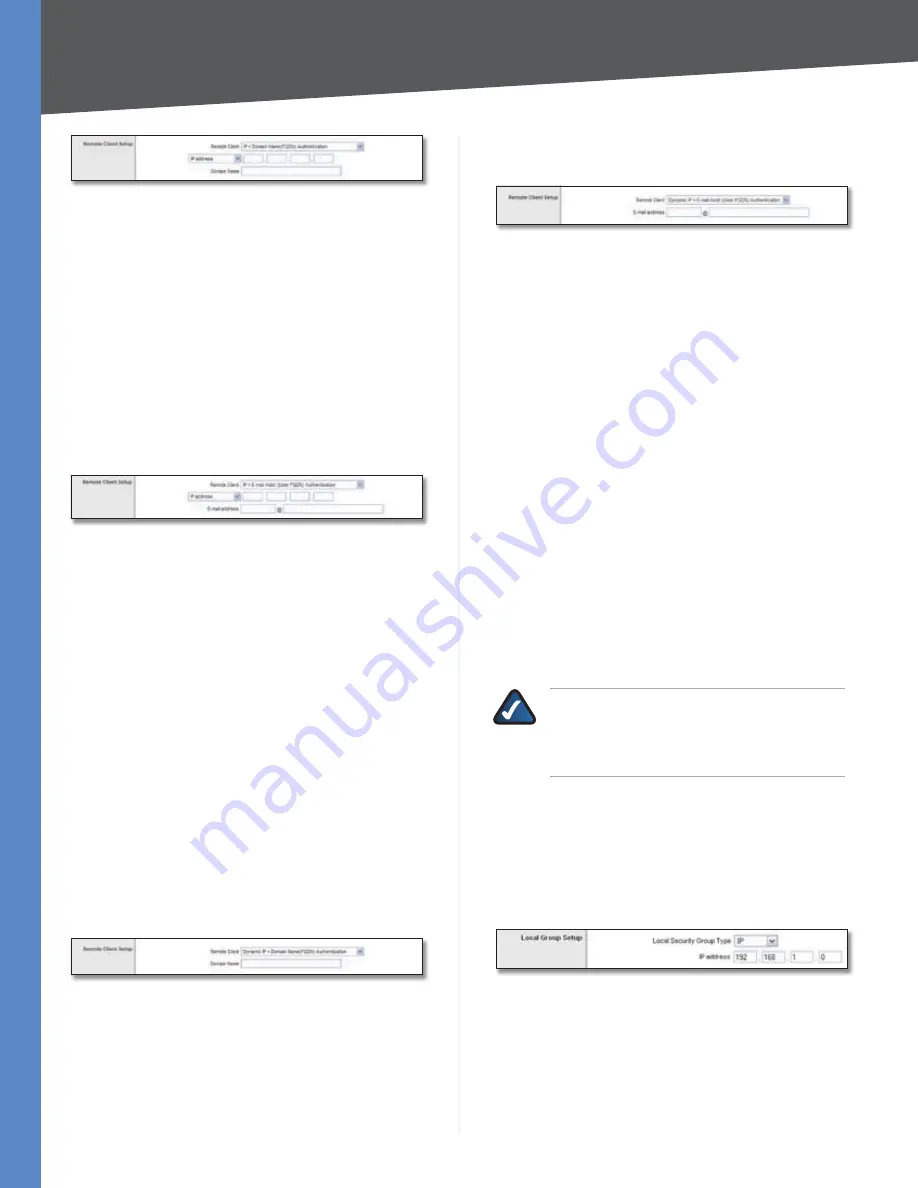
Chapter 4
Advanced Configuration
46
10/100 8-Port VPN Router
Remote Client > IP + Domain Name(FQDN) Authentication
IP address
Select this option if you know the static IP
address of the remote computer at the other end of the
tunnel, and then enter the IP address.
IP by DNS Resolved
Select this option if you do not know
the static IP address of the remote computer but you do
know its domain name. Then enter the remote computer’s
domain name on the Internet. The Router will retrieve the
IP address of the remote VPN device via its public DNS
records.
Domain Name
Enter the domain name as an ID (it cannot
be a real domain name on the Internet).
IP + E-mail Addr.(USER FQDN) Authentication
Remote Client > IP + E-mail Addr.(USER FQDN) Authentication
IP address
Select this option if you know the static IP
address of the remote computer at the other end of the
tunnel, and then enter the IP address.
IP by DNS Resolved
Select this option if you do not know
the static IP address of the remote computer but you do
know its domain name. Then enter the remote computer’s
domain name on the Internet. The Router will retrieve the
IP address of the remote VPN device via its public DNS
records.
E-mail address
Enter the e-mail address as an ID.
Dynamic IP + Domain Name(FQDN) Authentication
The Local Security Gateway will be a dynamic IP address,
so you do not need to enter the IP address. When the
Remote Security Gateway requests to create a tunnel with
the Router, the Router will work as a responder.
The domain name must match the local setting of the
remote computer and can only be used for one tunnel
connection.
Remote Client > Dynamic IP + Domain Name(FQDN) Authentication
Domain Name
Enter the domain name for authentication.
(Once used, you cannot use it again to create a new tunnel
connection.)
Dynamic IP + E-mail Addr.(USER FQDN) Authentication
The Remote Security Gateway will be a dynamic IP
address, so you do not need to enter the IP address. When
the remote computer requests to create a tunnel with the
Router, the Router will work as a responder.
Remote Client > Dynamic IP + E-mail Addr.(USER FQDN) Authentication
E-mail address
Enter the e-mail address for
authentication.
Group VPN
Group No
The group number is automatically generated.
(The Router supports up to two group VPNs.)
Group Name
Enter a name for this group VPN, such as
American Sales Group or West Coast Marketing. This allows
you to identify multiple group VPNs and does not have to
match the name used at the other end of the tunnel.
Interface
Select the appropriate WAN port,
WAN1
or
WAN2
(available if the Dual WAN feature is enabled).
Enable
Check this box to enable a group VPN.
Local Group Setup
Local Security Group Type
Select the local LAN user(s) behind the Router that can
use this VPN tunnel. Select the type you want to use:
IP
,
Subnet
, or
IP Range
. Follow the instructions for the type
you want to use.
NOTE:
The Local Security Group Type you select
should match the Remote Security Group Type
selected on the remote computer at the other
end of the tunnel.
After you have selected the Local Security Group Type, the
settings available on this screen may change, depending
on which selection you have made.
IP
Only the computer with a specific IP address will be able
to access the tunnel.
Local Security Group Type > IP
IP address
Enter the appropriate IP address. The default
IP is
192.168.1.0
.
Subnet
The default is
Subnet
. All computers on the local subnet
will be able to access the tunnel.
















































