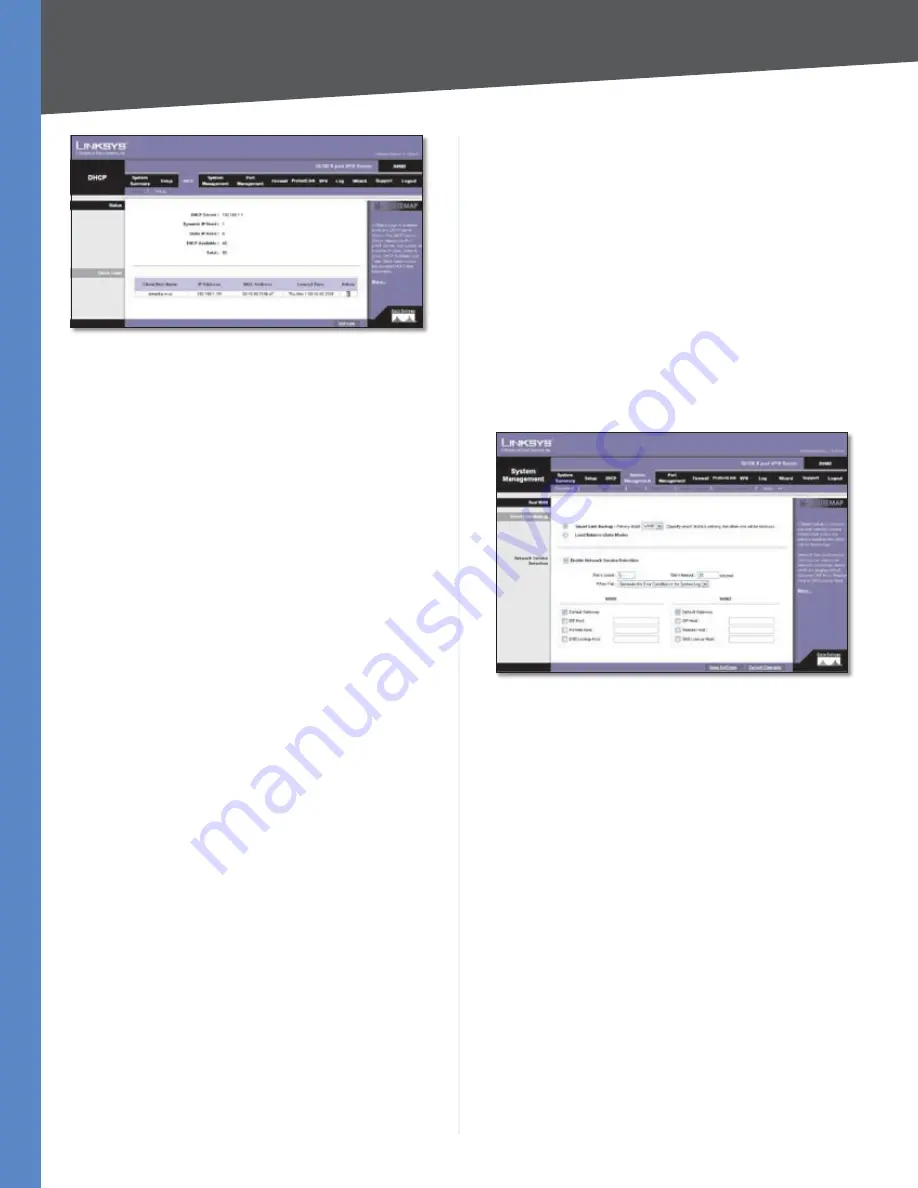
Chapter 4
Advanced Configuration
24
10/100 8-Port VPN Router
DHCP > Status
Status
For the DHCP server, the following information is shown:
DHCP Server
This is the IP address of the DHCP server.
Dynamic IP Used
It shows the number of dynamic IP
addresses used.
Static IP Used
It shows the number of static IP addresses
used.
DHCP Available
This indicates the number of dynamic IP
addresses available.
Total
It shows the total number of dynamic IP addresses
that can be assigned by the DHCP server.
Client Table
For all network clients using the DHCP server, the Client
Table shows the current DHCP Client information:
Client Host Name
This is the name assigned to a client
host.
IP Address
It is the dynamic IP address assigned to a
client.
MAC Address
This indicates the MAC address of a client.
Leased Time
It displays the amount of time a network
user will be allowed connection to the Router with their
current dynamic IP address.
Delete
Click the
Trash Can
icon to delete a DHCP client,
and the client host’s IP address will be released.
Click
Refresh
to update the on-screen information.
System Management > Dual-WAN
There are two functions provided for users, Smart Link
Backup and Load Balance. If you selected DMZ on the
Setup > Network
screen, you will not be able to configure
the Dual-WAN settings.
Dual-WAN
Smart Link Backup/Load Balance
If you want to use one
of the WAN ports as the primary port and the other WAN
port as backup, then select
Smart Link Backup
.
If you want the Router to automatically manage the
Internet connection through both WAN ports, then select
Load Balance
. The Router will automatically compute the
ratio of the bandwidths of WAN1 and WAN2, and then
it will use Weighted Round Robin (WRR) to balance the
loads of the two WANs.
Proceed to the appropriate section for further
instructions.
Smart Link Backup
System Management > Dual-WAN > Smart Link Backup
Primary WAN
Specify the primary connection,
WAN1
or
WAN2
.
Network Service Detection
Enable Network Service Detection
Network Service
Detection helps manage your connection and can report
when your connection experiences problems. To use this
service, select this option.
Retry Count
Enter the number of times the Router will
try to reconnect if the connection fails.
Retry Timeout
Enter the number of times the Router will
try to make a connection to your ISP before it times out.
When Fail
Should the connection be lost, set the Router
to perform one of the following actions,
Remove the
Connection
or
Generate the Error Condition in the
System Log
.
Remove the Connection
•
Failover will occur; the
backup will be used. When the primary WAN port’s
connectivity is restored, the backup WAN port will
return to standby mode.






























