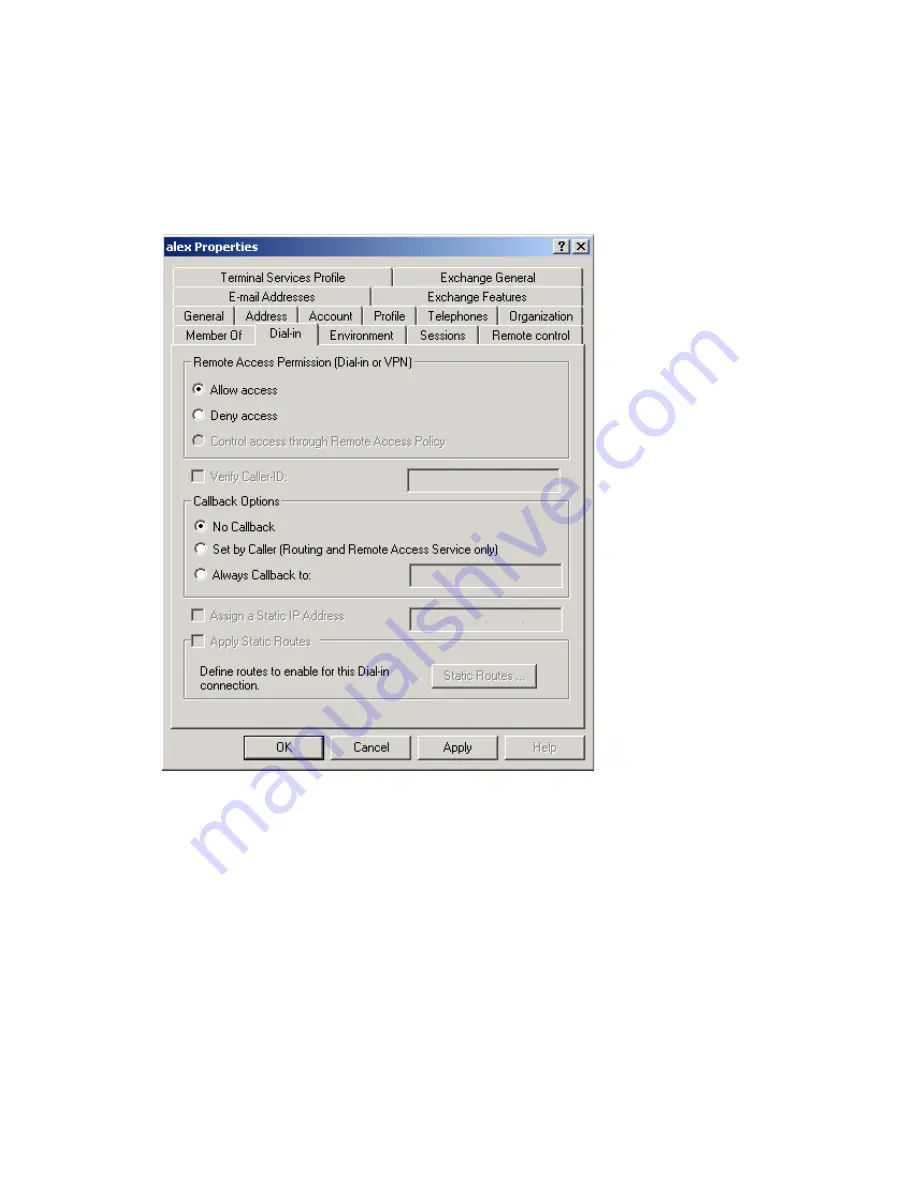
Remote Access Login for Users
1.
Select
Start > Programs > Administrative Tools> Active Directory Users and Computers
.
2.
Double-click on the user who you want to enable.
3.
Select the
Dial-in
tab, and enable
Allow access
. Click
OK
.
802.1x Client Setup on Windows XP
Windows XP ships with a complete 802.1x client implementation. If using Windows 2000, you
can install SP3 (Service Pack 3) to gain the same functionality.
If you don't have either of these systems, you must use the 802.1x client software provided with
your wireless adapter. Refer to your vendor's documentation for setup instructions.
The following instructions assume:
•
You are using Windows XP.
•
You are connecting to a Windows 2000 server for authentication.
•
You already have a login (Username and password) on the Windows 2000 server.
132
Содержание LAPAC2600
Страница 1: ...User Guide AC2600 Dual Band Wireless Access Point LAPAC2600 1 ...
Страница 10: ...5 On the IPv4 Address screen configure the IP address of the device Static or Automatic then click Next 10 ...
Страница 26: ...Advanced Go to Configuration LAN Advanced to configure advanced network settings of the access point 26 ...
Страница 36: ...WPA2 Personal This is a further development of WPA Personal and offers even greater security 36 ...
Страница 77: ...ACL Profiles Go to Configuration ACL ACL Profiles to configure ACL profiles and their rules 77 ...
Страница 86: ...Master 86 ...
Страница 94: ...Buttons Refresh Click to update the data on the screen 94 ...
Страница 95: ...LAN Status Go to System Status Status LAN Status to see settings and status of LAN interface 95 ...
Страница 131: ...12 Select No if you don t want to view the help for EAP Click Finish 131 ...
Страница 138: ...Setup for Windows XP and 802 1x client is now complete 138 ...
Страница 140: ...LNKPG 00333 Rev A00 140 ...























