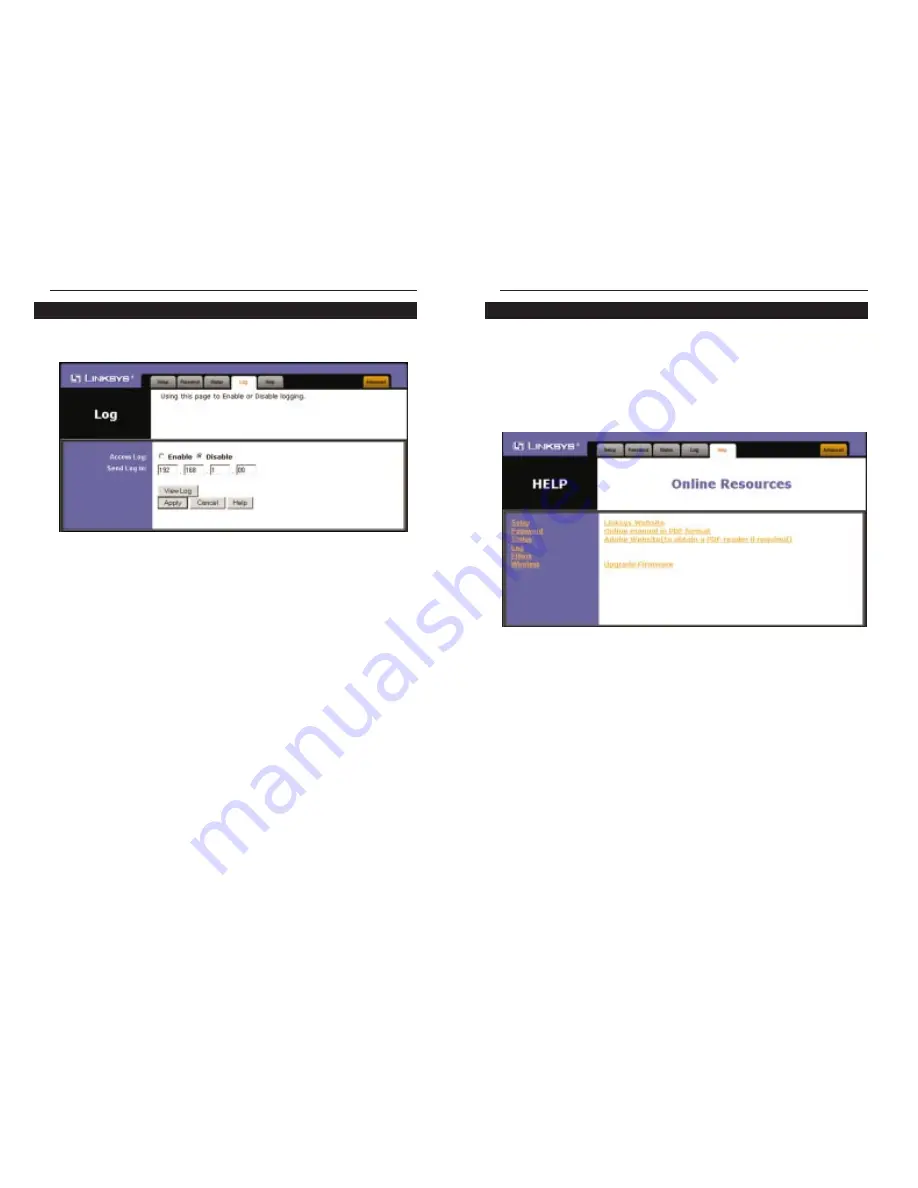
Wireless Network Access Point
For help on the various tabs in this Web-based Utility, along with upgrading the
Access Point’s firmware and viewing this User Guide, click the Help tab,
shown in Figure 6-10.
The help files for the various tabs in this Web-based Utility are listed by tab
name on the lefthand side of the screen.
Click the Linksys Website link to connect to the Linksys homepage for
Knowledgebase help files and information about other Linksys products, pro-
vided you have an active Internet connection.
For an Online manual in PDF format, click that text link. The User Guide will
appear in Adobe pdf format. If you do not have the Adobe PDF Reader installed
on your computer, click the Adobe Website link or go to the Setup Wizard CD-
ROM to download this software. (To access the Adobe website, you will need an
active Internet connection.) To download from the CD-ROM, click the Start but-
ton and select Run. Type D:\Acrobat (if “D” is the letter of your CD-ROM drive).
25
Instant Wireless
®
Series
To view a log of the Access Point’s activity, select the Log tab, shown in Figure
6-9.
To enable permanent logging activity, click the Enable radio button beside
Access Log. The default setting for this function is Disable.
If you have chosen to monitor the Access Point’s traffic, then you can designate
a PC that will receive permanent log files periodically. In the Send Log to field,
enter the IP address of this PC. To view these permanent logs, you must use
Logviewer software, which can be downloaded free of charge from
www.linksys.com.
To see a temporary log of the Access Point’s most recent activities, click the
View Log button.
Click the Apply button to apply your changes or Cancel to cancel your
changes. If you require online help, click the Help button.
24
The Log Tab
Figure 6-9
The Help Tab
Figure 6-10





























