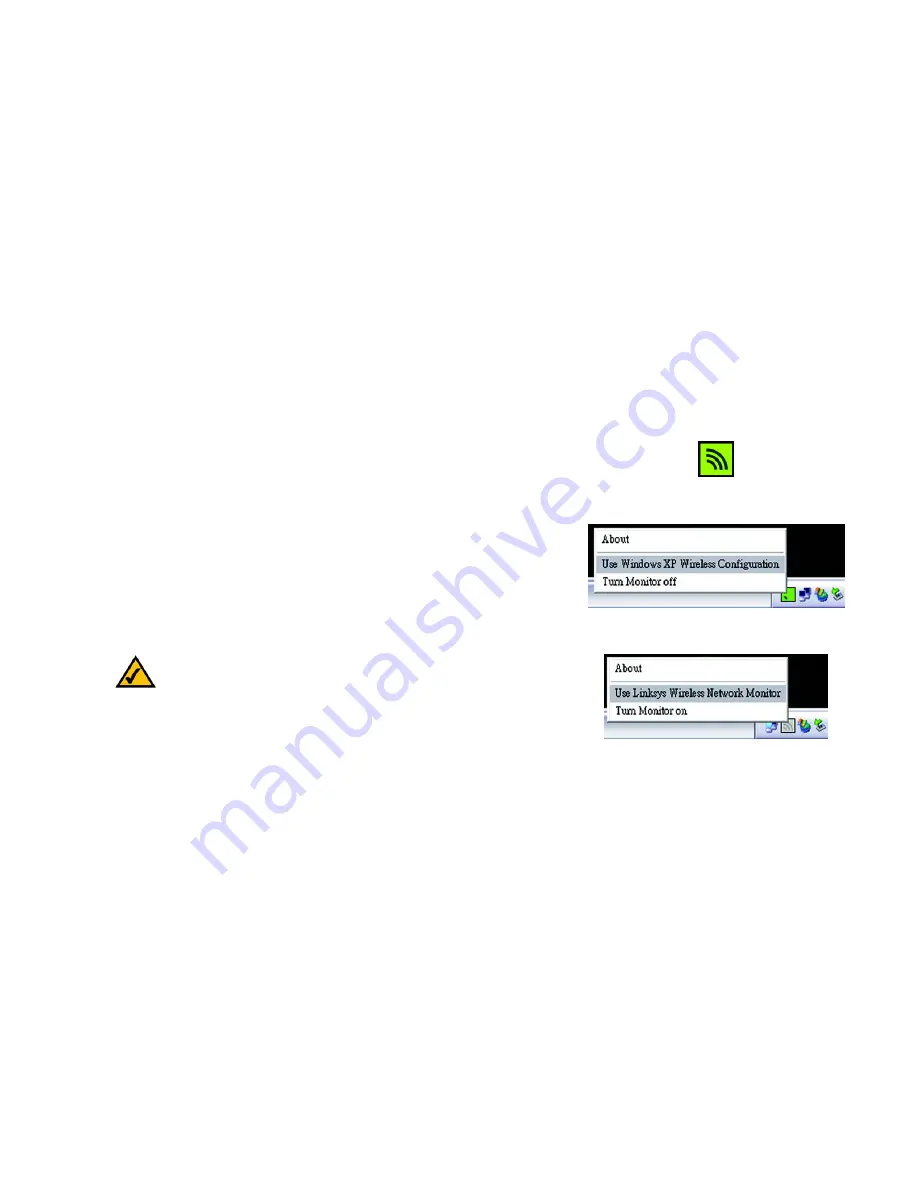
16
Chapter 6: Using the Wireless Network Monitor
Using the Wireless Network Monitor Icon
Home Wireless-G USB Adaptor
Chapter 6: Using the Wireless Network Monitor
Use the Wireless Network Monitor to check the link information, search for available wireless networks, or create
profiles that hold different configuration settings.
Using the Wireless Network Monitor Icon
After installing the Adaptor, the Home Wireless-G USB Adaptor Wireless Monitor icon will appear in your system
tray. If the Wireless Network Monitor is enabled, then the icon will be green. If the Wireless Network Monitor is
disabled or the Adaptor is not connected, then the icon will be gray.
If you right-click the icon, you will see these choices:
•
About - Click
About
to view the version information for the driver and Wireless Network Monitor.
•
Use Windows XP Wireless Configuration (Windows XP only) - If your computer is running Windows XP, then
this choice will be available. If you want to use Windows XP Wireless Zero Configuration to control the
Adaptor—instead of using the Wireless Network Monitor—then select
Use Windows XP Wireless
Configuration
.
If you want to switch back to the Wireless Network Monitor, right-click the
Wireless Network Monitor
icon,
and select
Use Linksys Wireless Network Monitor
.
•
Turn Monitor on - Select
Turn Monitor on
to enable the Wireless Network Monitor.
•
Turn Monitor off - Select
Turn Monitor off
to disable the Wireless Network Monitor.
Figure 6-1: Wireless Network Monitor Icon
NOTE:
For more information about Wireless Zero Configuration, refer
to Windows Help.
Figure 6-2: Windows XP - Use Windows XP
Wireless Configuration
Figure 6-3: Windows XP - Use Linksys
Wireless Network Monitor






























