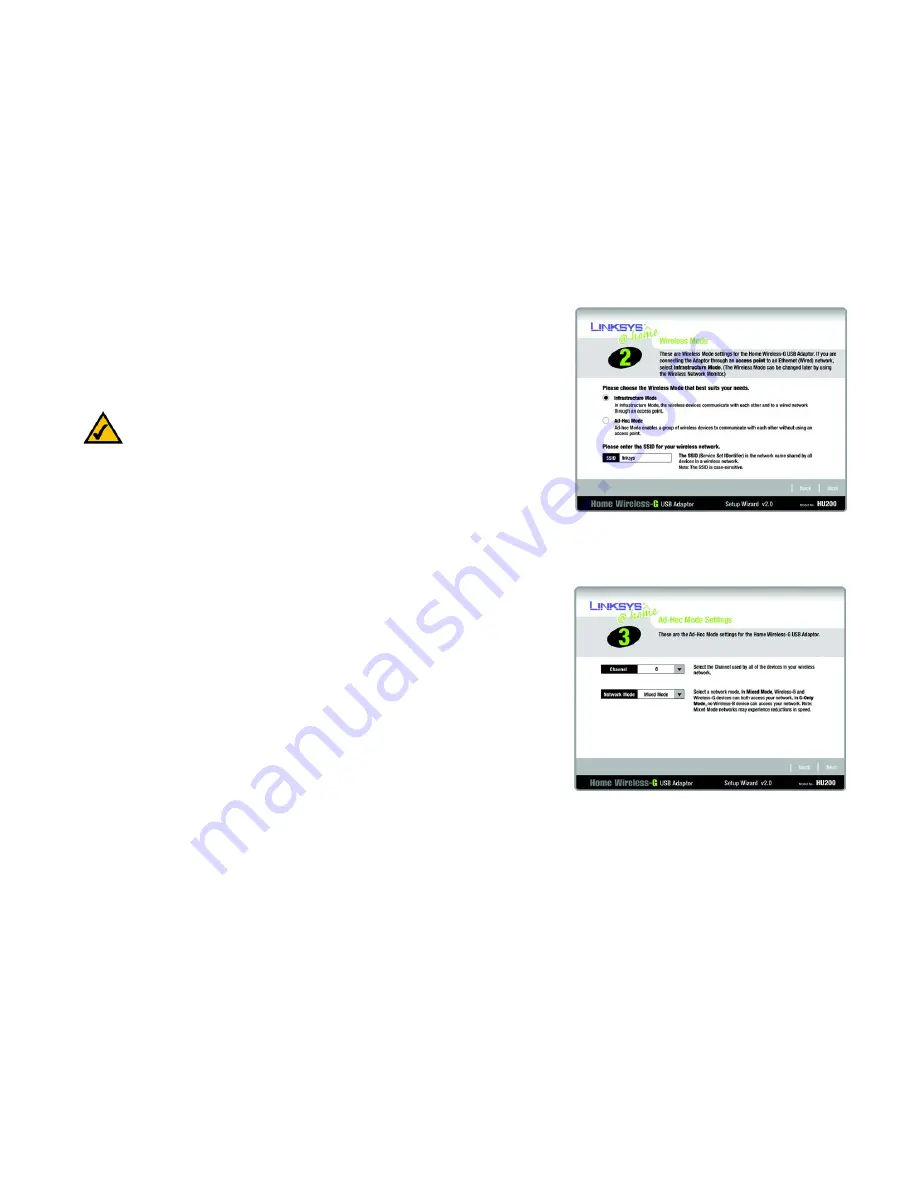
8
Chapter 4: Setting up the Home Wireless-G USB Adaptor
Using the Setup Wizard
Home Wireless-G USB Adaptor
3. The Setup Wizard will ask you to choose a network mode. Click the
Infrastructure Mode
radio button if you
want to connect to a wireless router or access point. Click the
Ad-Hoc Mode
radio button if you want to
connect directly to another wireless device without using a wireless router or access point.
In the
SSID
field, enter the SSID of your wireless network. The SSID must be identical for all devices in the
network. The default setting is
linksys
(all lowercase). Click the
Next
button.
4. If you chose
Infrastructure Mode
, go to Step 5 now. If you chose
Ad-Hoc Mode
, select the correct operating
channel for your network. Then, select the Network Mode from the drop-down menu. Click the
Next
button,
and go to Step 5. Click the
Back
button to change any settings.
Channel
- The channel you choose should match the channel set on the other devices in your wireless
network. If you are unsure about which channel to use, keep the default channel.
Network Mode
- Select
Mixed Mode
if you want to allow Wireless-G and Wireless-B computers on the
network, even though network speeds will be reduced. For maximum speed, select
G-Only Mode
; however,
no Wireless-B users will be allowed on the network.
Figure 4-3: Setup Wizard’s Wireless Mode Screen
NOTE:
Network SSIDs should be unique to your network and identical for all
devices within the network.
Figure 4-4: Setup Wizard’s Ad-Hoc Mode Settings Screen





























