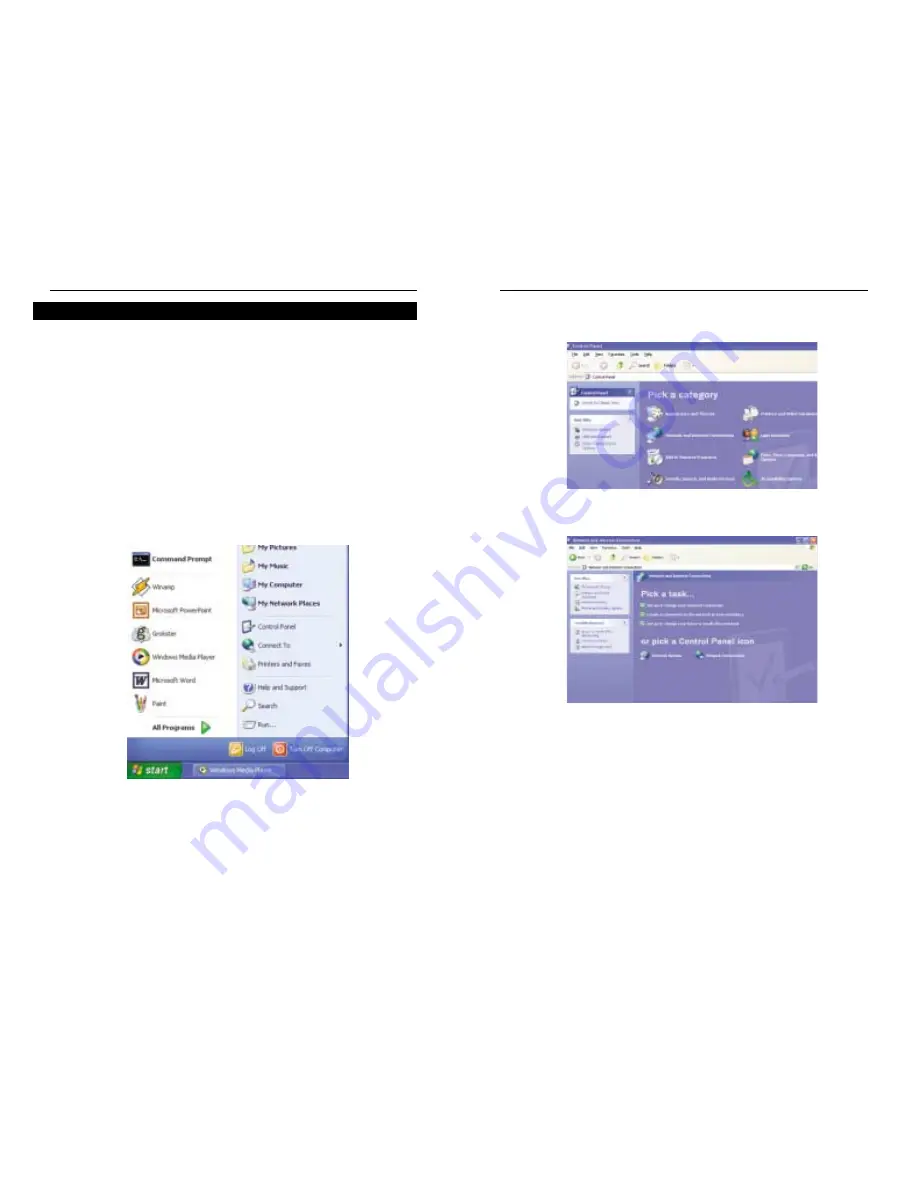
Wireless Access Point Router with 4-Port Switch
25
Instant Wireless™ Series
24
2. In the “Control Panel” window, click the Network and Internet
Connections icon, shown in Figure C-4.
3. Click the Network Connections icon, shown in Figure C-5.
4. The “Network Connections” window will appear, as shown in Figure C-6.
Under LAN or High-Speed Internet you will see all Network cards that are
installed and operating in your computer. Double-click the Wireless
Network Connection icon associated with your wireless adapter.
If the “Wireless Network Connection Status” window appears, continue to
the next step
Figure C-4
Figure C-5
As Windows XP does not allow for the use of the Linksys Passphrase feature
with the wireless PC adapters, you will need to manually enter the key gener-
ated in the previous section.
The following steps will help you enable WEP and enter the encryption key
manually for your wireless PC cards, in order to enable your Windows XP sys-
tem to communicate with the Router wirelessly.
These steps assume that your CD-ROM drive is letter D and that you are run-
ning Windows XP in the default mode.
Be sure you have the WEP Key generated by the Router.
1. As shown in Figure C-3, click the Start button and go to the Control Panel.
Figure C-3
Configuring Wireless Security in Windows XP















































