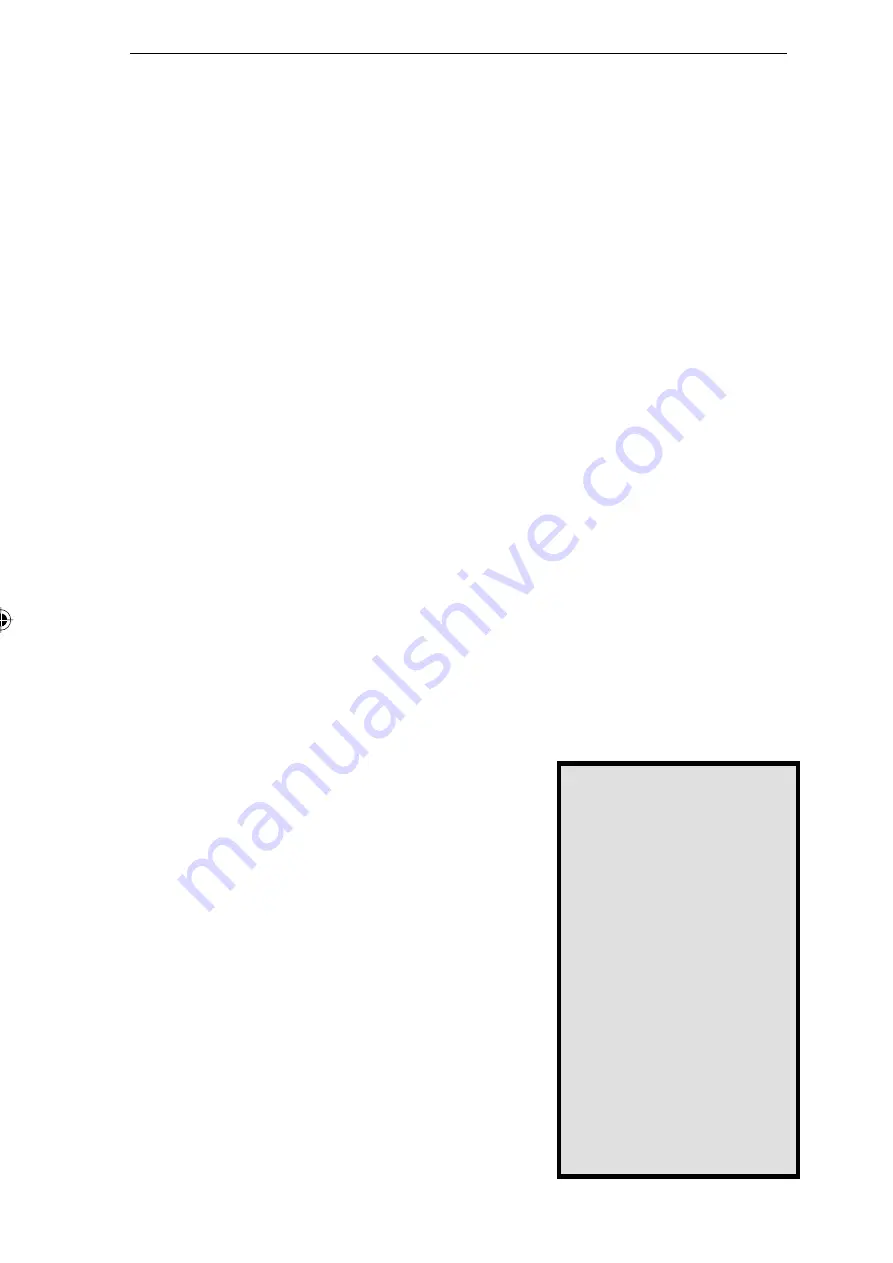
26
1. Start your WEB browser
2. In the Address box, enter:
HTTP://ip_address/user.pl
, where
ip_address is the IP Address of the Instant GigaDrive. If you do not know
the GigaDrive’s IP Address, ask the GigaDrive administrator.
3. You will be prompted for your name and password. Enter them.
4. On the next screen, type what you would like your new password to be.
5. Click Save, and then close your browser. Your password has been changed.
Password Management
You can confi gure your PC to work with only one password - the password
you use to log onto the network at startup. To do this requires that the User
Name and Password be the same on Windows, the Instant GigaDrive, and on
any other network server you may be accessing.
Changing your Windows password
• Your Windows password can be changed by using Control Panel - Pass-
words - Change Windows Password.
Changing the password on your other servers
• Only the Network Administrator can create and modify user names.
• To change your password, use Control Panel - Passwords - Change
Other Passwords. Select the Server, then
click Change. If Windows is unable to change
the password, it will display an error message.
Check with your Network Administrator for
the correct procedure.
U
s
i
ng t
h
e
I
nstant
Gi
ga
D
r
iv
e
’
s
S
torage
To use the Instant GigaDrive’s storage, you must
map a drive letter to each GigaDrive folder you
wish to access. The drive will then be available to
all Windows programs.
1. Double-click the Network Neighborhood icon
on the desktop.
Note:
When you try to
access a share or folder,
you may be prompted for
a password. If your Win-
dows login name is the
same as your user name
on the Instant GigaDrive
but the passwords are
different, you can enter
your GigaDrive password
here. If your Windows
login name does not exist
on the GigaDrive, you will
only have guest access
rights. There is no pass-
word which you can enter
in this window.
Instant GigaDrive User Guide.indd
10/6/99, 8:48 AM
26
All manuals and user guides at all-guides.com























