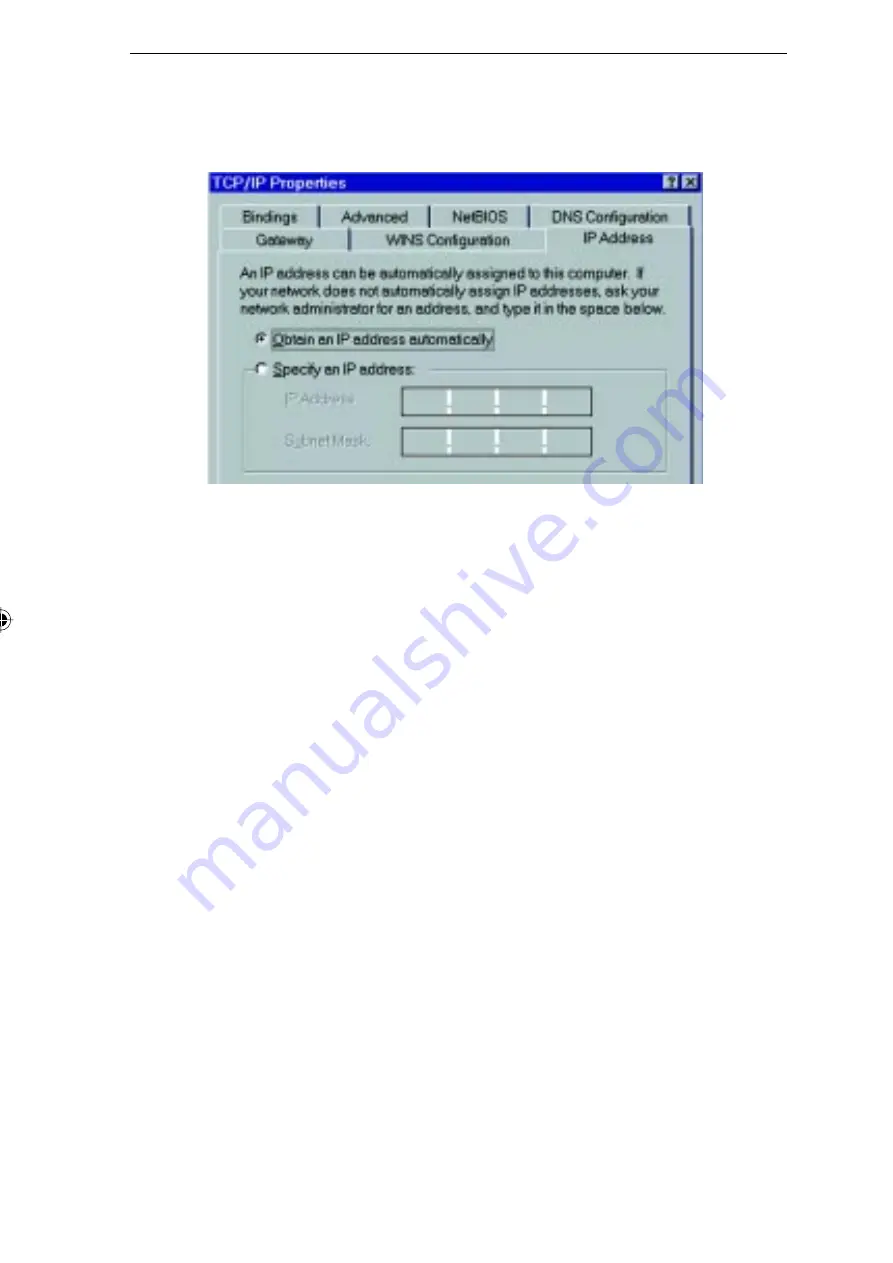
24
3. With the TCP/IP entry highlighted, click on the Properties button. The
IP Address tab will be selected. You should then see a screen like the
following.
To act as a DHCP Client
Select Obtain an IP Address Automatically, as shown above. If you have
enabled the Instant GigaDrive to act as a DHCP Server, it will now provide IP
Addresses (and related data) to your PC when it boots.
To use “Specify an IP address” (fi xed IP Address)
• If your PC is already confi gured, no changes are required.
• If you just installed TCP/IP, you need to enter:
IP Address and Subnet mask (on the IP Address tab, as shown above)
Default Gateway Address (on the Gateway tab)
These values must be compatible with other devices on your LAN. Each PC
requires a unique IP Address (usually only the last fi eld is different on each
PC), and the same Subnet Mask.
The Gateway is the IP Address of your router or internet gateway. If you don’t
have a router or internet gateway, the address should be left at 0.0.0.0. If
you have a Router on your LAN, ask your LAN Administrator what values
to use.
IP Address
Instant GigaDrive User Guide.indd
10/6/99, 8:48 AM
24
All manuals and user guides at all-guides.com

























