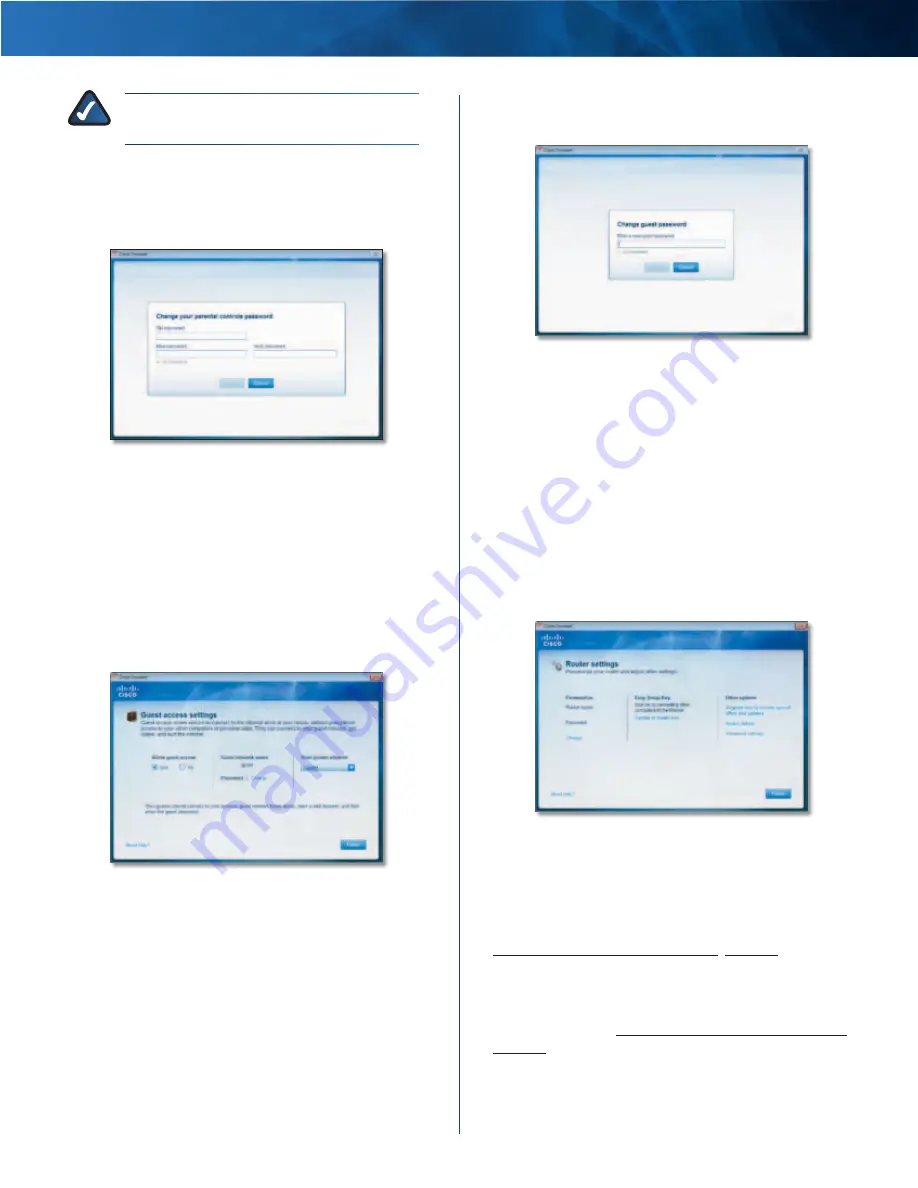
Linksys E1000
Chapter 2: Cisco Connect
10
Wireless-N Router
NOTE:
Repeat steps 1-4 to set up parental
controls for different computers .
Change Parental Controls Password
If you clicked Change parental controls password, the
Change your parental controls password
screen appears .
Change Your Parental Controls Password
•
Old password
Enter the old password .
•
New password
Enter a new password of 4-32
characters .
•
Verify password
Re-enter the new password .
Click Change to save your setting .
Guest Access
The
Guest access settings
screen appears .
Guest Access Settings
Allow guest access
By default, guest access is enabled .
To disable guest access, select no .
Guest network name
By default, the setup software sets
up the name of the guest network .
Password
By default, the setup software sets up the
password for the guest network . To change the password,
click Change .
If you clicked Change, the
Change guest password
screen
appears .
Change Guest Password
•
Enter a new guest password
Enter a password of
4-32 characters .
•
Click Change to save your setting .
Total guests allowed
By default, 5 guests are allowed
Internet access through the guest network . Select the
appropriate number of guests allowed on your guest
network; you can select up to 10 guests .
Click Finish to save your settings .
Router Settings
The
Router settings
screen appears .
Router Settings
Personalize
Router name
The name of the Router is displayed
(this is also the name of your wireless network) .
To change the name, click Change and go to
Change Router Name or Password, page 11 .
Password
The password that protects access to the
Router’s settings is displayed (this also protects wireless
access to your local network) . To change the password, click
Change and go to Change Router Name or Password,
page 11 .














































