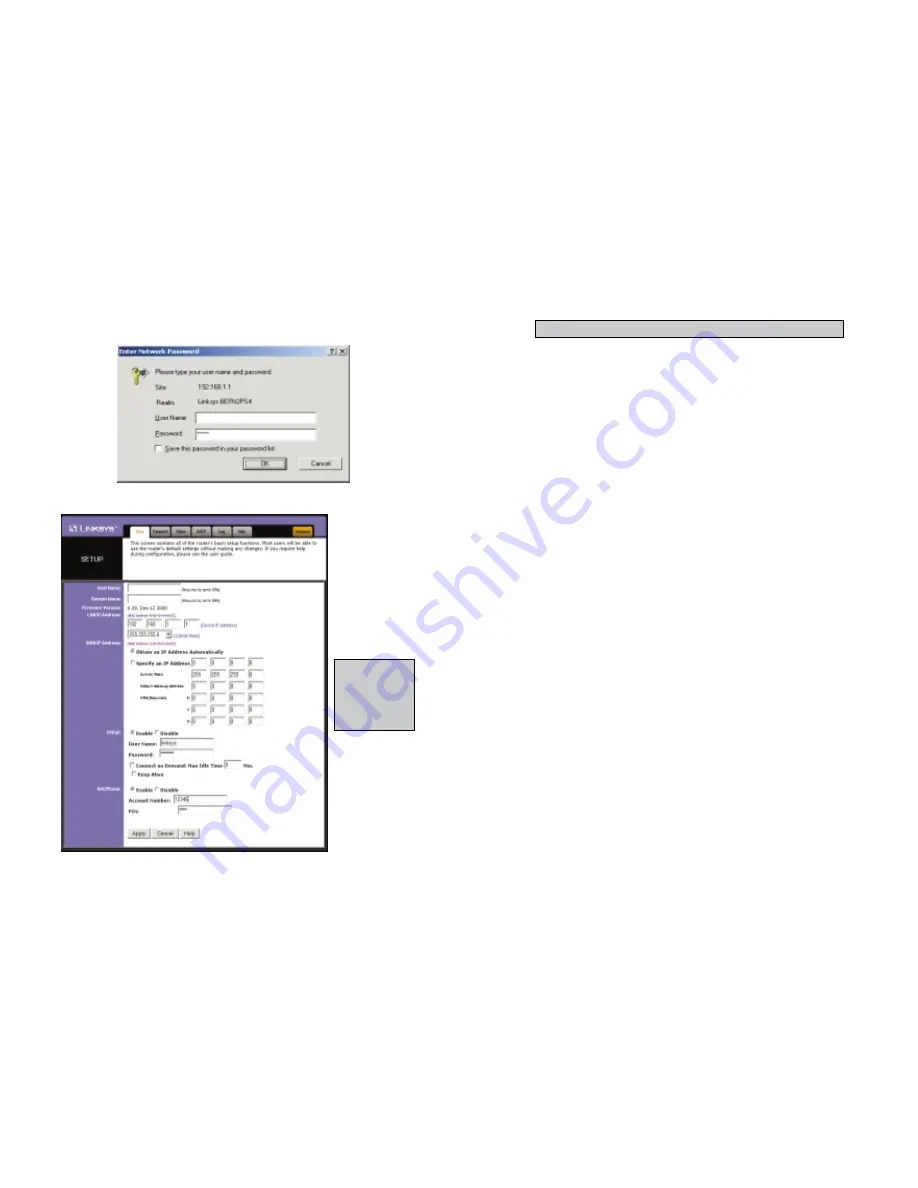
4. Configure the following values.
Host Name & Domain Name These fields allow you to supply a host and
domain name for the Router. Some ISPs require these names as identifi-
cation. You may have to check with your ISP to see if your Broadband
Internet service has been configured with a host and domain name. In
most cases, leaving these fields blank will work.
LAN IP Address These values refer to your internal network settings.
Unless you have specific internal needs, there should be no reason to
change these values. For the internal LAN, the default values are as fol-
lows.
• Private IP Address:
192.168.1.1
• Subnet Mask:
255.255.255.0
WAN IP Address These values refer to the outside network you connect to
every time you access your Broadband Internet connection. Most
Broadband ISPs assign their clients with a different IP address each time
they log on. If this is the case with your ISP, click Obtain an IP
Address Automatically and continue to step 5. If your ISP assigns you a
fixed IP address, click Specify an IP Address and enter the address into
the Subnet Mask, Default Gateway Address and DNS fields provided
by the ISP.
PPPoE (Point-to-Point Protocol over Ethernet) Some DSL-based ISPs
use PPPoE to establish communications with an end-user. If you are using
a DSL line, check with your ISP to see if they use PPPoE. If they do use
PPPoE, you must enable it. If you do enable PPPoE, remember to remove
any existing PPPoE applications already on any of your PCs. To enable
PPPoE:
1. Click on the Enable option in the PPPoE section of the Setup screen.
2. Enter the User Name you use to log on to your Internet connection.
3. Enter your corresponding Password.
EtherFast
®
Cable/DSL & Voice Router powered by Net2Phone
15
N
No
otte
e:: All of this information should be readily available from your ISP.
Instant Broadband
TM
Series
2. A username and password prompt will appear. Leave the User Name
box empty and type
admin
(the default password) in the Password box.
Click OK.
3. The Cable/DSL Voice Router’s Setup page will appear.
14
N
No
otte
e::
The Setup
page shown in
this graphic may
differ from the
one seen on your
router.











































