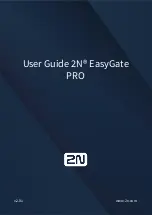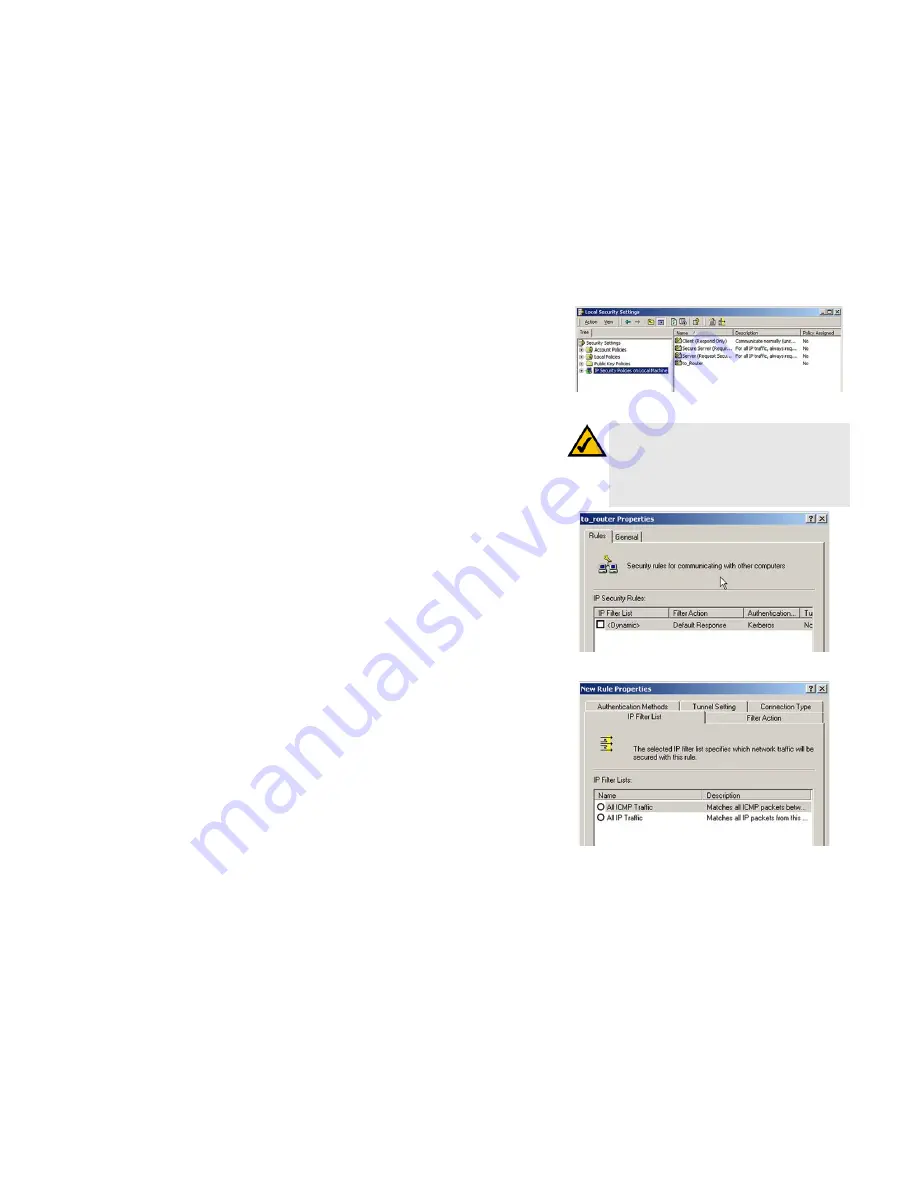
52
Appendix B: Configuring IPSec between a Windows 2000 or XP Computer and the Gateway
How to Establish a Secure IPSec Tunnel
ADSL Gateway with 4-Port Switch
How to Establish a Secure IPSec Tunnel
Step 1: Create an IPSec Policy
1. Click the
Start
button, select
Run
, and type
secpol.msc
in the
Open
field. The
Local Security Setting
screen
will appear.
2. Right-click
IP Security Policies on Local Computer
(Win XP) or
IP Security Policies on Local Machine
(Win 2000), and click
Create IP Security Policy
.
3. Click the
Next
button, and then enter a name for your policy (for example, to_Router). Then, click
Next
.
4. Deselect the
Activate the default response rule
check box, and then click the
Next
button.
5. Click the
Finish
button, making sure the
Edit
check box is checked.
Step 2: Build Filter Lists
Filter List 1: win->Router
1. In the new policy’s properties screen, verify that the
Rules
tab is selected. Deselect the
Use Add Wizard
check box, and click the
Add
button to create a new rule.
2. Make sure the
IP Filter List
tab is selected, and click the
Add
button. The
IP Filter List
screen should appear.
Enter an appropriate name, such as win->Router, for the filter list, and de-select the
Use Add
Wizard
check
box. Then, click the
Add
button.
NOTE:
The references in this section to “win” are
references to Windows 2000 and XP. Substitute the
references to “Router” with “Gateway”. Also, the text
on your screen may differ from the text in your
instructions for “OK or Close”; click the appropriate
button on your screen.
Figure B-1: Local Security Screen
Figure B-2: Rules Tab
Figure B-3: IP Filter List Tab