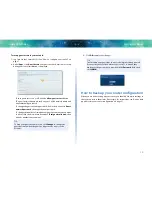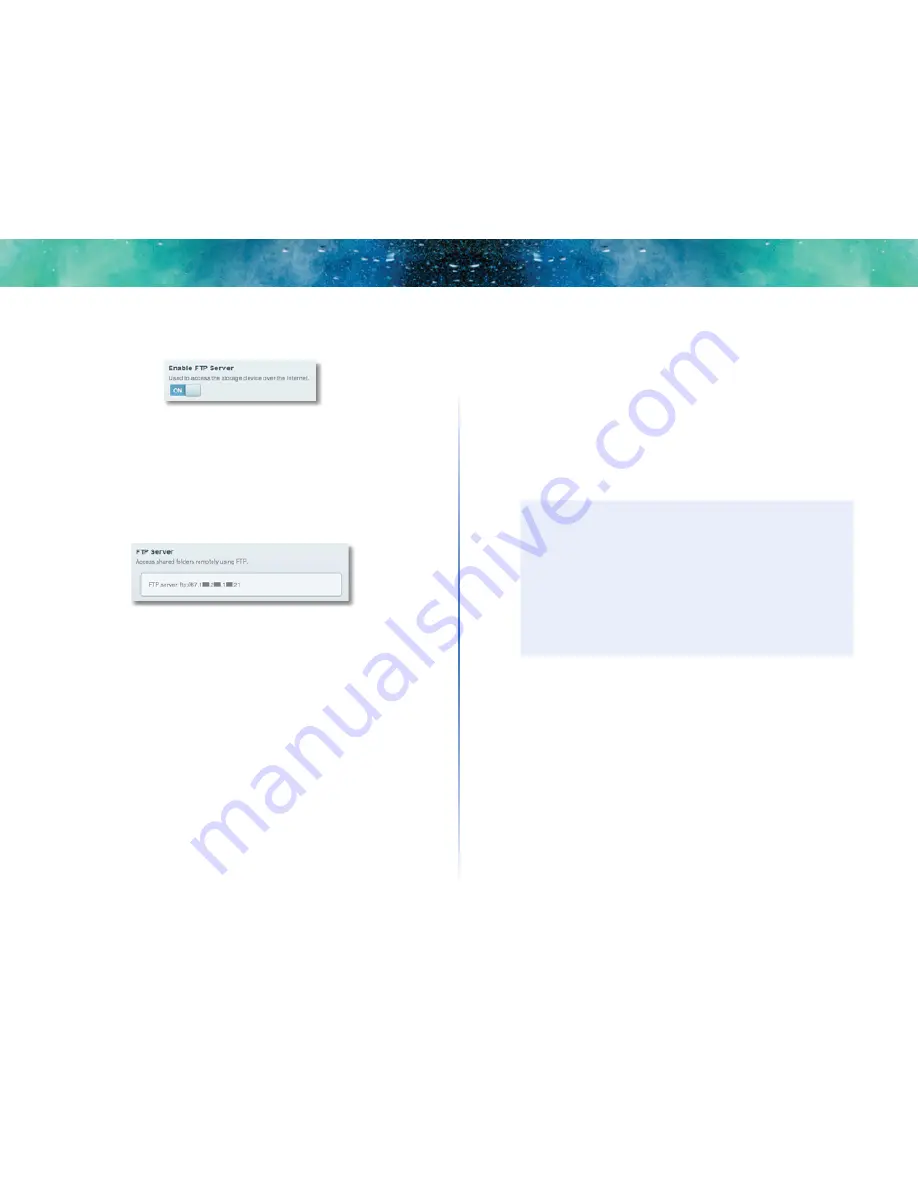
23
Linksys EA-Series
4. Click the setting for Enable FTP Server to turn it on.
5. We recommend that you keep the default settings for FTP Port and
Encoding, unless you are an advanced user and have reason to change
them.
6. Click OK.
7. Click the Status tab.
8. Note the information under
FTP Server
. This is the information you will
need to access the attached storage remotely.
9. To access the attached storage using a web browser:
a. Open a web browser.
b. In the browser’s Address or URL field, type the address that was
provided on the
Status
tab above, starting with ftp://... If you have
DDNS
(Dynamic Domain Name Service), you can use your router’s
domain name instead.
c. Enter your user account name and password. This is the same User
Name and Password that were set up in the shared folders
Authorized
users
list. See “How to set up authorized users and shared folders” on
page 19.
The drive’s contents (files and folders) appear in a browser window.
d. Click a file to download it to your computer, or click and drag a file
from your computer’s file manager to the browser window to upload
a file (only if you have read and write access).
10. To access the attached storage using FTP client software:
a. Run your FTP client software.
b. Refer to the software’s help to determine how to connect to an FTP
site. Use the following information to connect:
•
The address that was provided on the
Status
tab above, starting
with ftp://... If you have
DDNS
(Dynamic Domain Name Service),
you can use your router’s domain name instead.
•
The user account name and password. This is the same User Name
and Password that were set up in the shared folders
Authorized
users
list. See “How to set up authorized users and shared folders”
on page 19.
•
The port and encoding specified during your FTP server setup
(usually port 21, and UTF-8 encoding)
c. Refer to the software’s help to determine how to download and
upload files.
TIPS
FTP software and web browsers display FTP content in many ways,
but you can usually use these common actions to navigate through
FTP folders:
•
Click a folder name to open it.
•
Click a double period (..) or Up to a higher level directory to
open a parent folder.
•
Click or right-click a file to download or view it.
•
Drag a file from another window and drop it into the FTP
window to upload it. (To upload a file, your user account must
have write access.)