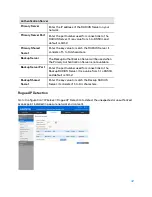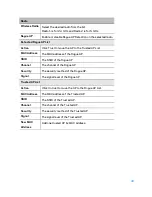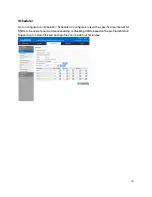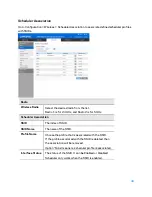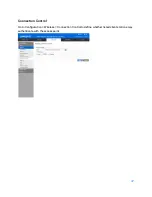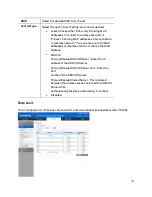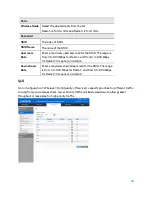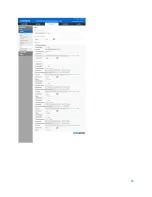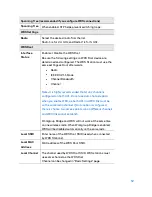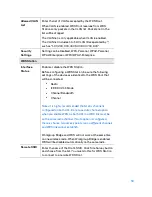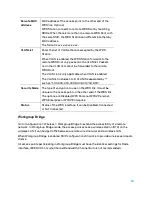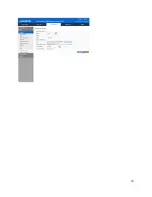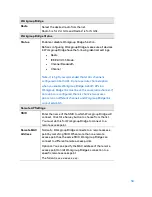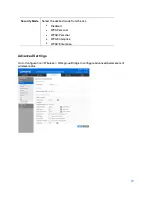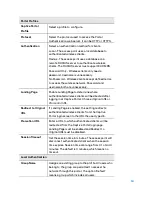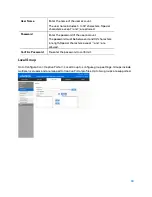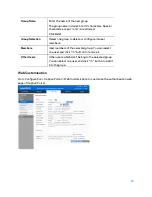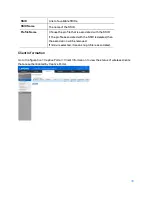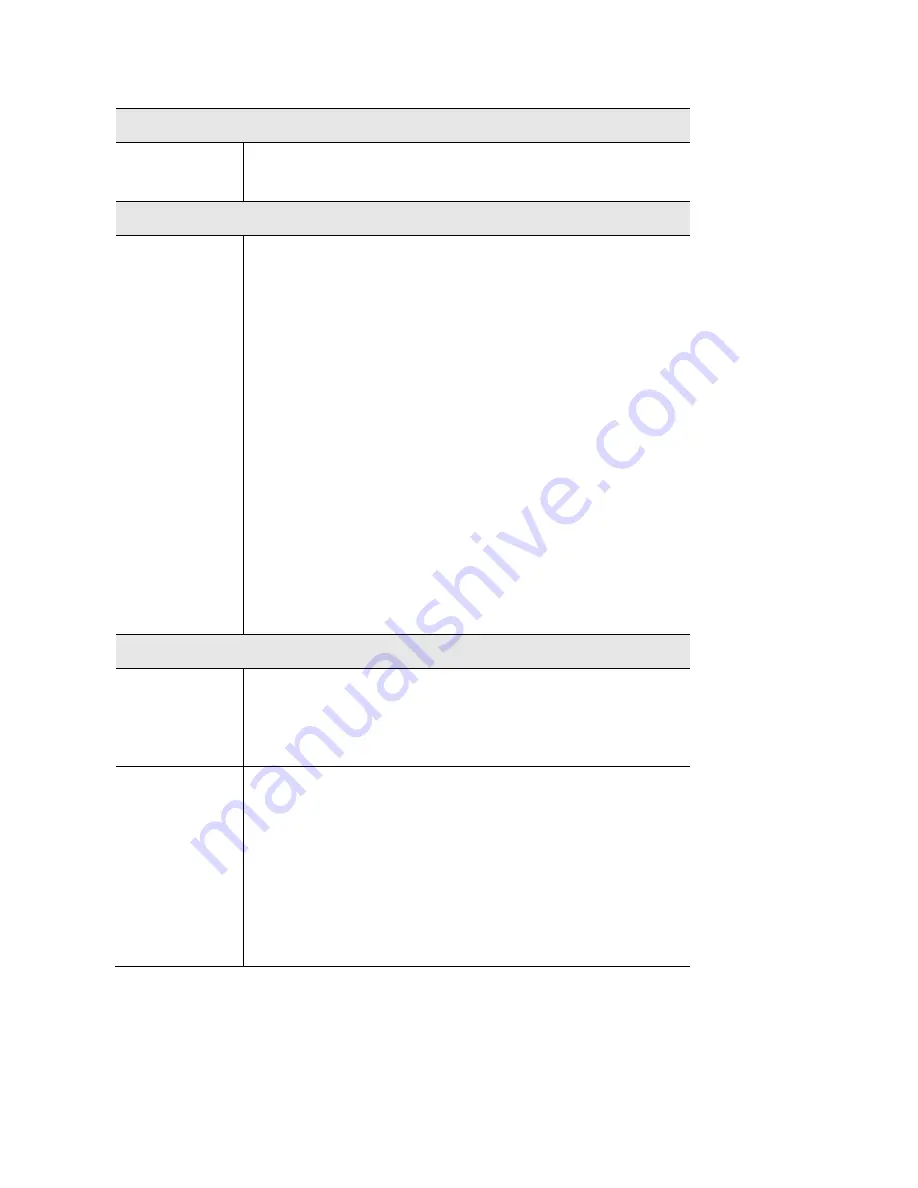
Workgroup Bridge
Radio
Select the desired radio from the list.
Radio 1 is for 2.4 GHz, and Radio 2 is for 5 GHz.
Workgroup Bridge Status
Status
Enable or disable Workgroup Bridge function.
Before configuring Workgroup Bridge, make sure all devices
in Workgroup Bridge have the following identical settings.
•
Radio
•
IEEE 802.11 Mode
•
Channel Bandwidth
•
Channel
Note--It is highly recommended that static channel is
configured on both APs. Do not use Auto channel option
when you enable Workgroup Bridge, as both APs in a
Workgroup Bridge link must be on the same radio channel. If
Auto option is configured, there is chance two access
points run on different channels and Worgroup Bridge link
cannot establish.
Remote AP Settings
SSID
Enter the name of the SSID to which Workgroup Bridge will
connect. Click Site Survey button to choose from the list.
You must do this for Workgroup Bridge to connect to a
remote access point.
Remote MAC
Address
Normally, Workgroup Bridge connects to a remote access
point by matching SSID. When more than one remote
access point has the same SSID, Workgroup Bridge can
connect to different remote access points.
Optional: You can specify the MAC address of the remote
access point to limit Workgroup Bridge’s connection to a
specific remote access point.
The format is xx:xx:xx:xx:xx:xx.
56
Содержание AC1200
Страница 1: ...User Guide AC1200 Dual Band Wireless Access Point LAPAC1200 1 ...
Страница 12: ...9 Click Finish to leave the wizard 12 ...
Страница 41: ...RADIUS Use RADIUS server for authentication and dynamic WEP key generation for data encryption 41 ...
Страница 51: ...51 ...
Страница 55: ...55 ...
Страница 74: ...Master 74 ...
Страница 81: ...LAN Status Go to System Status Status LAN Status to see settings and status of LAN interface 81 ...
Страница 114: ...12 Select No if you don t want to view the help for EAP Click Finish 114 ...
Страница 117: ...5 Select User certificate request and select User Certificate click Next 6 Click Submit 117 ...
Страница 123: ...LNKPG 00114 Rev B00 123 ...