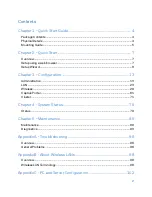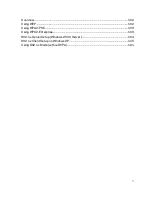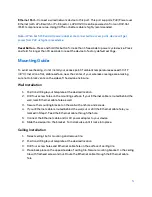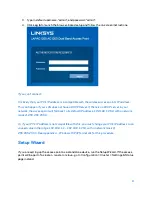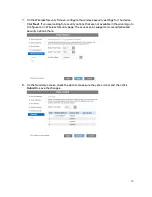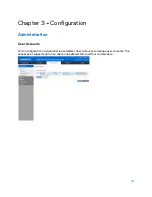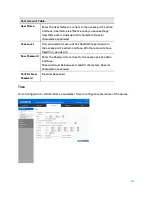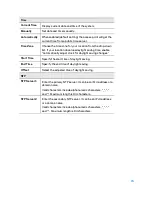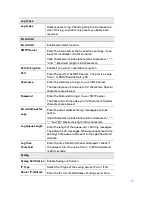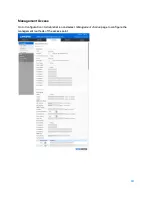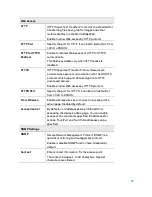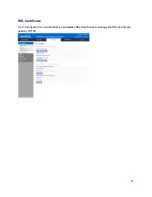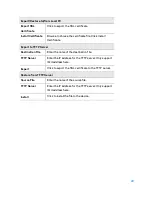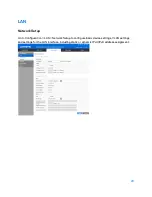3.
Type in default username: “admin”, and password: “admin”.
4.
Click
Log in
to launch the browser-based setup and follow the on-screen instructions.
If you can't connect:
It is likely that your PC’s IP address is incompatible with the wireless access point’s IP address.
This can happen if your LAN does not have a DHCP Server. If there is no DHCP server in your
network, the access point will fall back to its default IP address: 192.168.1.252, with a network
mask of 255.255.255.0.
Or, if your PC’s IP address is not compatible with this, you must change your PC’s IP address to an
unused value in the range 192.168.1.1 ~ 192.168.1.254, with a network mask of
255.255.255.0. See Appendix A - Windows TCP/IP for details for this procedure.
Setup Wizard
If you are setting up the access point as a standalone device, run the Setup Wizard. If the access
point will be part of a cluster – master or slave - go to Configuration > Cluster > Settings & Status
page instead.
8
Содержание AC1200
Страница 1: ...User Guide AC1200 Dual Band Wireless Access Point LAPAC1200 1 ...
Страница 12: ...9 Click Finish to leave the wizard 12 ...
Страница 41: ...RADIUS Use RADIUS server for authentication and dynamic WEP key generation for data encryption 41 ...
Страница 51: ...51 ...
Страница 55: ...55 ...
Страница 74: ...Master 74 ...
Страница 81: ...LAN Status Go to System Status Status LAN Status to see settings and status of LAN interface 81 ...
Страница 114: ...12 Select No if you don t want to view the help for EAP Click Finish 114 ...
Страница 117: ...5 Select User certificate request and select User Certificate click Next 6 Click Submit 117 ...
Страница 123: ...LNKPG 00114 Rev B00 123 ...