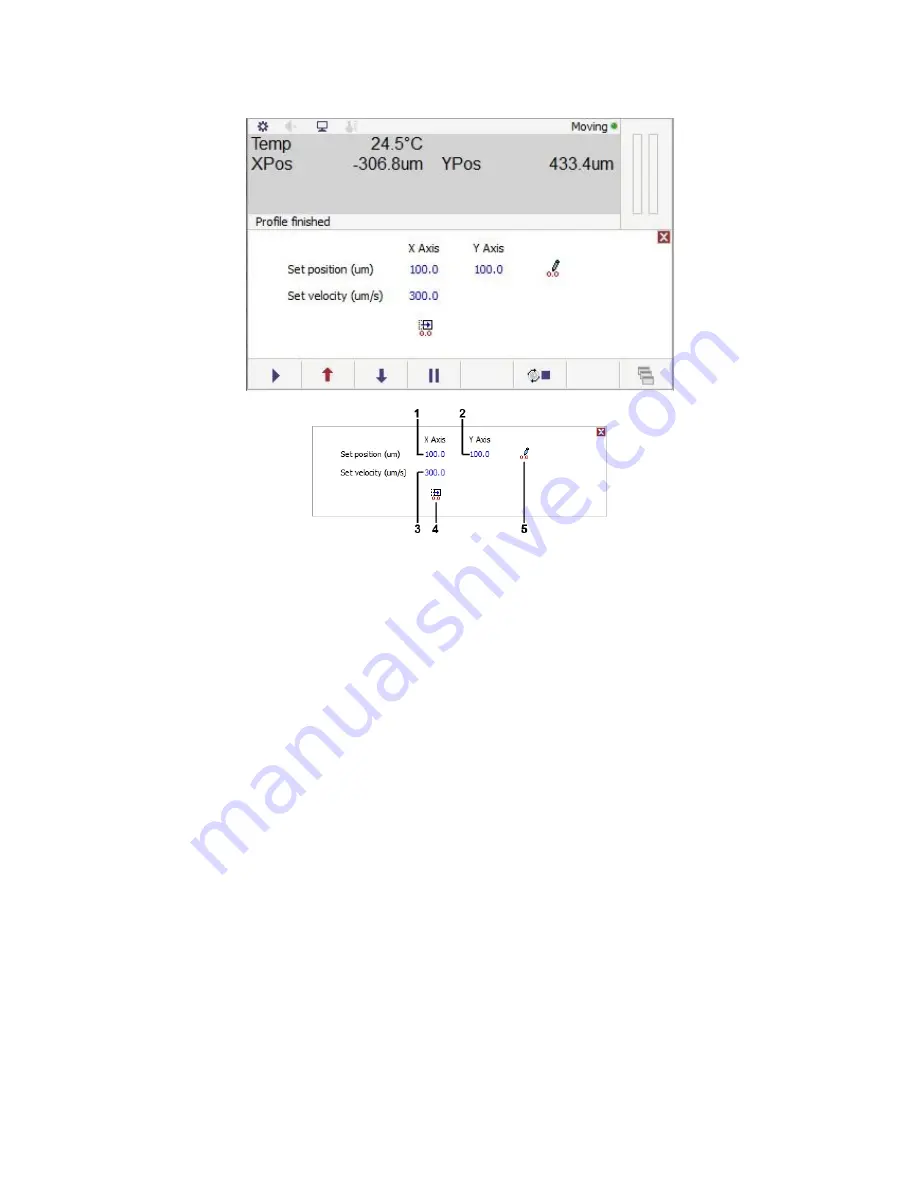
© 2017 Linkam Scientific Instruments Ltd.
14
v1.1.0
Manual motor control
These controls are used to move the sample carrier to a specific position.
1.
X Axis position control
2.
Y Axis position control
3.
Velocity control
4.
Go to zero position
5.
Set zero position
The X axis (1) and Y axis (2) controls move the sample carrier to the position set, which is in µm from the zero position. tap on the control and a
keypad will appear where a position value can be set. tap on the number to enter a new position and tap enter to accept and move to the new
position.
The velocity control (3) adjusts the speed at which the sample carrier will move when using the controls on this screen. It does not affect the joystick
controlled movement or the scanning movement. Speeds can be set by taping on the blue value and entering the required velocity on the resulting
keypad.
The go to zero control (4) will move the sample carrier to the currently set zero position.
The set zero control (5) will set the current position of the sample carrier as the zero point. This will change the XPos and YPos values on the main
screen to zero without physically moving the sample carrier.
Note:
If using a camera see the section on camera alignment in the optional LINK software manual and for stage alignment please see the manual
for your Linkam stage.
Scanning
Motorised stages in combination with the optional LINK software and Linkam digital camera can 'scan' an area of your sample that is larger than the
field of vision. It does this by taking an image of the field of vision, moving the sample to the next field of view in the defined area and taking another
image. Once all images are taken it will stitch the images together into one large image.
Please contact your local Linkam Distributor for more details.



























