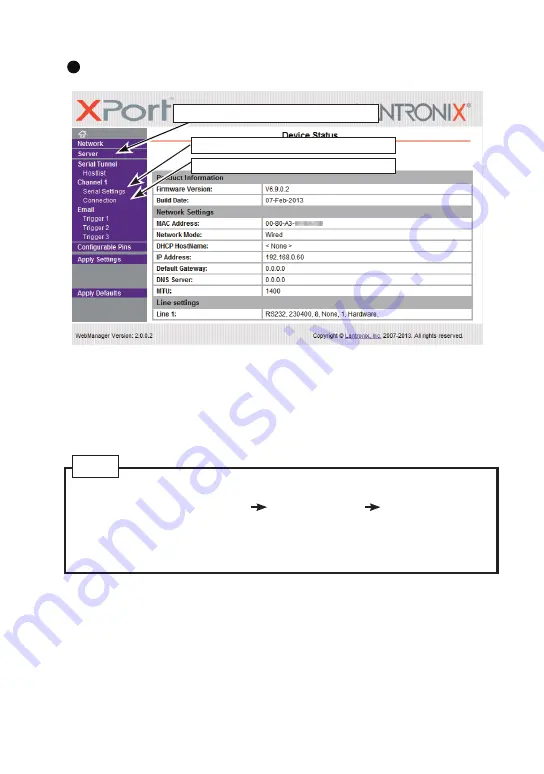
23
Web Manager Usage
Server setting such as CPU Performance
Serial Commnunication Conditions setting
LAN Connection setting.
After setting the various settings such as [Port Settings] ,[Connection] etc.., click
“OK” button. Then“Done!” will be displayed and the setup contents hold by Web
Manager temporarily.
To save and apply the configuration changes to the device server, click the Apply
Settings button.( Clicking OK on each page does not change the configuration on
the device. Clicking the OK button tells the XPort what changes to use; the Apply
Settings button makes the changes permanent and reboots the XPort.)
Set the setting of IE. Select [Tool] [Internet Options] [Temporary Internet
files] and set as [Every visit to the page]
When you use Internet Explorer10, please use it in compatibility mode.
Note
Note: If you change the IP address or the default gateway and set it by “Apply
Setting”, state of progress of configuration process will appear repeatedly,
because the connection between this device and the PC for configuration
cannot be sustained.
In this case, please close the Web manager. Then run the Web manager again
with the changed IP address.






























