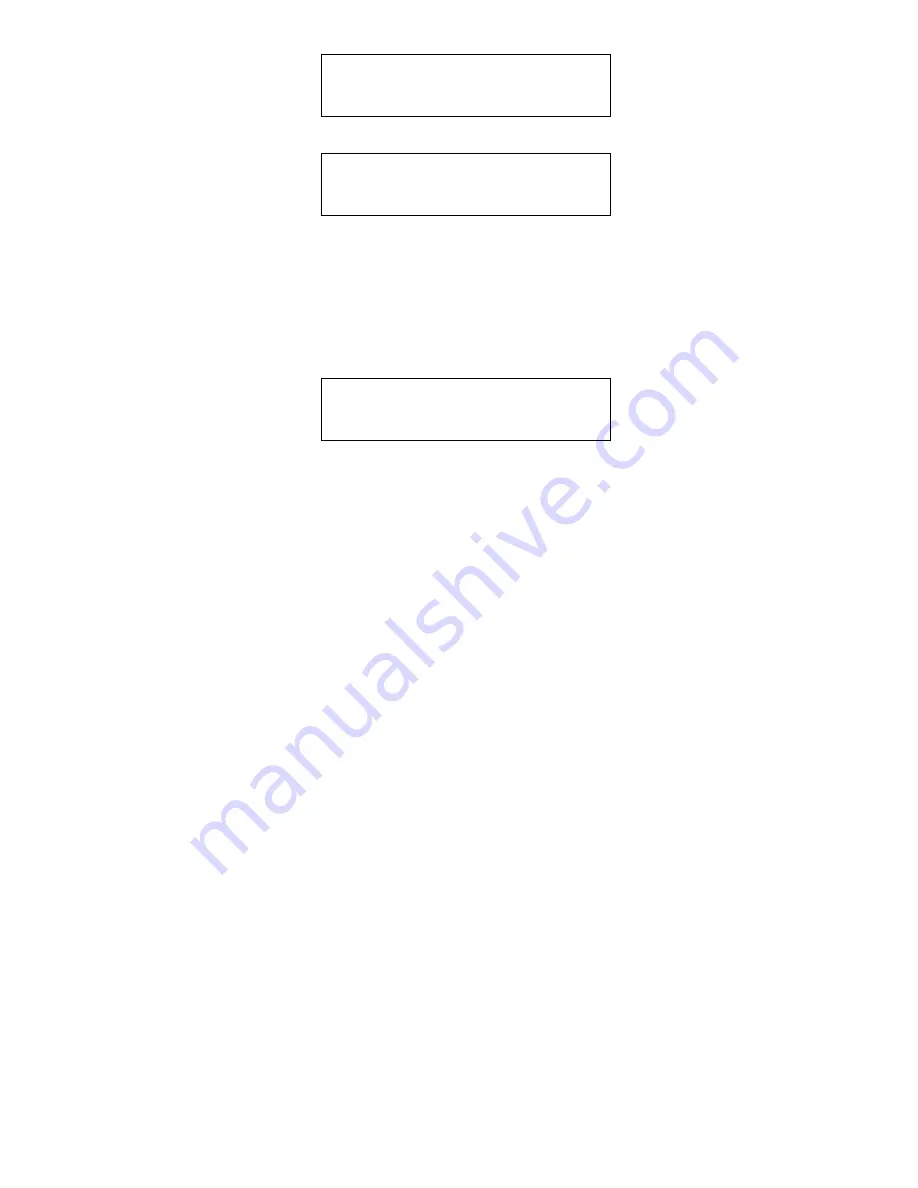
13
<OFF LAMP LOW>
<HIGH MORE>
MORE>DISPLAY>MORE
<PRG USER COLOR>
<COLOR
Pressing
COLOR
will cause the backlight color to change in the
following sequence:
WHITE->USER->BLUE->GREEN->TURQUOISE->RED->VIOLET->AMBER->WHITE
USER is a special color you can program.
MORE>DISPLAY>MORE>PRG USER COLOR
^ 3 RED GRN 1 ^
^ 1 BLUE SAVE>
The display backlight will switch to the user color. The display above is
what you would see for a pink backlight. Pressing the button next to a
color will cause it to sequence through the following numbers and
intensity for that color:
0 = off - none of this color used
1 = 1/4 intensity of this color
2 = 1/2 intensity of this color
3 = Full intensity of this color
Pressing the button with the color at level 3 will cause it to return to 0.
As you press the buttons, the backlight will change to show the color of
the current selections.
If you have previously set the intensity at
LOW
, the display will show the
color at the low intensity level. If you had set it at
HIGH
, the display
will show the color at the high intensity level. There may be a small
difference in color between
LOW
and
HIGH
, but mainly the backlight
intensity will be changed.
There are 63 possible colors. When you have the color you want,
pressing
SAVE>
will save the color in flash memory and return you to
the HOME screen. You can change the color as often as you want and
resave it.
Содержание ScanGauge II
Страница 1: ...i t h e ScanGaugeII by LinearLogic INSTALLATION AND OPERATION www scangauge com www linear logic com ...
Страница 34: ...32 NOTES ...
Страница 35: ...33 NOTES ...
















































