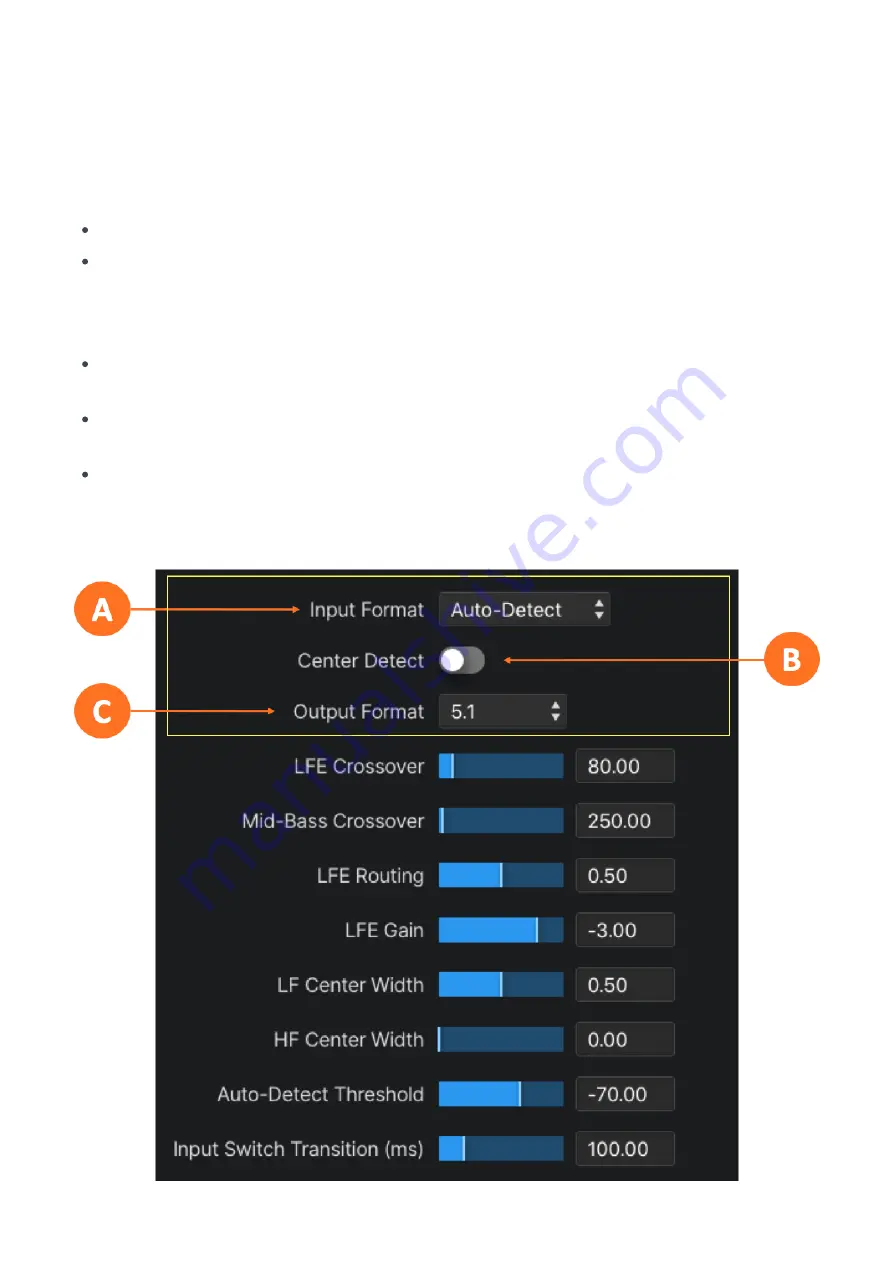
especially useful in sports production where announcer dialog is often routed on a separate bus, giving
downstream facilities the options to edit or replace the announcer track.
Output Format
The Output Format menu (6-2C) determines the output channel configuration. Output options include:
5.1: Provides a constant 5.1-channel output from Stereo, Dialog, and 5.1-channel input sources
5.1 Legacy: Like the standard 5.1 output, it provides a constant 5.1-channel output from Stereo, Stereo
+ Dialog, and 5.1-channel input sources but with upmixing that is sonically closer to the previous
UPMAX algorithm used in the Linear Acoustic UPMAX v4 upmixer and the algorithm employed in the
various Linear Acoustic AERO®-series processors
7.1: Provides a constant 7.1-channel output from Stereo, Dialog, 5.1-channel, and 7.1-channel
input sources
7.1+2: Provides a constant 7.1.2-channel output from Stereo, Dialog, 5.1-channel, 7.1-channel,
or 7.1.2-channel input sources
5.1+4: Provides a constant 5.1.4-channel output from Stereo, Dialog, 5.1-channel, or 5.1.4-
channel input sources
Содержание UPMAX ISC
Страница 36: ...Figure 6 6 Advanced menu controls...






















