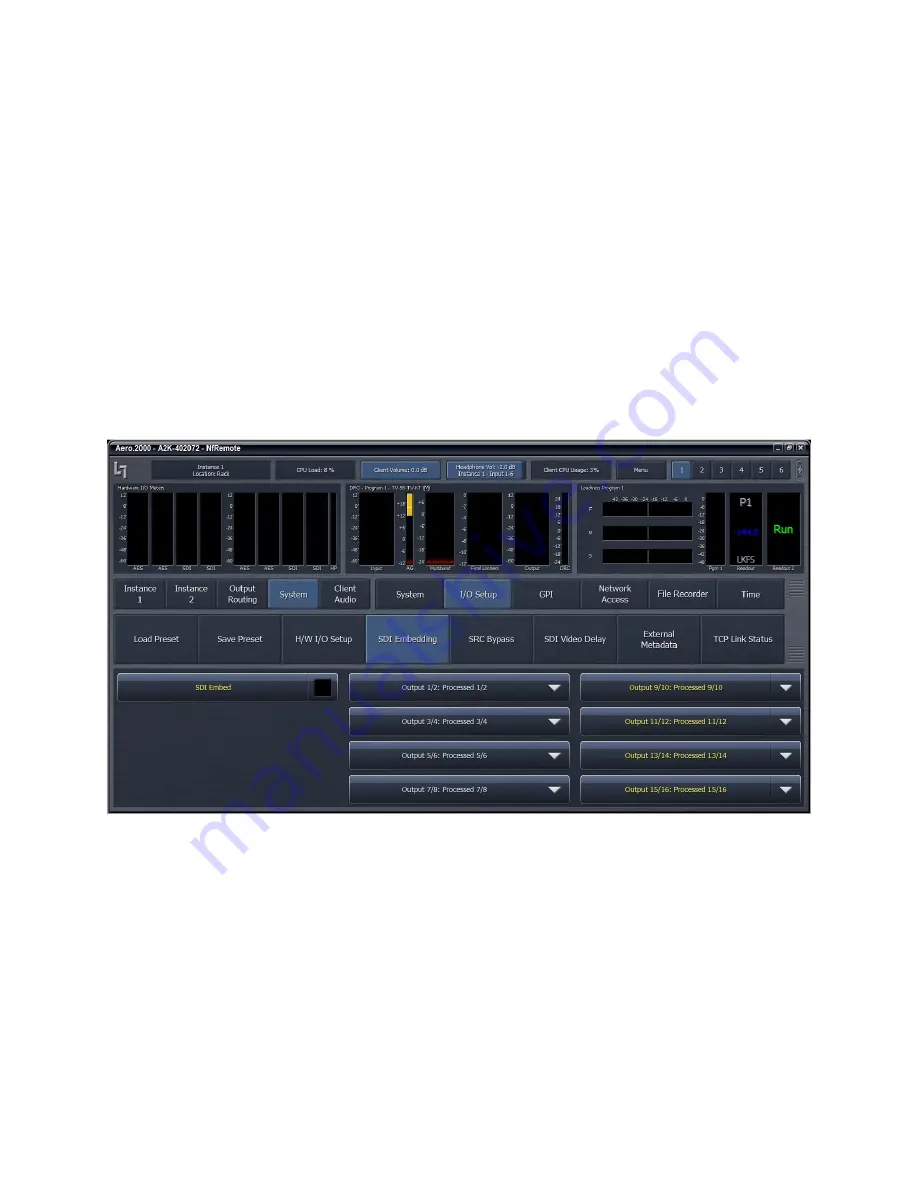
AERO.2000 User Guide July 2016
L16/1/18039
©2016 LINEAR ACOUSTIC INC. THE TELOS ALLIANCE. ALL RIGHTS RESERVED
Page 30
bottom sections to be resized. Place your pointer in the ribbed area and left click to change the
relative sizes of the meters and controls. See Figure 6-5, above.
In the Tabbed mode, all menus and all controls are displayed on the screen simultaneously (see
Figure 6-6 below). This mode inherently makes menus, controls, and their labels smaller. This
mode works best when the remote software window can be made large enough so that all text
items can be easily read. In Tabbed mode you have direct access to all menus items and
associated controls without having to step through the menu structure in sequence.
Figure 6-6 shows the same menu location as Figure 6-5 but in Tabbed view. Notice that you can
see all of the sub-menus of System (top row, right side), all of the sub-menus of I/O Setup in the
center section, and all of the available selections under SDI embedding in the bottom section.
There are two size adjustments in Tabbed view. One adjusts the meter vs menu item size and
the other the relative sizes of the center and lowest section of the menus.
Figure 6-6
NfRemoteTabbed mode
6.6
6.6
6.6
6.6
Configuring
Configuring
Configuring
Configuring Meter
Meter
Meter
Meter Display
Display
Display
Displayssss
Although up to eight meters can be shown on the NfRemote screen at once, each additional
meter takes away screen space from the others. Depending on your monitor size you may find
it practical to limit the number of meters on any one screen. Display presets can be used to
quickly switch between different meter selections. Display presets can also be used to create
full screen meter displays. More meters can be used for full screen view than are practical
when the menus are visible.
















































