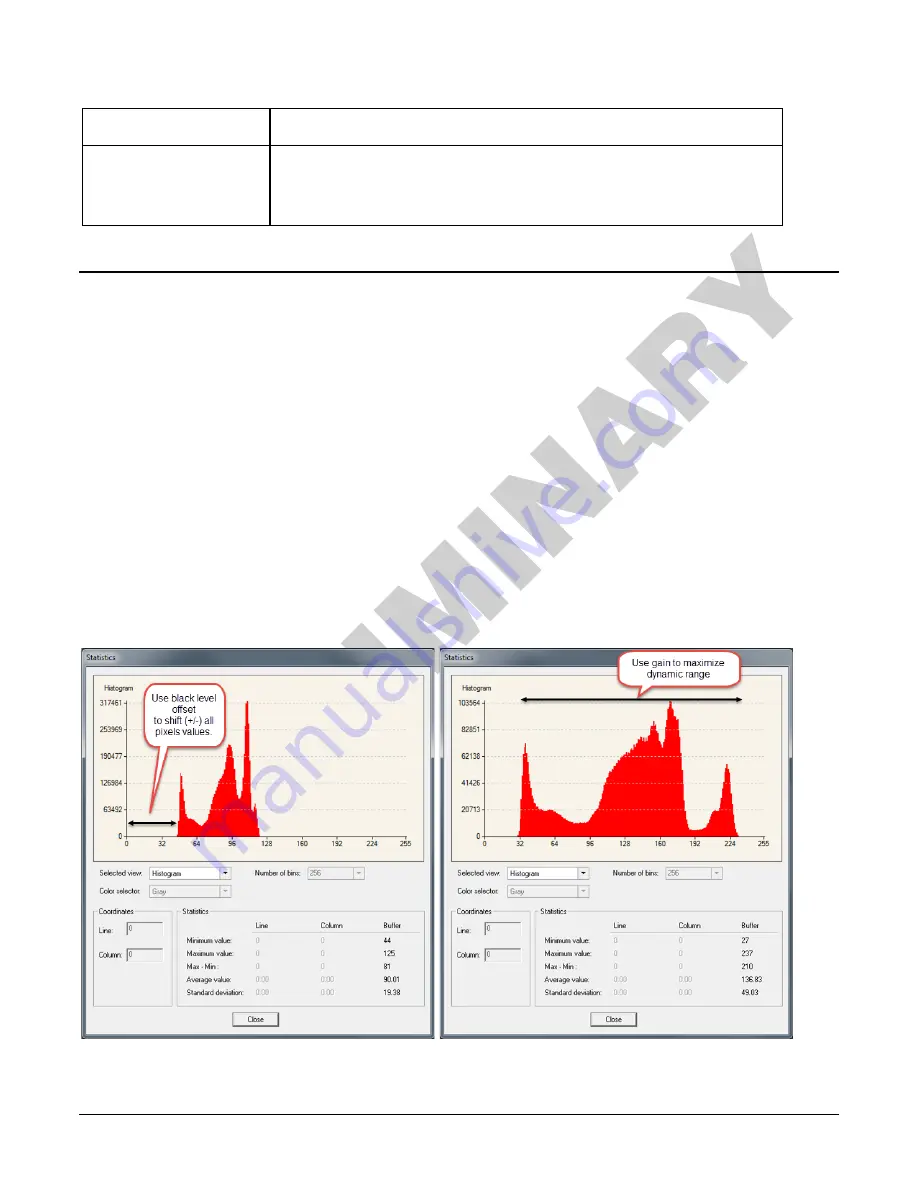
28
•
Camera Operation
Linea CLHS Series Camera
•
Range 0 to 511 DN (12-bit) or 0 to 31 DN (8-bit)
•
Default value is 0 DN for each pixel
Calibration PRNU
Use “Correction Algorithm” to calculate the per pixel gain to achieve the
specified target output.
•
Range 0 to 15.9998x
•
Default 1x
Gain and Black Level (Offset)
The gain and black level controls can make small compensations to the acquisition in situations
where lighting varies and the lens iris cannot be easily adjusted. Optimal gain and black level
adjustments maximizes the camera’s dynamic range for individual imaging situations.
Use the Offset and Gain features to maximize the use of the output dynamic range (especially
when pixel format is less than 12-bits). Typical use is to subtract minimum pixel value expected
and then adjust the gain to up the maximum pixel value to approach full scale.
Features and limitations are described below.
•
Black Level
offset is expressed as a digital number providing a ± offset from the factory
setting. The factory setting optimized the black level offset for maximum dynamic range under
controlled ideal dark conditions.
•
Digital Gain
is expressed as a multiplication factor. Note that increasing digital gain does not
increase the low level resolution and increases the sensor noise proportionately.
A histogram or line profile (available in CamExpert) can provide useful information to determine
the optimal settings for the typical image expected for an application. For example, the following
histograms illustrate the effect of offset and gain applied to the original image to try to maximize
the dynamic range.






























